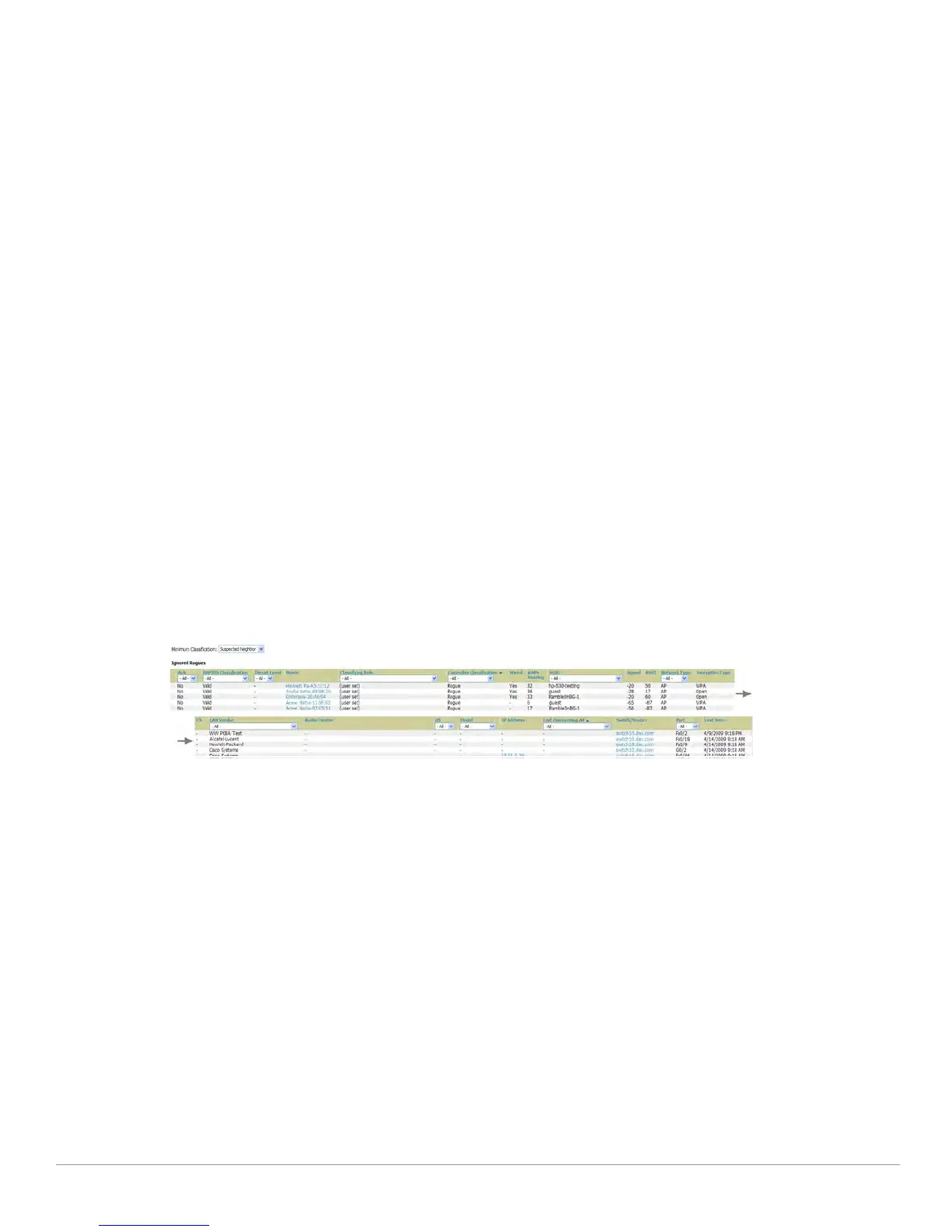Dell PowerConnect W AirWave 7.1 | User Guide Using RAPIDS and Rogue Classification | 201
You can use the global filtering options on the RAPIDS > Setup page to filter rogue devices according to
signal strength, ad-hoc status, and discovered by remote APs.
VisualRF uses the heard signal information to calculate the physical location of the device.
If the device is seen on the wire, RAPIDS reports the switch and port for easy isolation.
If you find that the rogue belongs to a neighboring business, for example, you can override the classification to
a neighbor and acknowledge the device from this page. Otherwise, best practices strongly recommends that
you extract the device from your building and delete the rogue device from the system.
To update a rogue device:
1. Select the device name from the list on the RAPIDS > List page to
launch the device detail page (see Figure
130).
2. If an IP address is available for a given device, click the Identi
fy OS for Suspected Rogues option to obtain
operating system information.
3. Select the Ig
nore button if the rogue device is to be ignored.
4. Select the De
lete button if the rogue device is to be removed from AWMS processing.
Viewing Ignored Rogue Devices
The RAPIDS > List page allows you to view ignored rogues—devices that have been removed from the rogue
count displayed by AWMS. Such devices do not trigger alerts and do not display on lists of rogue devices. To
display ignored rogue devices, perform the following steps.
1. From the RA
PIDS > List page, click View Ignored Rogues (at the bottom left of the page) to launch the
Ignored Rogues page.
2. From the Minimum Classificat
ion drop-down menu, select the type of ignored rogue devices to display.
Table 98 explains the fields on this page.
Figure 131 Ig
nored Rogue Devices Page
Once a classification that has rogue dev
ices is chosen from the drop-down menu, a detailed table displays all
known information.
Using RAPIDS Workflow to Process Rogue Devices
One suggested workflow for using RAPIDS is as follows:
Start from the RAPIDS > List page. Sort the devices on this page based on classification type. Begin with
Rogue APs, working your way through the devices listed.
Click Modify Devices, then select all devices that have an IP address and select Identify OS. AWMS
performs a port scan on the device and attempts to determine the operating system (see “RAPIDS Setup” on
page202)
You should investigate devices running
an embedded Linux OS installation. The OS scan can help identify
false positives and isolate some devices that should receive the most attention.
Find the port and switch at which the device is located and shut down the port or follow wiring to the device.
To mitigate the rogue remove it from the network and delete the rogue record. If you want to allow it on the
network, classify the device as valid and update with notes that describe it.
