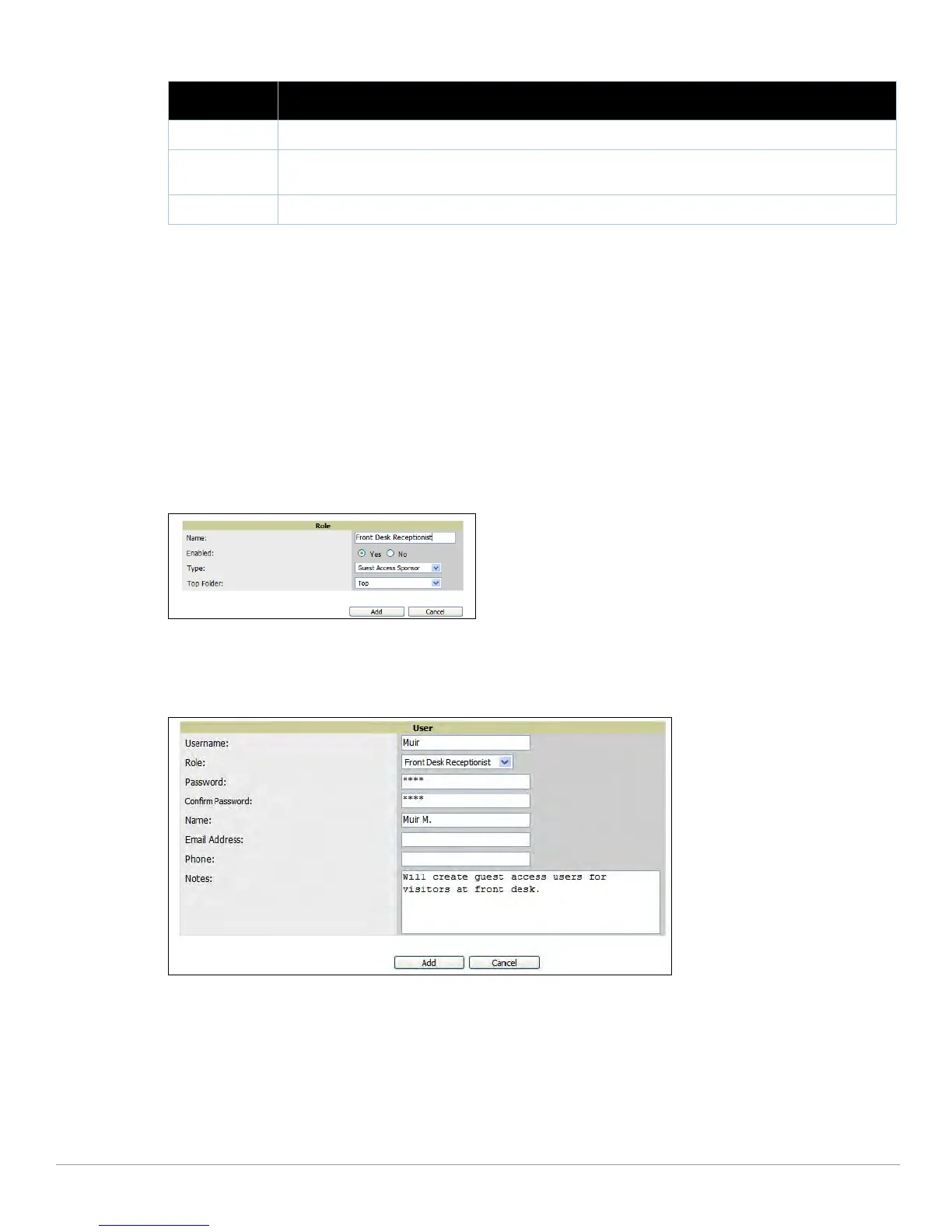Dell PowerConnect W AirWave 7.1 | User Guide Performing Daily Administration in AWMS | 231
Supporting Guest WLAN Users With the Users > Guest Users Page
AWMS supports guest user provisioning for Dell PowerConnect W, Aruba Networks and Cisco WLC devices.
This allows frontline staff, such as receptionists or help desk technicians, to grant wireless access to WLAN
visitors or other temporary personnel.
The first step in creating a guest access user on the WLAN is
to define a role for the AWMS users who will be
responsible for associated tasks, if those users are to have a role other than Admin. Perform the following steps
in the pages described to configure these settings.
1. Navigate to the AMP Setup > Roles page and create a new role
of the type Guest Access Sponsor. Click Add
New Role, select this role type, and enter a role name. Also, select the top folder for which this role should
have access. Figure 158 illustrates this page.
Figure 158 AM
P Setup > Roles Page Illustration
2. Next, navigate to the AMP Setup > Users pa
ge and create a new user with the role that was just created for
Guest Access Sponsors. Figure 159 illustrates this page.
Figure 159
AMP Setup > Users Page Illustration
3. The newly created login information should be provided to the person or people who will be responsible for
cre
ating guest access users. Anyone with an Admin role can also create guest access users.
4. The next step in creating a guest access user is to navigate to
the Users > Guest Users tab. From this tab, you
can add new guest users, you can edit existing users, and you can repair guest user errors.
This page displays a list of guest users
and data, to include the expiration date, the SSID (for Cisco WLC)
and other information. Figure 160 illustrates this page and Table 121 describes the fields
and information
displayed.
Guest User Specifies whether the user is a guest or not.
VPN IP Displays the VPN IP of the user MAC. This information can be obtained fro
m VPN servers that send RADIUS
accounting packets to AWMS.
VPN Hostname Displays the VPN hostname of the user MAC.
Table 120 Users > Connected Fields and Default Values (Continued)
Field Description
