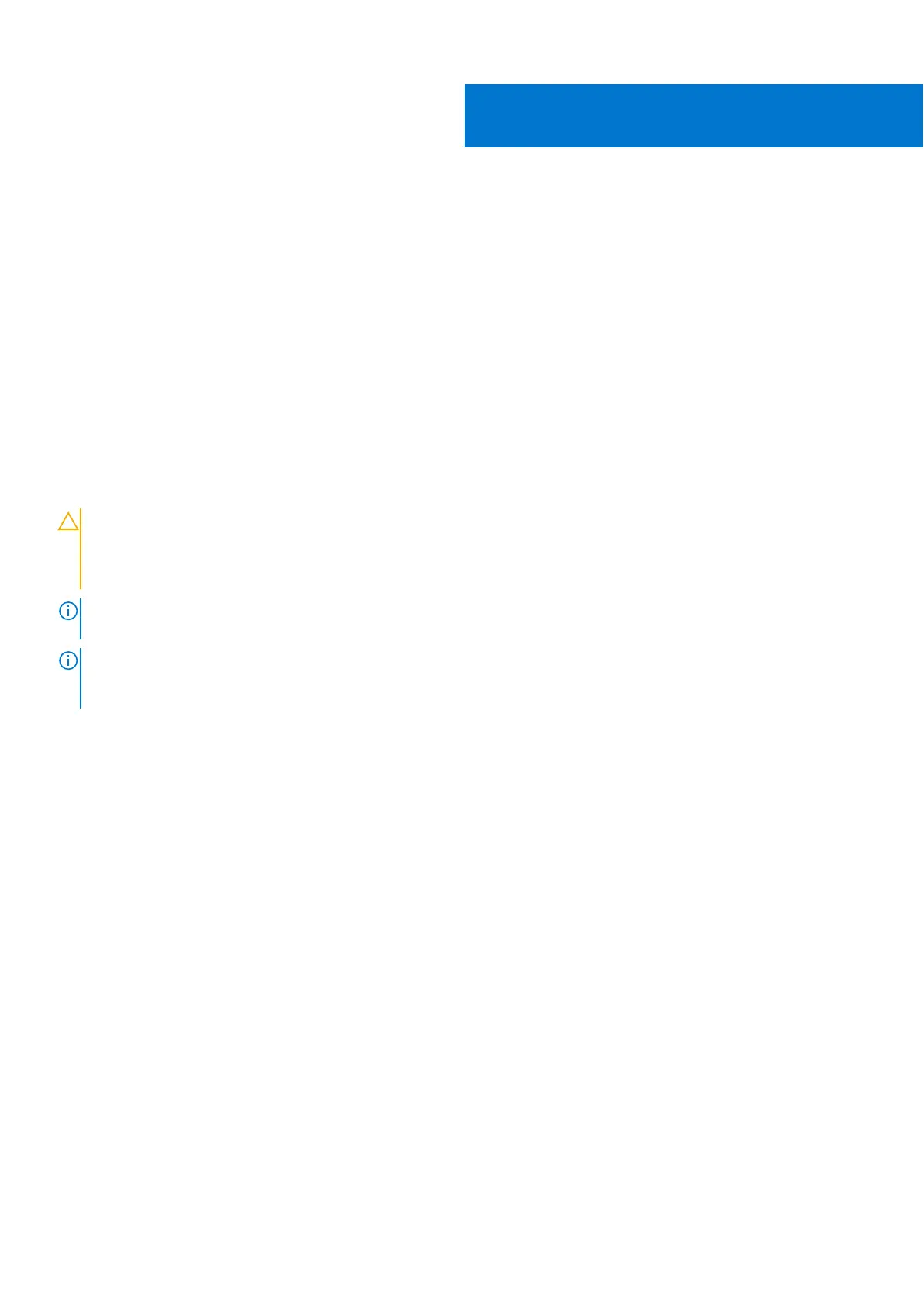Installing and removing system components
Topics:
• Safety instructions
•
Before working inside your system
• After working inside your system
• Recommended tools
• XR4000w sled
• M.2 SSD module
• System battery
• System board
Safety instructions
CAUTION: Many repairs may only be done by a certified service technician. You should only perform
troubleshooting and simple repairs as authorized in your product documentation, or as directed by the online or
telephone service and support team. Damage due to servicing that is not authorized by Dell is not covered by
your warranty. Read and follow the safety instructions that are shipped with your product.
NOTE: It is recommended that you always use an antistatic mat and antistatic strap while working on components inside
the system.
NOTE: Please wait for 10 minutes between AC cycles (Power off and Power on cycles) for graceful shutdown to occur
when XR4000r and XR4000z chassis has XR4000w installed. This ensures graceful shutdown of underlying hardware and
software components in the system.
Before working inside your system
Prerequisites
Follow the safety guidelines listed in the Safety instructions.
Steps
1. Power off the sled.
2. Remove the sled from the enclosure.
After working inside your system
Prerequisites
Follow the safety guidelines listed in Safety instructions.
Steps
Reconnect the peripherals and connect the system to the electrical outlet, and then power on the system.
6
Installing and removing system components 43
