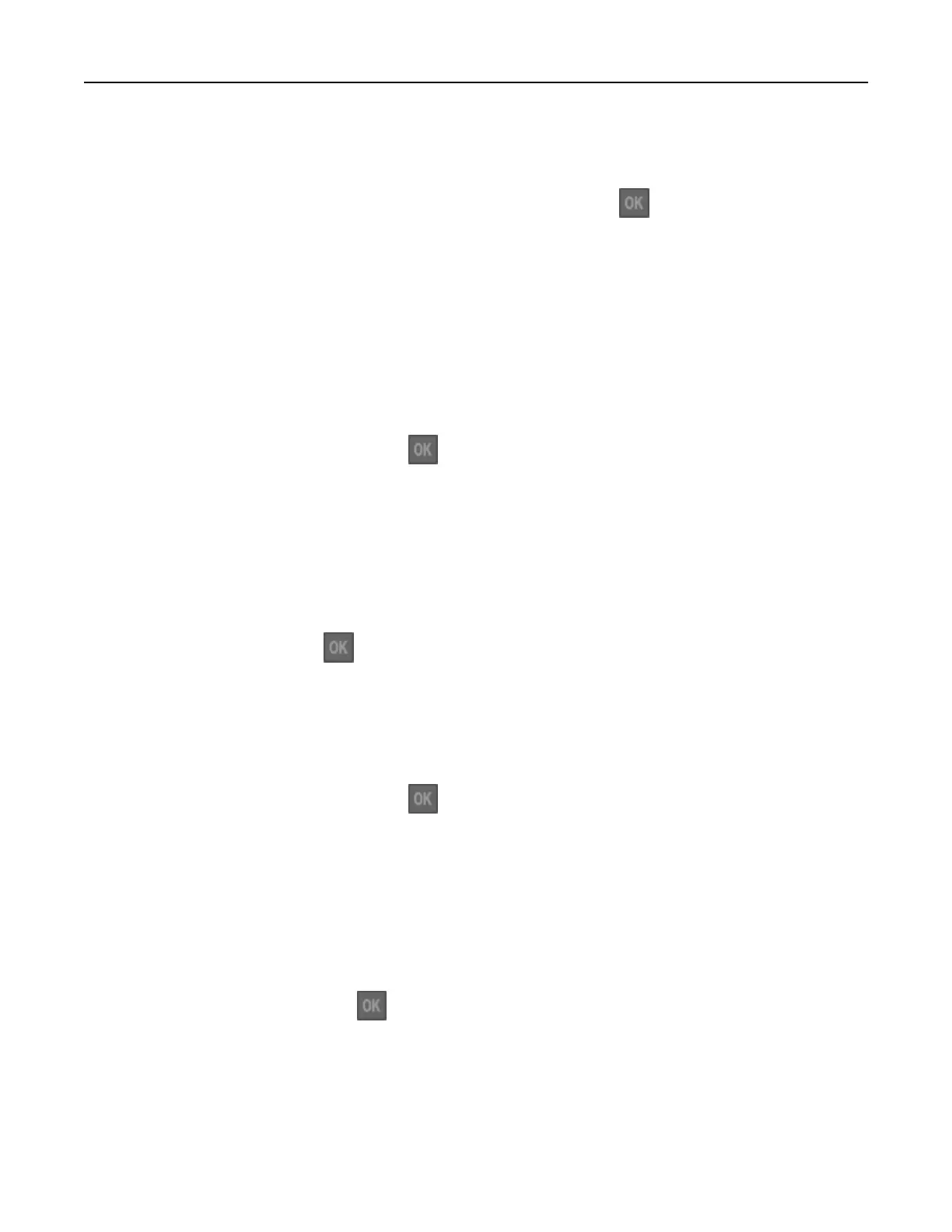Change [paper source] to [paper type] [paper size] load [orientation]
Try one or more of the following:
• Load the correct size and type of paper in the tray, and then press on the control panel.
Note: Make sure the paper size and type settings are specified in the Paper menu on the control
panel.
• Select Use current [paper source] on the control panel to clear the message and continue printing
using the current size and type of paper in the tray.
• Cancel the print job.
Complex page, some data may not have printed [39]
Try one or more of the following:
• From the printer control panel, press to clear the message and continue printing.
• Reduce the number and size of fonts, the number and complexity of images, and the number of pages
in the print job.
• Cancel the print job.
• Install additional printer memory.
Some held jobs were not restored [57]
From the control panel, press to clear the message and continue printing.
Defective flash detected [51]
Try one or more of the following:
• Replace the defective flash memory card.
• From the printer control panel, press to ignore the message and continue printing.
• Cancel the current print job.
Incorrect paper size, open [paper source] [34]
Note: The paper source can be a tray or a feeder.
Try one or more of the following:
• Load the correct size of paper in the paper source.
• From the control panel, press to clear the message and print using a dierent paper source.
• Check the length and width guides of the paper source and make sure the paper is loaded properly.
• Make sure the correct paper size and type are specified in the Printing Preferences or in the Print dialog.
• Make sure the paper size and type are specified in the Paper menu on the control panel.
Troubleshooting 108