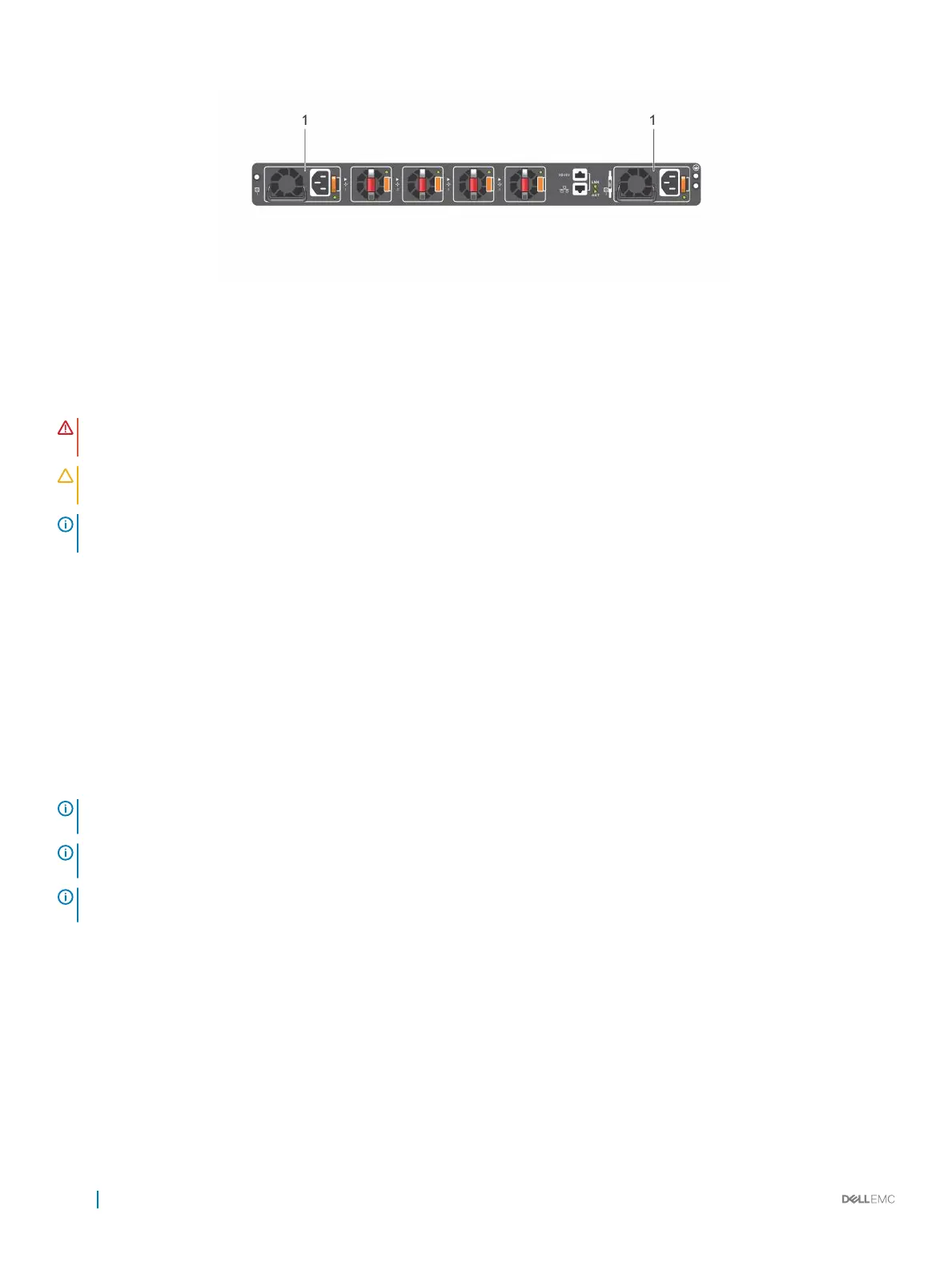Figure 16. S4100–ON Series PSUs
1 PSUs
The PSUs have an integrated fan that you cannot replace individually; if the fans integrated in a PSU fail, you must replace the entire PSU.
You can replace the fan trays individually. For fan tray replacement procedures, see Fans.
WARNING: Prevent exposure and contact with hazardous voltages. Do not attempt to operate this switch with the safety cover
removed.
CAUTION: Remove the power cable from the PSU before removing the PSU. Also, do not connect the power cable before you
insert the PSU in the switch.
NOTE: To comply with the GR-1089 Lightning Criteria for Equipment Interfacing with AC Power Ports, use an external surge
protection device (SPD) at the AC input of the router.
PSU LEDs
• Solid green—Input is OK.
• Flashing yellow—There is a fault with the PSU.
• Flashing green blink at 1Hz—Switch is in standby/CR state.
• O—PSU is o.
AC or DC power supply installation
NOTE
: The PSU slides into the slot smoothly. Do not force a PSU into a slot as this action may damage the PSU or the S4100–
ON Series switch.
NOTE: Ensure that you correctly install the PSU. When you install the PSU correctly, the power connector is on the right side of
the PSU.
NOTE: If you use a single PSU, install a blank plate in the other PSU slot. If you are only using one power supply, Dell EMC
recommends installing the power supply in the rst slot, PSU1. Install a blank plate in the second slot, PSU2.
1 Remove the PSU slot cover using a small #1 Phillips screwdriver.
2 Remove the PSU from the electro-static bag.
3 Insert the PSU into the switch PSU slot.
Insert the exposed PCB edge connector rst. The PSU slot is keyed so that the PSU can only be fully inserted in one orientation.
When you install the PSU correctly, it snaps into place and is ushed with the back of the switch.
30
Power supplies
