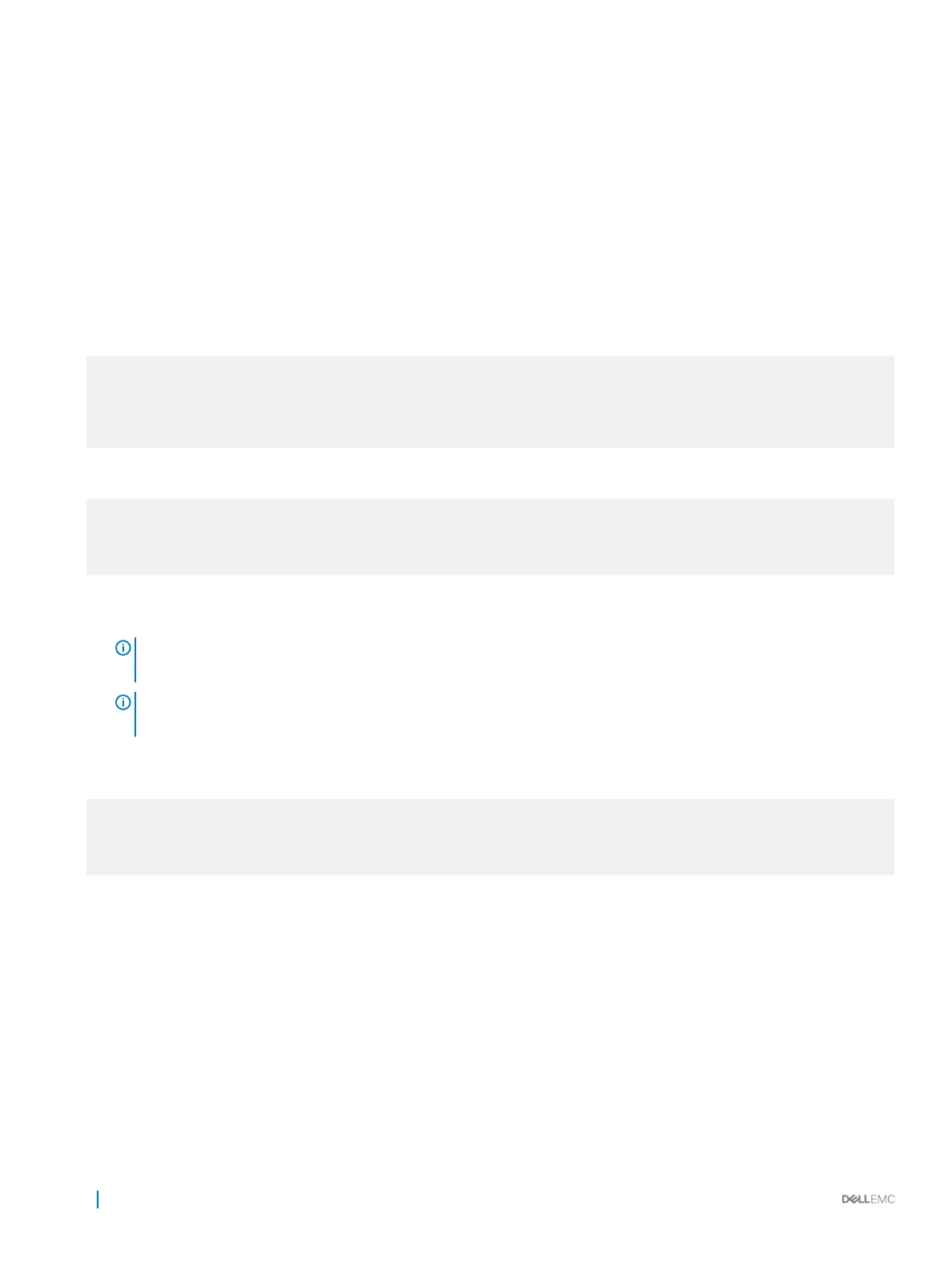• No ow control
USB storage
USB storage does not automatically mount. The supported le system is FAT. To use USB storage, rst mount the device using the
following steps:
1 Create a mount directory for the USB.
ONIE:/ # mkdir /mnt/usb
2 View the xed disks using fdisk.
ONIE:/mnt # fdisk -l
For internal storage:
Disk /dev/sda: 15.8 GB, 15829303296 bytes
255 heads, 63 sectors/track, 1924 cylinders
Units = cylinders of 16065 * 512 = 8225280 bytes
Device Boot Start End Blocks Id System
/dev/sda1 1 1925 15458303+ ee EFI GPT
For USB storage:
Disk /dev/sdb: 30.9 GB, 30942946304 bytes
64 heads, 32 sectors/track, 29509 cylinders
Units = cylinders of 2048 * 512 = 1048576 bytes
Device Boot Start End Blocks Id System
3 Mount the device /dev/sdb to the /mnt/usb directory.
ONIE:/ # mount -t vfat /dev/sdb /mnt/usb
NOTE
: The following message displays if the /mnt/usb directory is missing: mount: mounting /dev/sdb
on /mnt/usb failed: No such file or directory.
NOTE: The following message displays if the USB device is not seen: mount: mounting /dev/sdb on /mnt/usb
failed: No such device or address.
4 Add a device to the le systems table using the fstab command and mount the le systems—recommended.
ONIE:/ # vi /etc/fstab
# FSTAB entry for the ONIE-BOOT partition mounted on /boot
LABEL=ONIE-BOOT /mnt/onie-boot ext4 defaults,rw,errors=remount-ro 0 1
/dev/sdb /mnt/usb vfat defaults 0 1
ONIE:/ # mount -a
USB-B console port access
The USB-B console port is on the I/O side of the S4100-ON Series.
The terminal settings are the same for the serial console port and the RS-232/RJ-45 console port:
• 115200 baud rate
• No parity
• 8 data bits
• 1 stop bit
• No ow control
When you connect the USB-B port, it becomes the primary connection and, while connected, all messages are sent to the USB-B port.
36
Management ports
