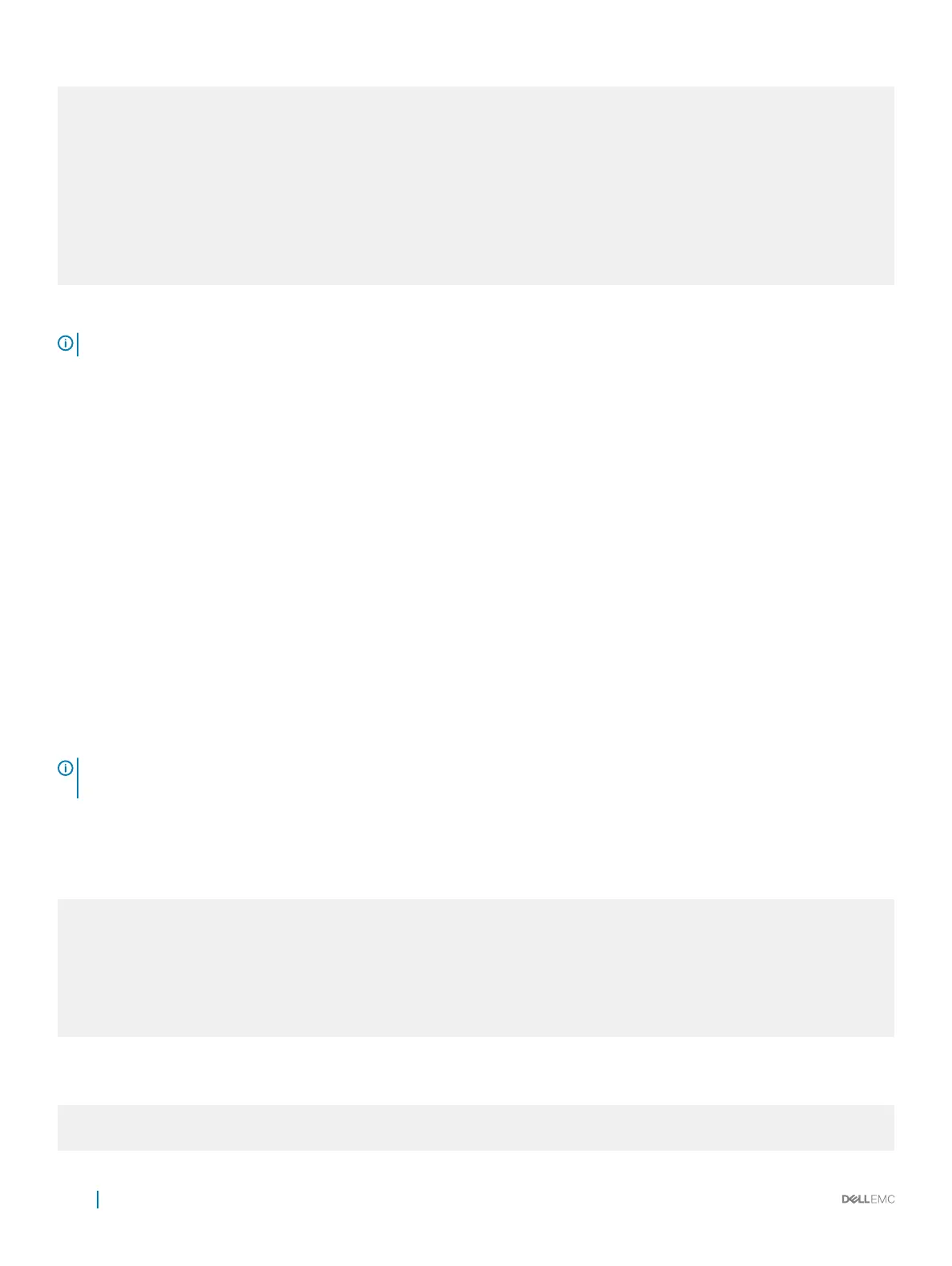Starts ONIE with ONIE Discovery Service
(factory default boot)
ONIE: Rescue
Starts ONIE without ONIE Discovery Service
Useful for running Diagnostics manually
ONIE: Uninstall OS
Restore to factory defaults erases any installed OS
ONIE: Update ONIE
For downloading and updating ONIE from a URL
ONIE: Embed ONIE
For downloading and updating ONIE from a URL and erases any installed OS
Diag ONIE
DiagOS Environment for S4100-ON
During the initial setup, the switch boots to ONIE Install. ONIE Install boots with ONIE Discovery to the console (ONIE:).
NOTE: For more information, see the
Open Networking Hardware Diagnostic Guide
.
After you have securely installed and powered on the switch, to congure your switch, see your third-party ONIE-compatible OS or the Dell
EMC OS documentation.
ONIE service discovery
ONIE attempts to locate the installer through several discovery methods, as shown. To download and run an installer, the ONIE Service
Discovery feature uses the rst successful method found.
1 Pass from the boot loader.
2 Search locally attached storage devices for one of the ONIE default installer lenames—for example, USB.
3 Exact URLs from DHCPv4.
4 Report inexact URLs based on the DHCPv4 responses.
5 Query to the IPv6 link-local neighbors using HTTP for an installer.
6 Start TFTP waterfall—from the DHCPv4 option 66
Examples of ONIE ifconfig eth0 commands
If none of the ONIE Service Discovery methods are successful, you can disable this using the onie-discovery-stop command.
You can install an operating system manually from HTTP, FTP, or TFTP using the onie-nos-install <URL> command.
NOTE
: If you have a recovery USB plugged into your switch, remove it before installing the DIAG-OS using the onie-nos-
install command.
The ONIE Install environment uses DHCP to assign an IP address to the management interface—eth0. If that fails, it uses the default IP
address 192.168.3.10/255.255.255.0.
To display the IP address, use the ifconfig eth0 command, as shown.
ONIE:/ # ifconfig eth0
eth0 Link encap:Ethernet HWaddr 90:B1:1C:F4:9C:76
inet addr:10.11.53.33 Bcast:10.255.255.255 Mask:255.0.0.0
inet6 addr: fe80::92b1:1cff:fef4:9c76/64 Scope:Link
UP BROADCAST RUNNING MULTICAST MTU:1500 Metric:1
RX packets:18 errors:0 dropped:0 overruns:0 frame:0
TX packets:24 errors:0 dropped:0 overruns:0 carrier:0 collisions:0 txqueuelen:1000
RX bytes:1152 (1.1 KiB) TX bytes:6864 (6.7 KiB)
Interrupt:21 Memory:ff300000-ff320000
To assign an IP address to the management interface, eth0, and verify network connectivity, use the ifconfig eth0 <ip
address>
command, as shown.
ONIE:/ # ifconfig eth0 10.11.53.33/16
Verify the network connection with ping.
38
Management ports
