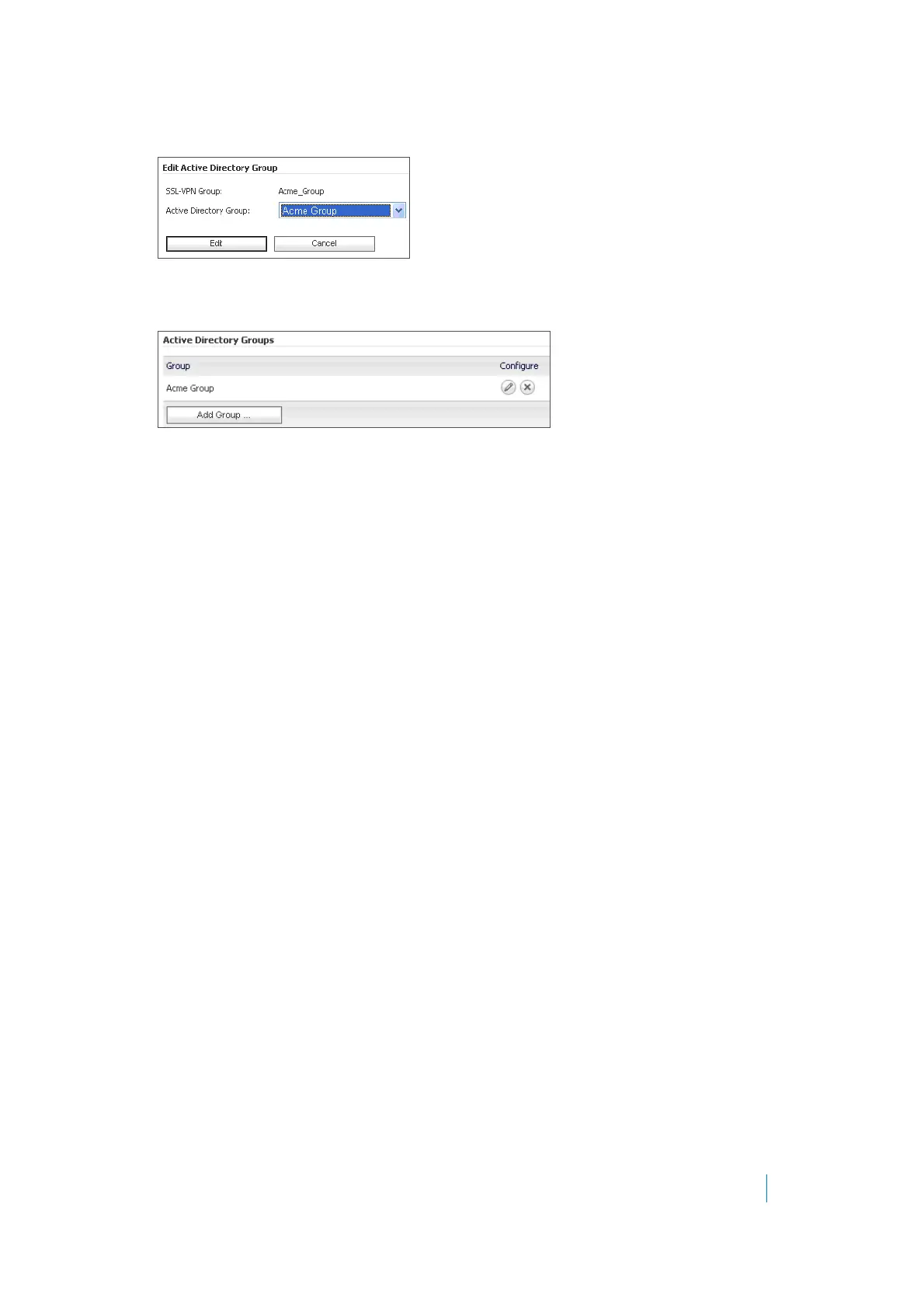Dell SonicWALL Secure Mobile Access 8.5
Administration Guide
459
4In the Edit Active Directory Group window, select Acme Group from the Active Directory Group
drop-down list.
5Click Edit.
Acme Group is listed in the Active Directory Groups table on the AD Groups tab.
6In the Edit Group Settings window, click OK.
7On the Users > Local Groups page, click Configure in the Mega_Group row. The Edit Group Settings
window appears.
8In the Edit Group Settings window, click the AD Groups tab and then click Add Group.
9In the Edit Active Directory Group window, select Mega Group from the Active Directory Group
drop-down list and then click Edit.
Mega Group is listed in the Active Directory Groups table on the AD Groups tab.
10 In the Edit Group Settings window, click OK.
11 On the Users > Local Groups page, click Configure in the IT_Group row. The Edit Group Settings
window appears.
12 In the Edit Group Settings window, click the AD Groups tab and then click Add Group.
13 In the Edit Active Directory Group window, select IT Group from the Active Directory Group drop-
down list and then click Edit.
IT Group is listed in the Active Directory Groups table on the AD Groups tab.
14 In the Edit Group Settings window, click OK.
At this point, we have created the three Local Groups and associated each with its Active Directory
Group.
Adding the SSHv2 PERMIT Policy
In this section, we will add the SSHv2 PERMIT policy for both Acme_Group and IT_Group to access the
10.200.1.102 server using SSH.
This procedure creates a policy for the Secure Mobile Access Local Group, Acme_Group, and results in SSH
access for members of the Active Directory group, Acme Group.
Repeat this procedure for IT_Group to provide SSH access to the server for members of the Active Directory
group, IT Group.
1On the Users > Local Groups page, click Configure in the Acme_Group row. The Edit Group Settings
window appears.
2In the Edit Group Settings window, click the Policies tab.
3On the Policies tab, click Add Policy.
