Steps
1. Using the alignment posts, place the power button with fingerprint reader into its slot on the palmrest and keyboard
assembly.
2. Replace the (M2x2) screw that secures the power button with fingerprint reader to the palmrest and keyboard assembly.
3. Adhere the fingerprint reader Flexible Flat cable to the palmrest and keyboard assembly
NOTE:
Fold and align the fingerprint reader Flexible Flat cable to the mark at the right of the power button, and align
the white line on the Flexible Flat cable to the mark on the palmrest and keyboard assembly.
4. Close the display hinge.
5. Replace the two (M2.5x5) screws that secure the display hinge to the palmrest and keyboard assembly.
Next steps
1. Install the I/O board.
2. Install the wireless card.
3. Install the SSD.
4. Install the base cover.
5. Install the SD card.
6. Follow the procedure in After working inside your computer.
Display assembly
Removing the display assembly (Aluminum)
Prerequisites
1. Follow the procedure in Before working inside your computer.
2. Remove the SD card.
3. Remove the base cover.
About this task
The following images indicate the location of the display assembly and provide a visual representation of the removal procedure.
44
Removing and installing components
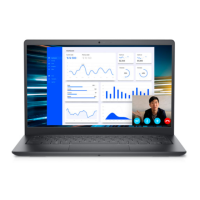
