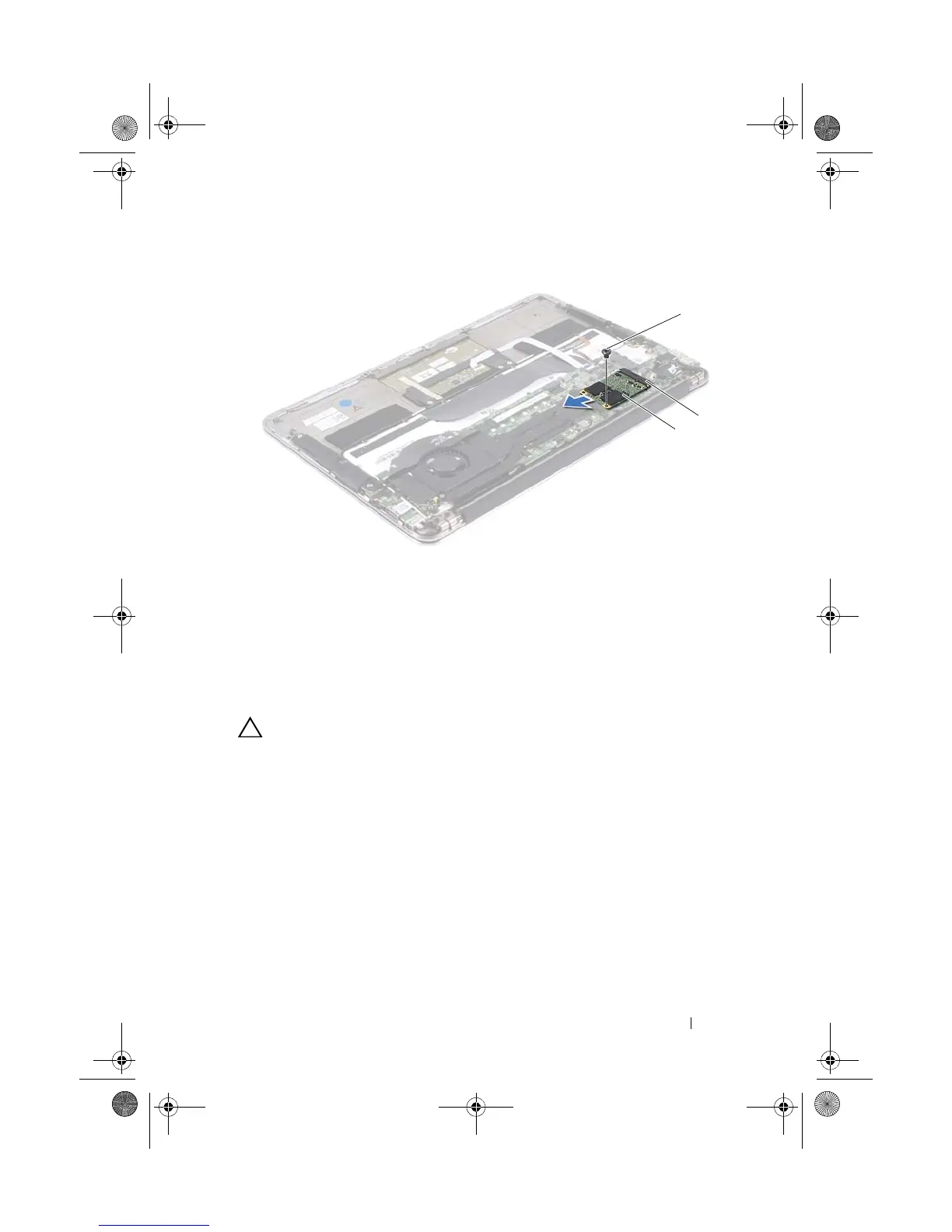Solid-State Drive 29
Replacing the Solid-State Drive
1
Align the notch on the solid-state drive with the tab in the system-board
connector.
CAUTION: Use firm and even pressure to slide the solid-state drive into place. If
you use excessive force, you may damage the connector.
2
Insert the solid-state drive connector at a 45-degree angle into the system-
board connector.
3
Replace the screw that secure the solid-state drive to the system board.
4
Adhere the tape over the solid-state drive.
Postrequisites
1
Replace the battery. See "Replacing the Battery" on page 18
2
Replace the base cover. See "Replacing the Base Cover" on page 14
3
Follow the instructions in "After Working Inside Your Computer" on
page 11.
1 screw 2 system-board connector
3 solid-state drive
Spyder_OM_Book.book Page 29 Monday, January 16, 2012 11:02 AM