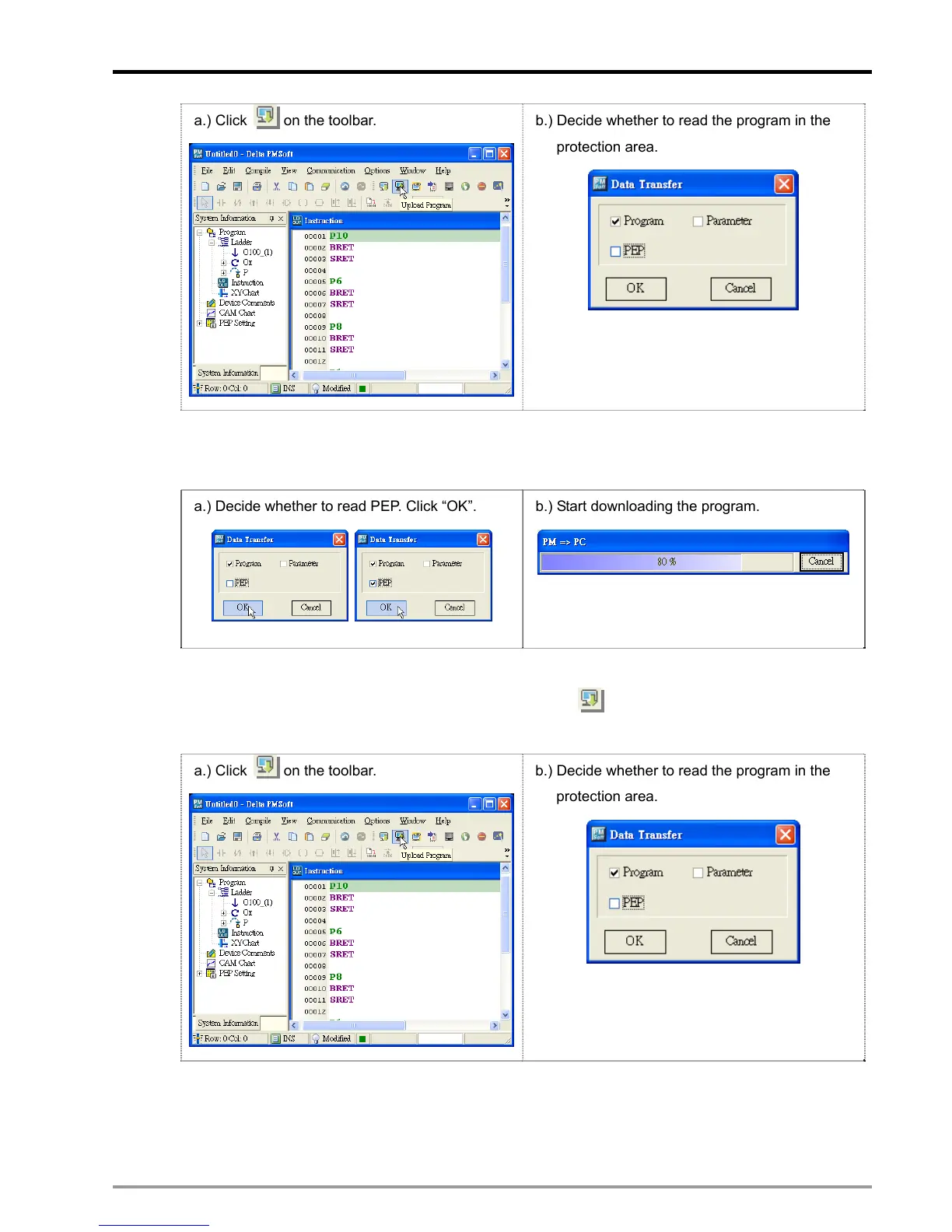10 Encrypting User Program
DVP-PM Application Manual
10-7
a.) Click
on the toolbar. b.) Decide whether to read the program in the
protection area.
2. Whether you decide to read PEP protection area or not, once you click “OK”, as a.), the general
program or E-CAM data will be directly read and uploaded to PC, as b.).
a.) Decide whether to read PEP. Click “OK”.
b.) Start downloading the program.
DVP-PM is set with protection but contains no E-CAM data
1. Select “Communication (C)” and click “PM→PC (U)”, or click on the toolbar, as shown in a.) below,
and decide whether to read the program in PEP protection area, as shown in b.).
a.) Click
on the toolbar. b.) Decide whether to read the program in the
protection area.
2. Check “PEP” to read and click “OK”, as a.). Next, enter the password and confirm it, as b.), to start
uploading the protected program to PC, as c.).
