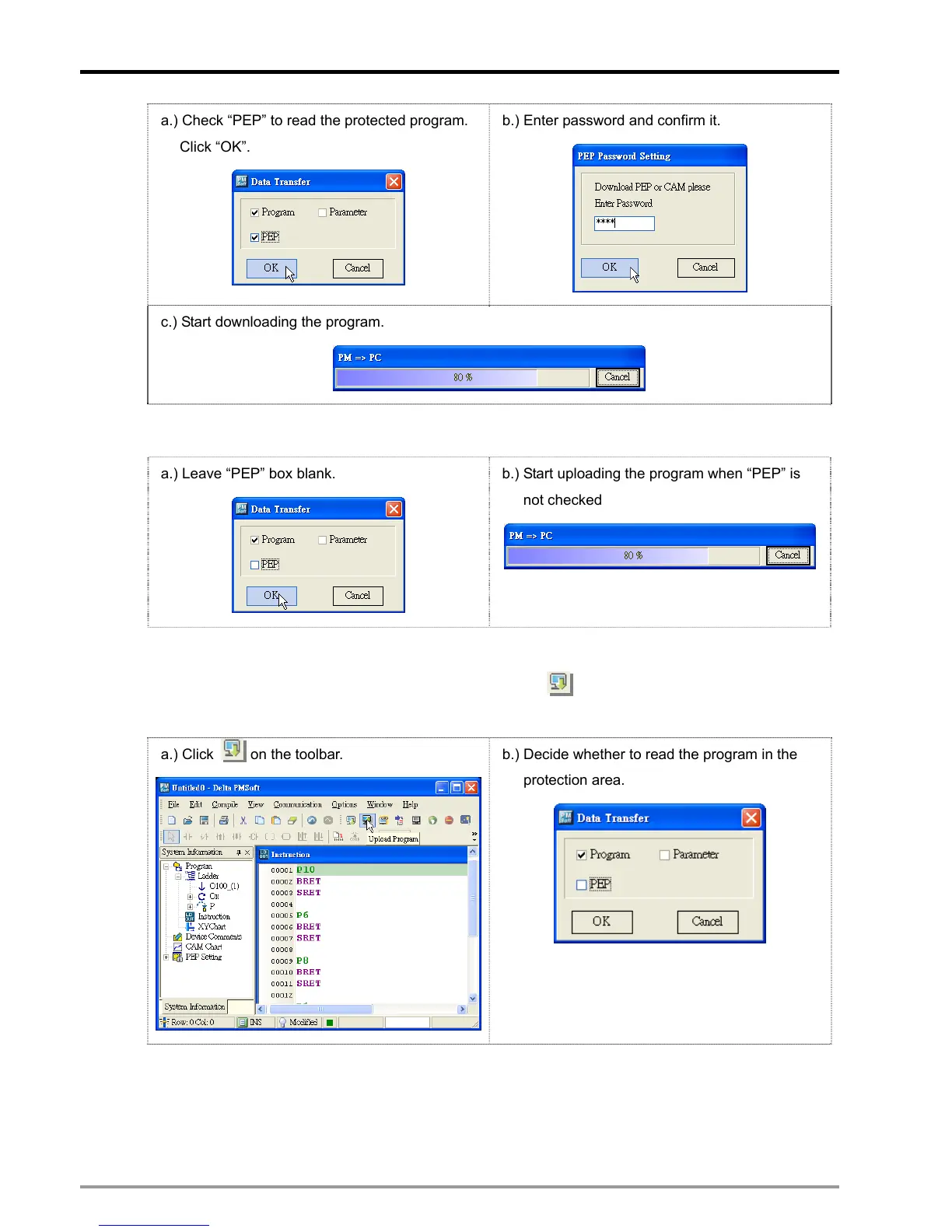10 Encrypting User Program
DVP-PM Application Manual
10-8
a.) Check “PEP” to read the protected program.
Click “OK”.
b.) Enter password and confirm it.
c.) Start downloading the program.
3. If “PEP” is not checked, click “OK”, as a.), and the system will upload the program directly to PC, as b.).
a.) Leave “PEP” box blank.
b.) Start uploading the program when “PEP” is
not checked
DVP-PM is set with protection and contains E-CAM data
1. Select “Communication (C)” and click “PM→PC (U)”, or click
on the toolbar, as shown in a.) below,
and decide whether to read the program in PEP protection area, as shown in b.).
a.) Click
on the toolbar. b.) Decide whether to read the program in the
protection area.
2. Check “PEP” to read the protection area and click “OK”, as a.). Next, enter the password and confirm it,
as b.), to start uploading general program, protected program and E-CAM data to PC, as c.).
