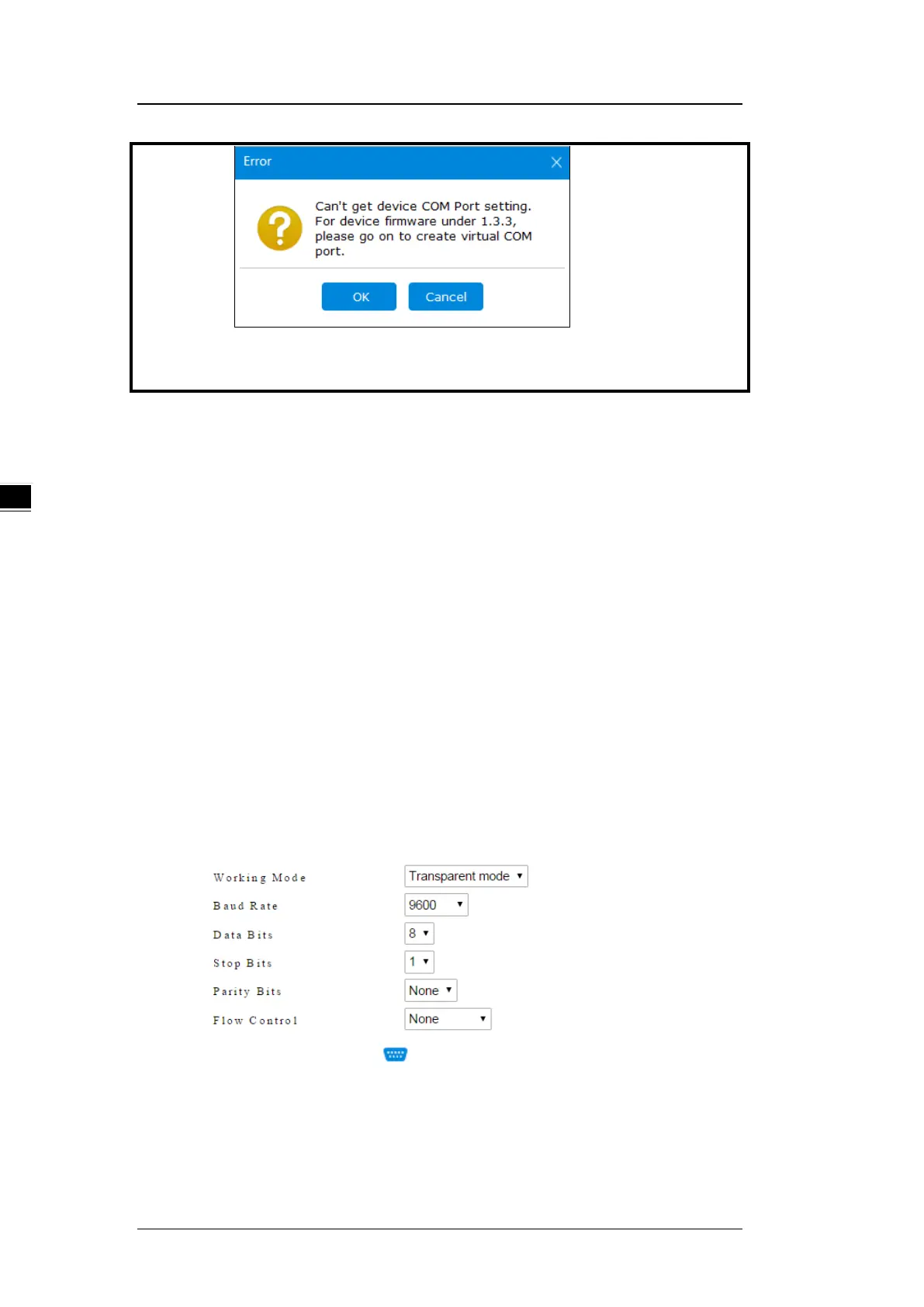DX-2300 Series Industrial Ethernet Cloud Router
4-10
When RS-232 or RS-485 works in Transparent mode, click on the [Create Serial
Port] button on RS-485 to create a virtual serial port.
4.2.3 Remote Control and Monitoring via DIACom
4.2.3.1 Via a LAN Port
If your router is connected to remote devices via a LAN port, you can use the
configuring/monitoring software on your local computer to configure and monitor after opening a
virtual tunnel. Some program would require the IP addresses of your remote device. Simply input
the required information in the configuring/monitoring software and then you can configure and
monitor the connected device remotely.
4.2.3.2 Via a RS232/RS485 Port
After opening a virtual tunnel, you will need to follow the setups below before using WPLSoft or
other configuring/monitoring software on your local computer to configure and monitor the
connected device remotely.
1. Click IP address in the DIACom device list or open a browser and input the IP address of the
router which is connected to your remote device on the search bar and then log in.
2. Go to the System setup page, select the setup option RS232 or RS485 and input the required
information to set up. Make sure the parameters are consistent with your remote device.
Working Mode:Transparent mode
Parameters of COM (Baud Rate, Data Bits, Stop Bits, Parity Bits, Flow Control)
3. Go back to the DIACom and click to create a virtual tunnel. Once the creation is done,
the virtual serial-port number will show up on the same page. Users can use it to configure
and monitor the connected device remotely. Click “Delete” to delete the virtual serial-port.
