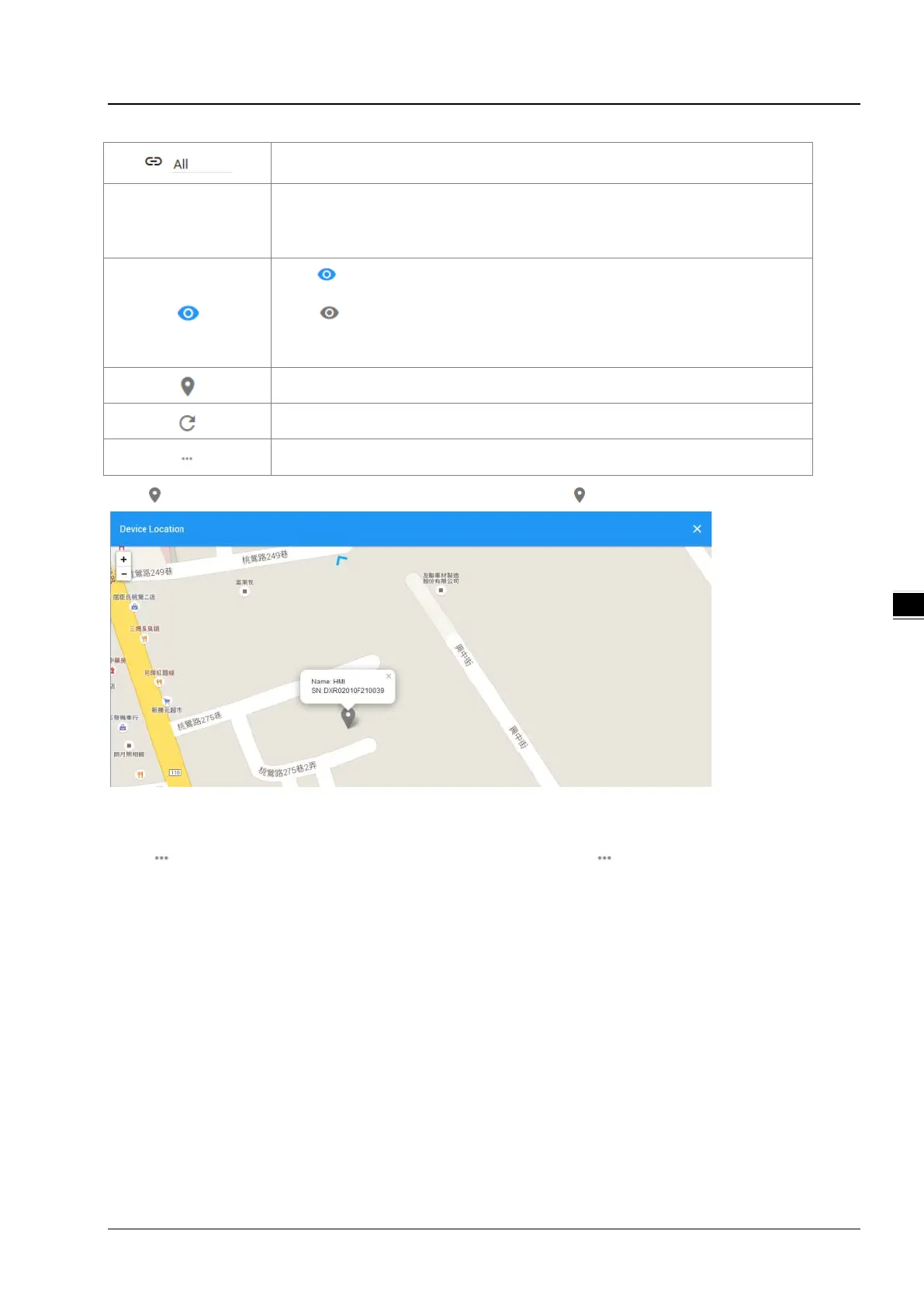CH5 Introduction to IOT DIACloud
5-7
Filter base on tunnel group, show all devices or only show the devices under user
specified tunnel group.
Devices List
Show the list of device.The information include device’s name, device’s SN, device’s
type, storage usage, data usage, the time of binding device.
Green represents that the device is on-line
Gray represents the device is off-line.
: R
epresents that all device is displayed currently, and you can switch to
on-line device list after clicking this icon.
: Represents that on-
line device is displayed currently, and you can switch
to list of on-line device after clicking this icon.
Show relevant position information of device.
Refresh pages
Show detail information of the device
: It will show relevant position information of device after you click “ ” , which is shown as follows:
It will show the device name and SN of the device after clicking position icon in the map. When there is large number of
device of user, it will switch to corresponding device when user clicks blue arrows at the edge of the map.
: More detail information about device will be shown after clicking under the “Operation” at the
most right side of device list:
1. OVERVIEW: The page will show the basic information of the device and latest alarm message.
