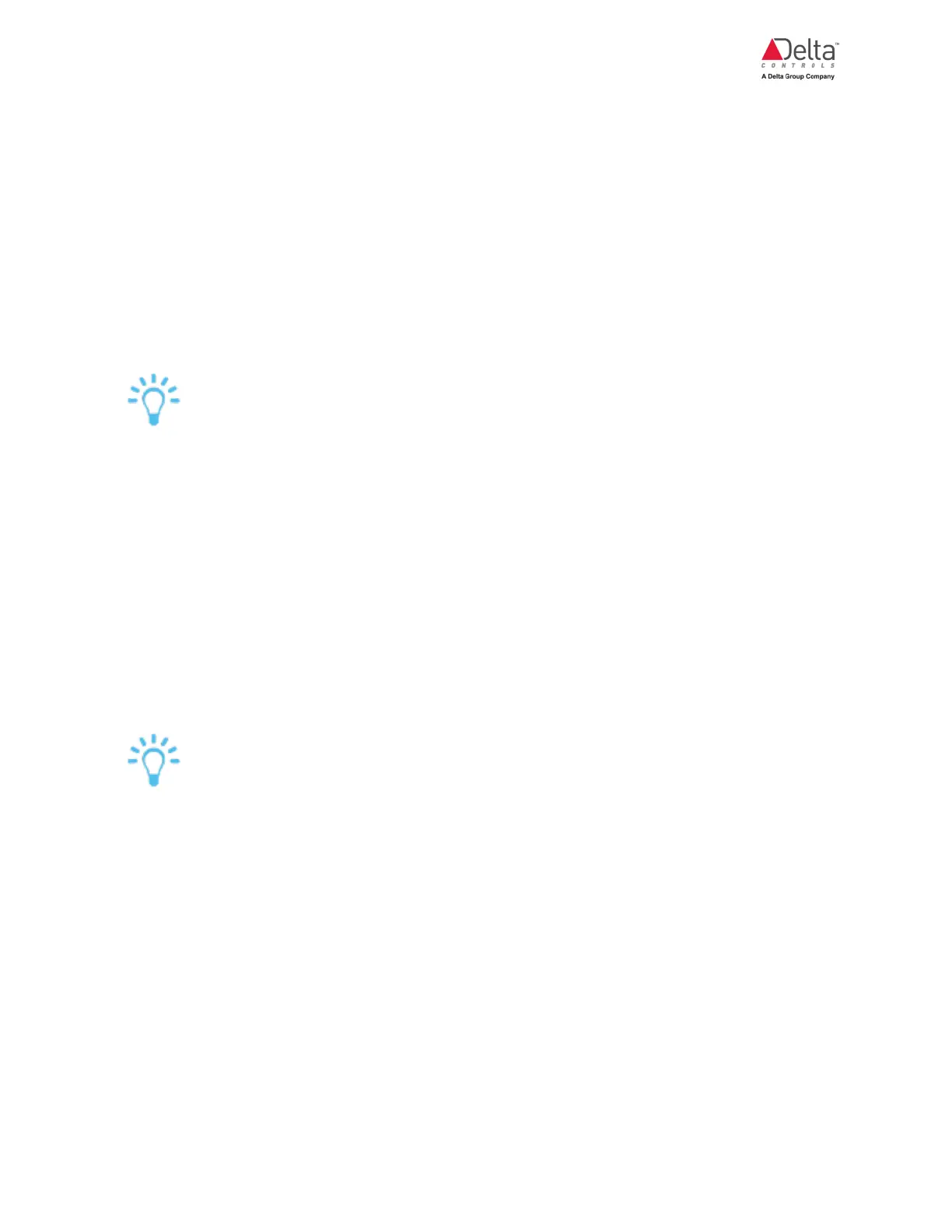eZV-440 Application Guide
Edition 2.6
Page 29 of 84
2. If you had selected the OccMotion_ option, in the additional settings, in the MotionOvrdTime
field, enter how long the occupancy override should last. This setting allows the use of
momentary contact style occupancy signals.
If you are using maintained-contact occupancy devices, enter zero in this field. In this case,
occupancy state is only based on contact position.
3. If you had selected any occupancy button options, in the additional settings, in the
PushButtonOvrdTime field, enter how long the button override should last.
4. (enteliWEB only) The Input Name field displays the object's name. You can change this
name by clearing the field and entering a new name.
With the OccToggleButton option, With the OccToggleButton option, it is recommended
to display the occupancy status on your network sensor. The occupancy status allows the
user to determine if a button press will start an override or cancel an active override.
Multiple Temp+Occ Inputs
You can set up multiple SpcTemp+OccOvrdButton and SpcTemp+OccToggleButton inputs
and by default the algorithm will calculate the average of all these temperature inputs. With multiple
occupancy inputs, the value will reflect the last value written.
Setting Up a Hardwired CO2 Sensor
This topic describes how to set up a carbon dioxide sensor using the Local Inputs tab on the
configuration page.
If you are setting up a LINKnet DNS-24L or eZNS network sensor to provide occupancy
input, use the LINKnet I/O tab on the configuration page.
Set Up a Hardwired CO2 Sensor
1. Wire your sensor to the controller's physical input.
2. Next to the input number that you've assigned to the input, in the Function field, select
SpaceCO2_. The default option in the Action/Scale column is CO2 0-2000ppm.
3. If you are using demand controlled ventilation with the CO2 sensors, in the additional
settings,
l In the DemandVentEnable field, select Enabled or On (enteliWEB only).
l In the CO2DemandVentSetpoint field, enter the CO2 setpoint value. Levels higher
than this setpoint will maintain the demand for ventilation.
