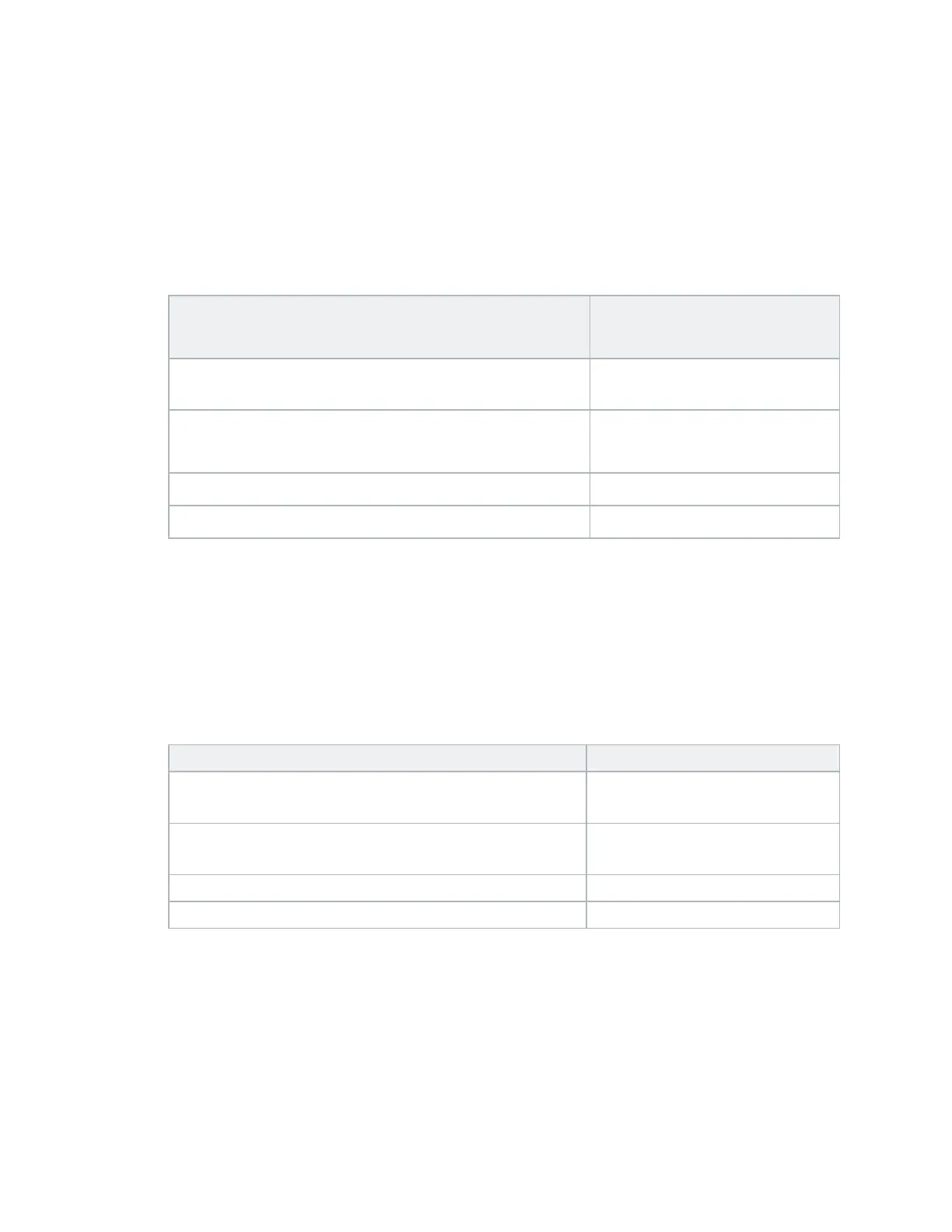Local Outputs Tab
Page 36 of 84 eZV-440 Application Guide
Edition 2.6
Setting Up Other Outputs
This topic describes how to set up supporting outputs like occupancy indicator on the Local Outputs
tab of the enteliZONE configuration page.
Set Up an Output
1. In the Function field, select the option that applies to your setup:
Function
Select this option if you
are:
OccIndicator_
Setting up an occupancy
output signal.
Any one of the following: ElectricBaseboard_,
HydronicBaseboard_
Controlling radiant heating
equipment.
GCL-controlled AO_* Creating a custom AO object.
GCL-controlled BO_* Creating a custom BO object.
* Available only with programmable enteliZONE models and only on output terminals that
support AO or BO objects.
For a list of output configuration software objects that correspond to each function, see the
Output Configuration Objects topic.
2. In the Stage field, for the radiant heating equipment, select the radiant heating equipment's
heat stage in the control sequence. If you are using ORCAview,select the heat stage in the
Output Stage field.
Function Stage or Output Stage
OccIndicator_ OccIndicator_ is the default
option.
Any one of the following: ElectricBaseboard_,
HydronicBaseboard_
Select one: Heat1_, Heat2_ or
Heat3_.
GCL-controlled AO_ None_ is the default option.
GCL-controlled BO_ None_ is the default option.
3. In the Control Type field, select the method of control used on the output device signal.
The control types available in the drop-down list will change depending on the option that
was selected in the Function field and the physical output used to connect to the output
device. For more information about control types, see the Control Types topic.
4. In the Action field, choose between direct or reverse control.
