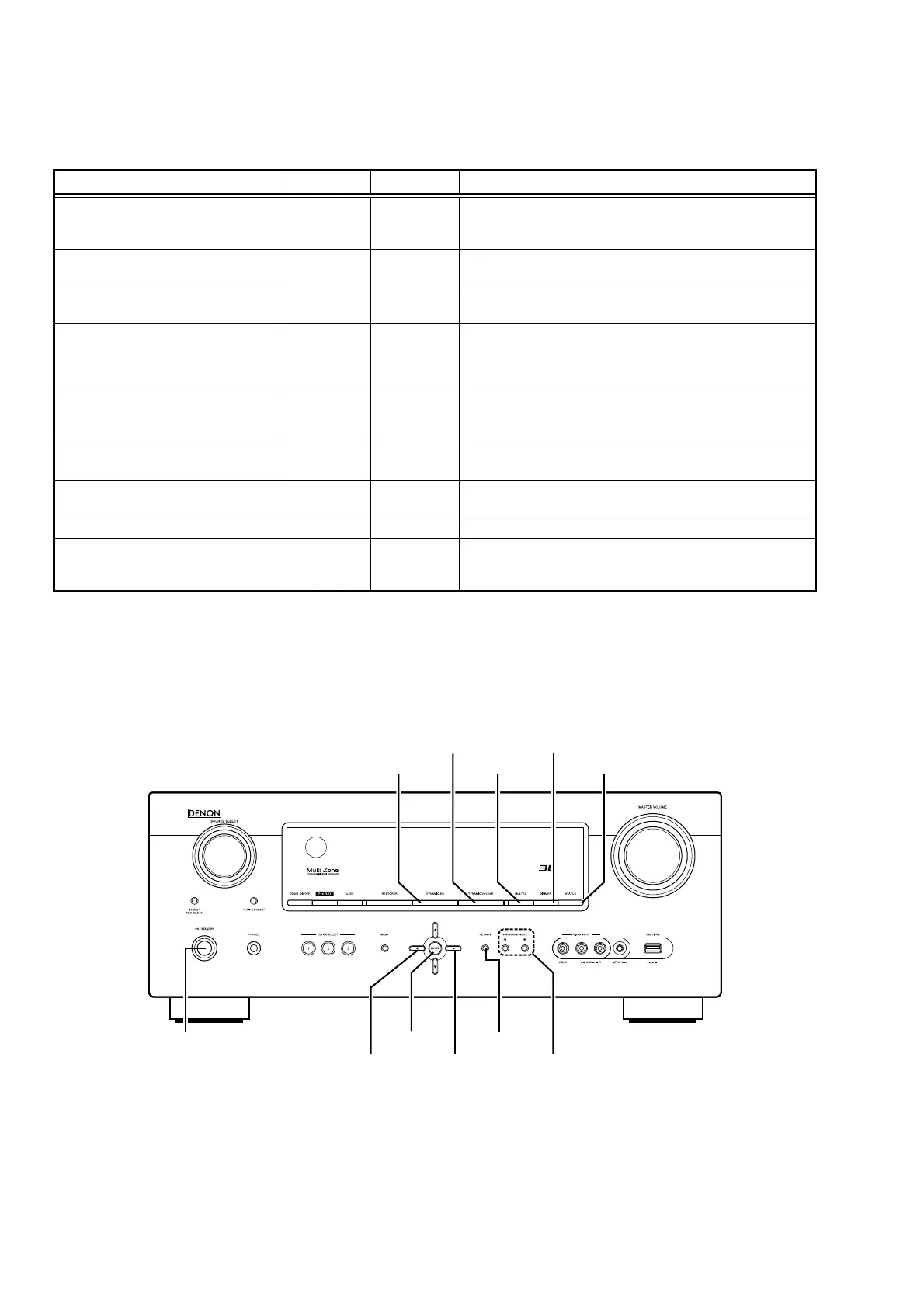16
SPECIAL MODE
Special mode setting button
b
Press the ON/STANDBY button to turn on while pressing both buttons A and B at the same time.
Mode Button A Button B Contents
μcom/DSP Version display mode STATUS DIMMER
Firmware versions such as Main, Sub, DSP are displayed in
the FL manager. Errors are displayed when they occur.
(Refer to 16 page.)
Errors checking mode
(Displaying the protection history)
STATUS MULTEQ
Displaying the protection history
(Refer to 18 page.)
Initialization mode
SURROUND
MODE
0
SURROUND
MODE
1
Backup data initialization is carried out.
(Refer to 5 page.)
Mode for switching tuner frequency step DINAMIC EQ
DINAMIC
VOLUME
---E2 model only---
Select with the SOURCE
0
d
1
f
button.
Change tuner frequency step to AM9k/FM50kHz STEP or
AM:10k/FM:200kHz.
Mode for preventing remote control
acceptance
DINAMIC
VOLUME
RETURN
Operations using remote control are rejected.
(Mode cancellation: Turn off power and execute the same
button operations as when performing setup.)
Panel lock mode DINAMIC EQ ENTER
Operations using main unit panel buttons or master volume are
rejected.
Panel lock mode
(Remove Master volume)
DINAMIC EQ CURSOR
1
Operations using main unit panel buttons are rejected.
Cancellation of panel lock mode DINAMIC EQ RETURN Panel lock mode is cancelled.
Diagnostic mode CURSOR
0
ENTER
This mode is used for confi rming the Video and Audio (signal)
paths. (Troubleshooting)
Confi rming the operation of unit can be easily done after repair.
NOTE:
If " S " is displayed on the fl uorescent display, the unit is set to the special developer's mode and RS-232C
communications are not possible.
Press and hold in the "STATUS" and "
i
" buttons for over 3 seconds with the power turned on to turn the " S "
display off. RS-232C communications are now enabled.
d
ON/STANDBY
CURSOR 1
CURSOR 0 SURROUND MODE 0 1
ENTER
DINAMIC EQ MULTEQ
DINAMIC VOLUME DIMMER
STATUS
RETURN
