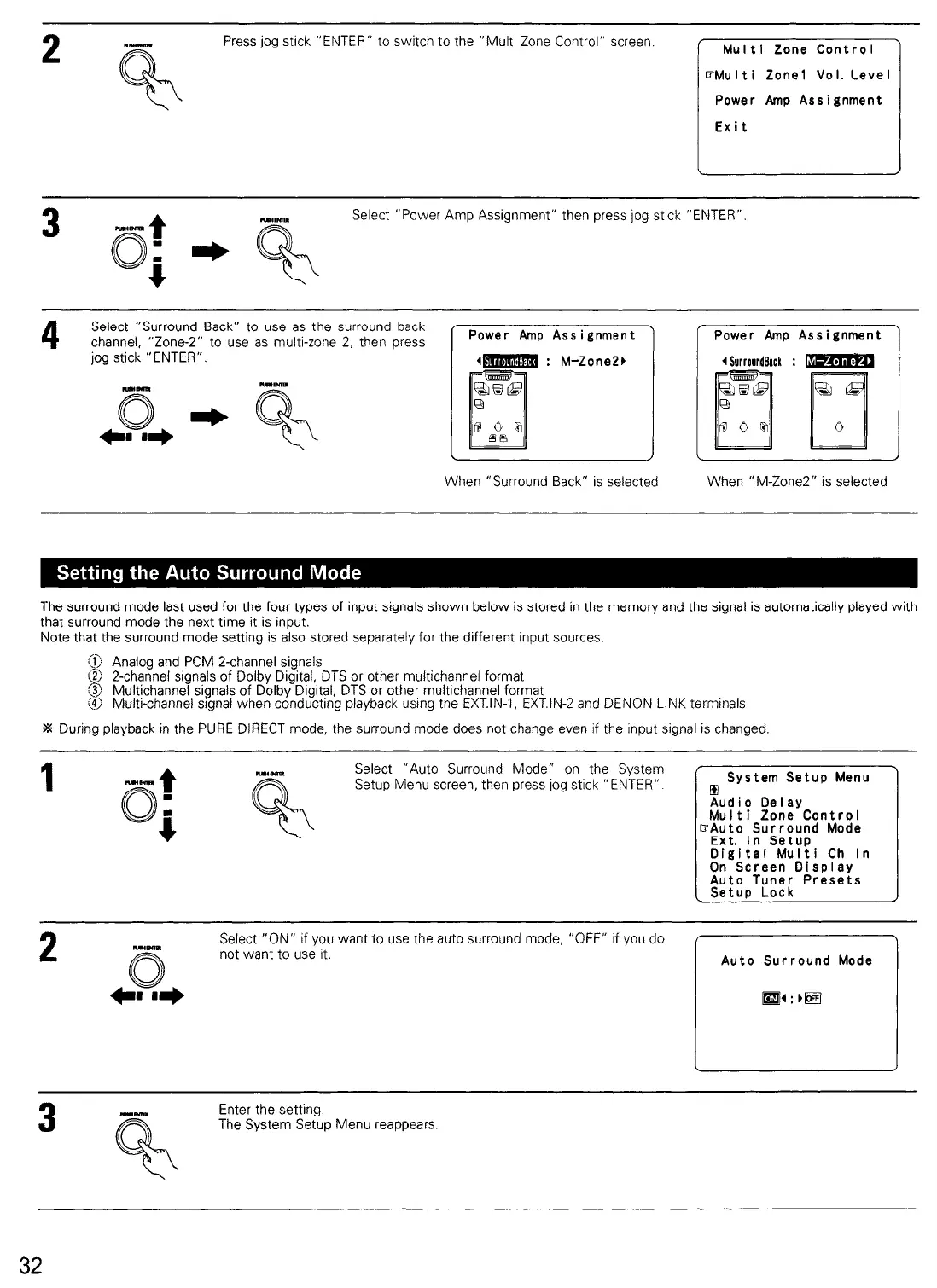Press jog stick “ENTER” to switch to the “Mutt1 Zone Control” screen.
Multi Zone Control
%lulti Zone1 Vol.Level
l-----l
Power Amp Assignment
Exit
3
t
--
Select “Power Amp Assignment” then press jog stick “ENTER”
M(yII
: e
4
4
Select “Surround Back” to use as the surround back
channel, “Zone-Z” to use as multi-zone 2, then press
jog stick “ENTER”.
Power Amp Assignment
I- : M-ZonePb
When “Surround Back” is selected
’ Power Amp Assignment
4 Surroundbck : B
When “M-Zone2” is selected
The surround mode last used for the four types of input signals shown below is stored in the memory and the signal is automatically played with
that surround mode the next time it is input.
Note that the surround mode setting is also stored separately for the different input sources.
G> Analog and PCM Z-channel signals
g
$
2-channel signals of Dolby Digital,, DTS or other multichannel format
Multrchannel srgnals of Dolby Drgrtal, DTS or other multtchannel format
& Multi-channel signal when conducting playback using the EXT.IN-I, EXT.IN-2 and DENON LINK terminals
I During playback in the PURE DIRECT mode, the surround mode does not change even if the input signal is changed
1
Mm-m
f
0
8
Select “Auto Surround Mode” on the System
Setup Menu screen, then press jog stick “ENTER”
System Setup Menu
Audio Delay
Multi Zone Control
EAuto Surround Mode
Ext. In Setup
Digital Multi Ch In
On Screen Display
Auto Tuner Presets
2
nmm
Select “ON” if you want to use the auto surround mode, “OFF” if you do
not want to use it.
Auto Surround Mode
3
MIlR
Enter the setting.
The System Setup Menu reappears
32
