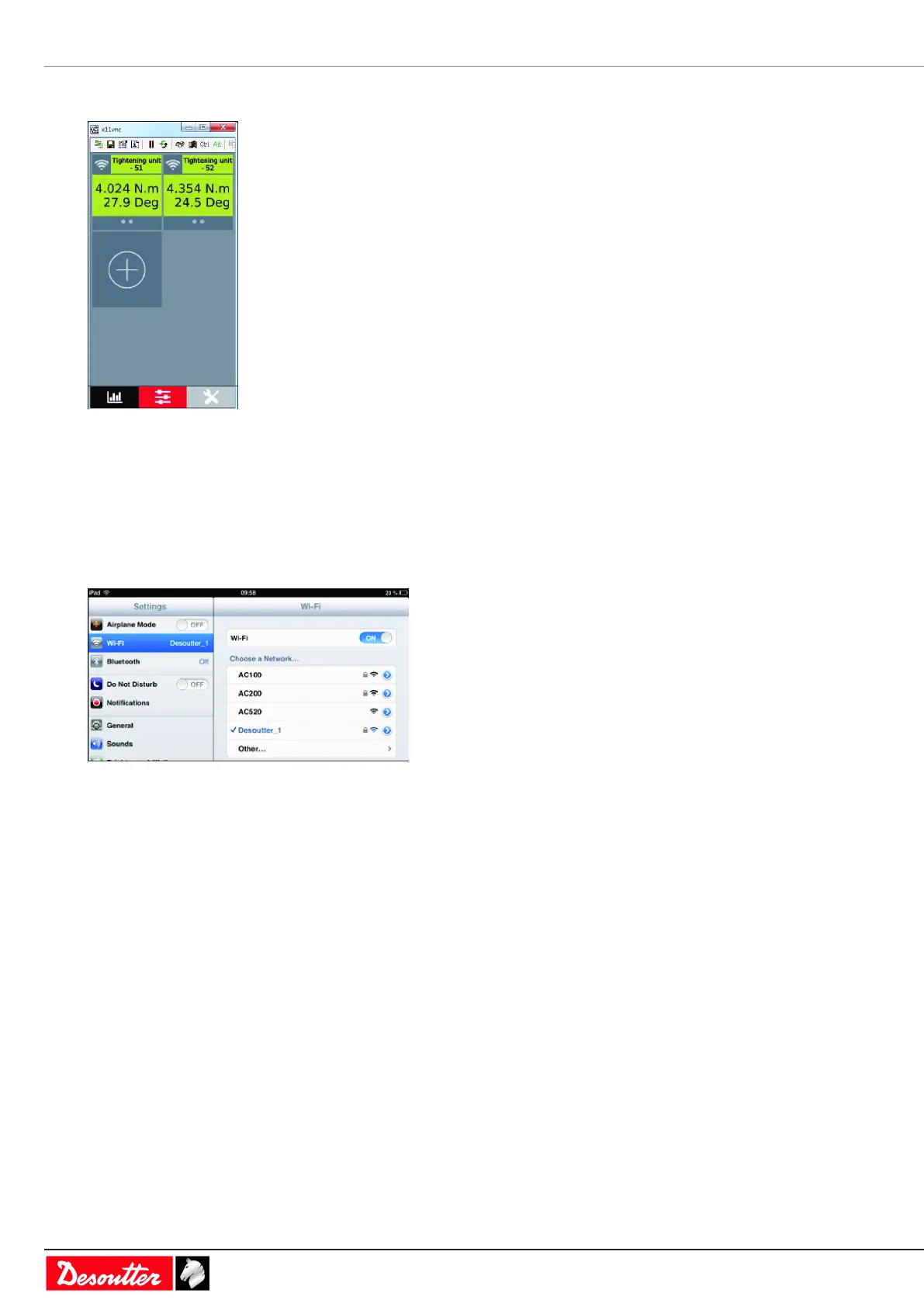Installation EN
32 / 84 03/2020
You can now control the display from your PC.
For example:
Apple
Install the free application Mocha VNC Lite on your device.
Set up a Wi-Fi access point connected to the tightening product.
Set up the SSID / Password.
Set up the IP address of the access point and connect it to the tightening product.
Check the IP address of the tightening product.
On your Apple device, configure the Wi-Fi network.
Connect to the SSID of the tightening product access point.
Go then on details view.
Move from DHCP to Static.
Put an IP address for your device and a subnet mask in relation with what has been made for the tightening product
(for example: 192.168.5.100).
Your device can now talk to the tightening product.
Go to the App store and download the free app "Mocha VNC Lite".
In the app, create a new configuration and enter the IP address of the tightening product in the box "VNC server ad-
dress".
Click "Connect".
You can now control the display from your PC.
Android
Install the free application bVNC on your device.
The process is the same than for the Apple device.
