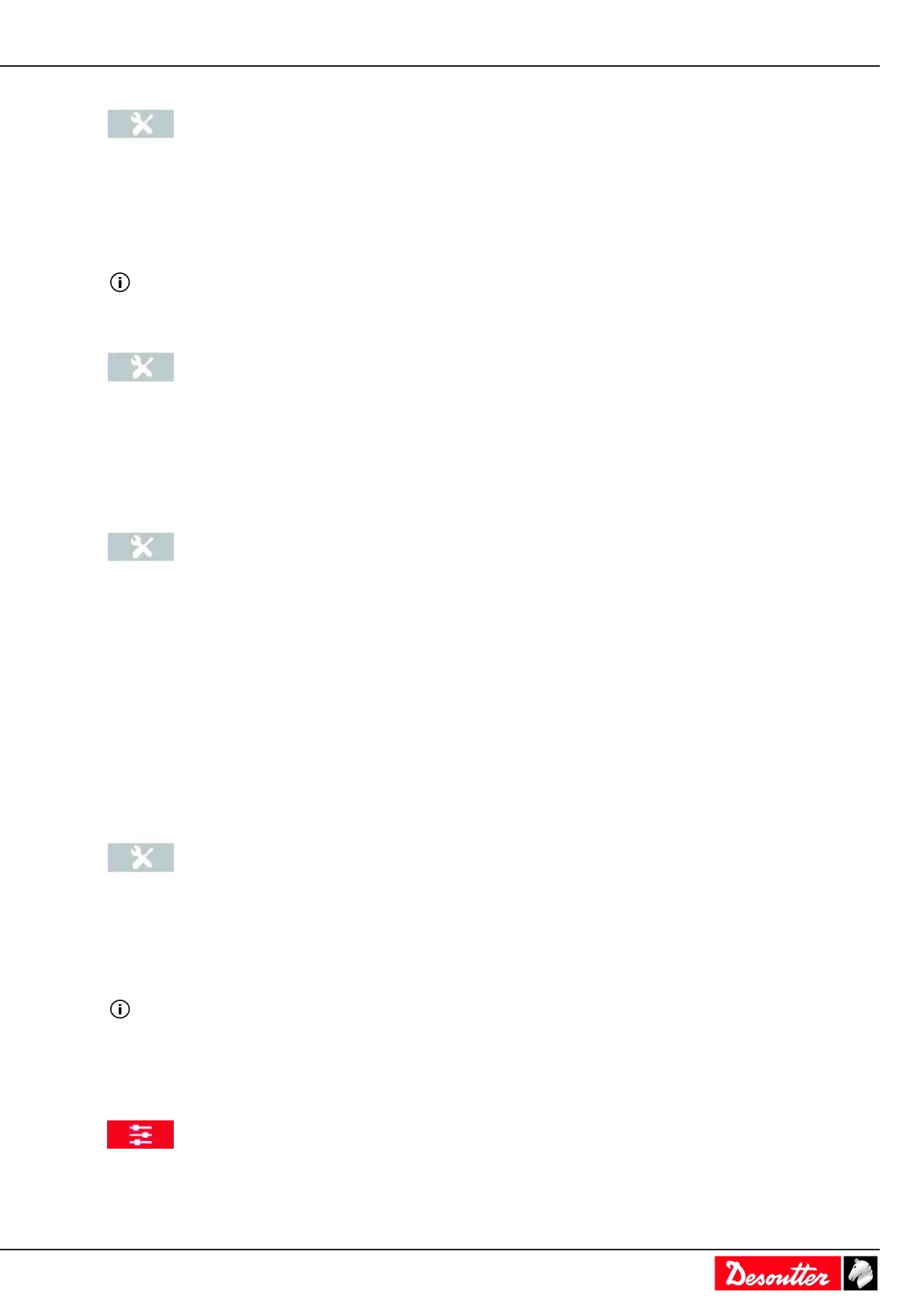EN Service
03/2020 57 / 84
How to save CONNECT data in real-time
Go to the start screen and tap this icon.
Tap RIM > Backup / Restore.
Select Auto backup to have each modification saved in real-time.
The RIM acts as a mirror of CONNECT.
Press Start.
The automatic backup can take up to 5 minutes.
How to transfer data from the RIM to CONNECT
Go to the start screen and tap this icon.
Tap RIM > Backup / Restore.
Tap Restore to start.
Saving logs automatically
Plug a USB key to the bottom panel.
Go to the start screen and tap this icon.
Tap System > USB key > Advanced diagnosis.
Select a period in hours.
• 1 hour
• 2 hours
• 6 hours
• 12 hours
• 24 hours
Tap Start.
Reset to factory
Go to the start screen and tap this icon.
Tap System > Memory.
Tap Reset to factory.
A pop-up appears asking you to confirm.
Tap YES or NO.
Only UVs are kept in the RIM.
About UVs
Rebalancing UV to the RIM
Go to the start screen and tap this icon.
Tap Feature management > Rebalance.
