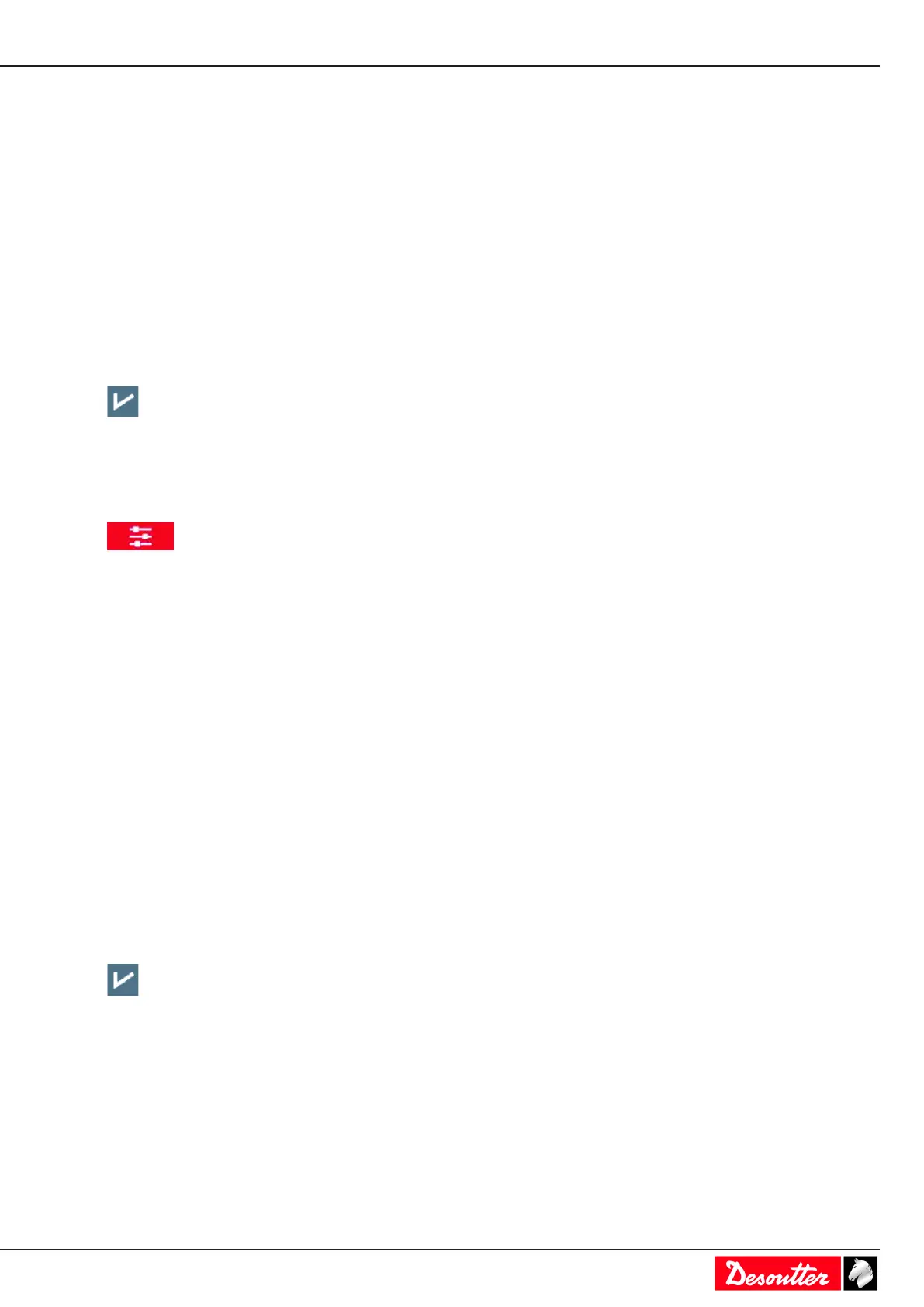EN Installation
03/2020 31 / 84
Tap System > User interface > Language.
The following languages are available:
English Russian
French Portuguese
Spanish Dutch
German Portuguese (Brazil)
Swedish Korean
Italian Farsi
Japanese Czech
Chinese Turkish
Polish
Select your language.
Tap this icon to validate.
Setting date, time and synchronization
This function is used to synchronize the system date and time to ensure that the tightening results are stored with the
correct date and time.
Go to the start screen and tap this icon.
Tap System > User interface > Date and time.
Tap the current date and time box to update them if needed.
Select the date and time format.
• DD/MM/YY hh:mm:ss
• YY/MM/DD hh:mm:ss
• MM/DD/YY hh:mm:ss
Select the "Sync source" which will set the date and time in CONNECT.
For example: If "Sync source" is set to "CVI CONFIG", the date and time of CONNECT will be updated during the
data transfer.
• None
• CVI CONFIG
• CVINet
• Fieldbus
• Ethernet protocol
• Server NTP --> Enter the server address and the time zone.
• Toolsnet
Tap this icon to validate.
How to remote the display to your PC or smartphone
PC/Windows
Use TightVNC viewer which is a free remote control software package to see the display of the tightening product
and control it with your local mouse and keyboard.
Go to the website http://www.tightvnc.com and follow the instructions.
Once the software is downloaded, go to "Start / All programs / TightVNC" folder.
Click "TightVNC Viewer".
Enter the IP address of the tightening product and click "Connect".
