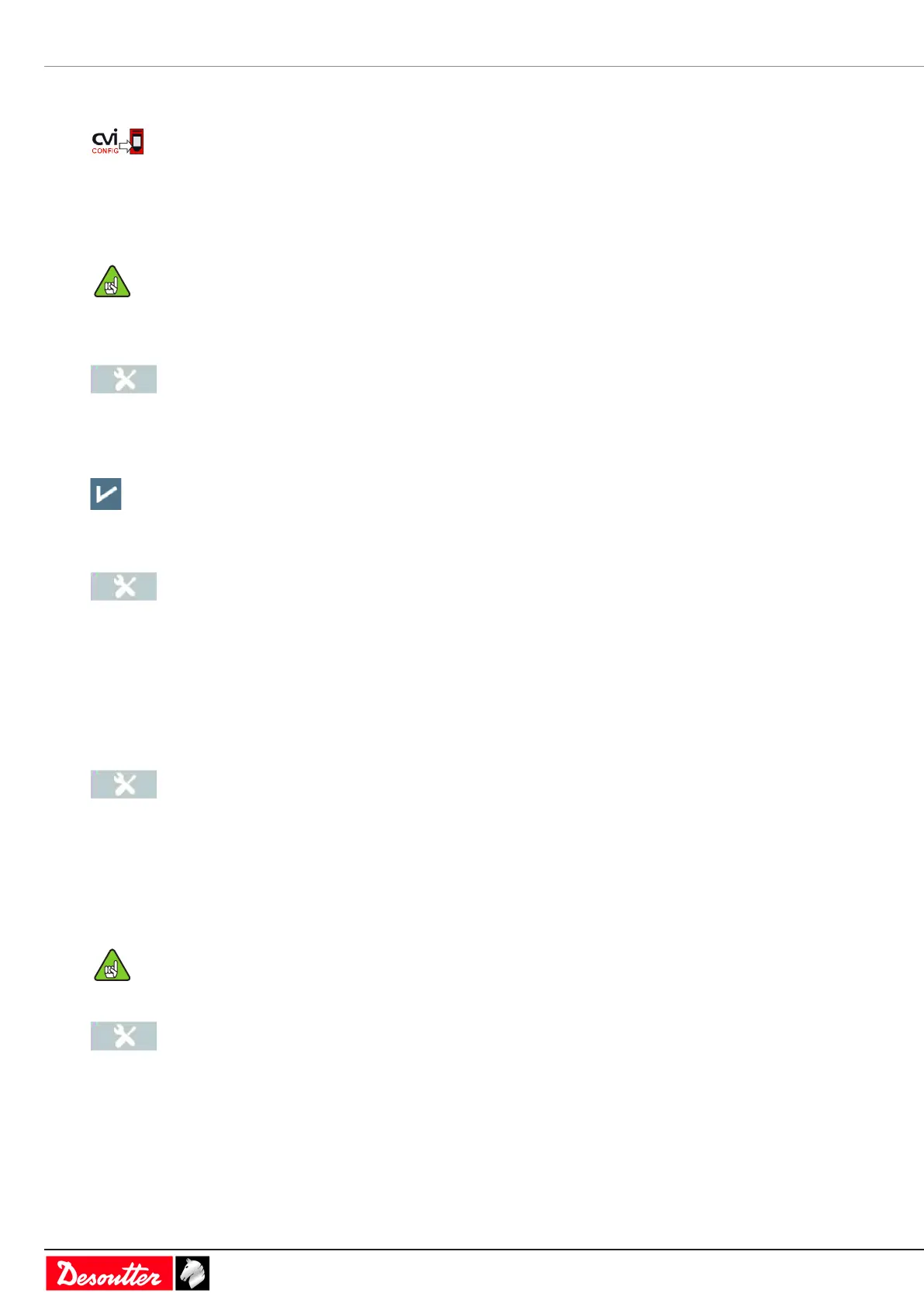Service EN
56 / 84 03/2020
See the feature Up to 50 Psets is Active.
Pset 11 is active in the tree view.
Click this icon to update the product.
How to save and back up data
Saving results on a USB key
Make sure not to tighten during the backup of results.
Plug a USB key to the bottom panel.
Go to the start screen and tap this icon.
Tap System > USB key > Save.
Tick the box Save results.
Tap this icon to validate.
Deleting results from the system
Go to the start screen and tap this icon.
Tap System > Memory.
Tap Erase results.
A pop-up is shown asking you to confirm.
Tap YES or NO.
Deleting results from the RIM
Go to the start screen and tap this icon.
Tap RIM > Erase.
A pop-up is shown asking you to confirm.
Tap YES or NO.
How to get a snapshot of an existing CONNECT
Make sure not to tighten during the backup.
Go to the start screen and tap this icon.
Tap RIM > Backup / Restore.
Select Manual backup to create a snapshot of CONNECT in the RIM.
Press Backup to start the process.
