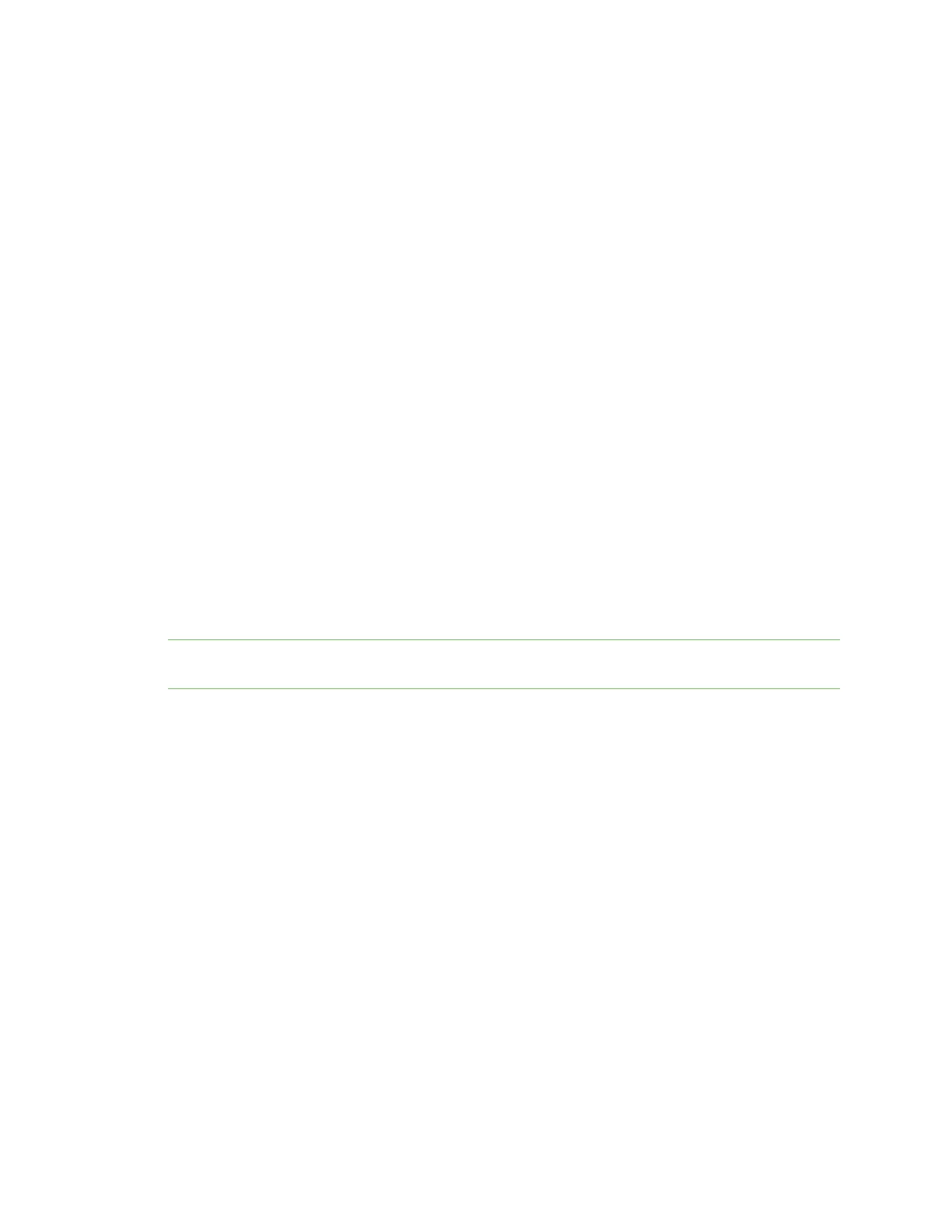Get started with Digi Remote Manager Remote Manager reference
Digi XBee® 3 Cellular LTE Cat 1 AT&T Smart Modem User Guide
67
8. Makethe desired configuration changes. See AT commands for information about each setting
in the categories.
9. As you finish configuring in each setting category, click Apply to save the changes. If the
changes are valid, Remote Manager writes them to non-volatile memory and applies them.
10. When all changes are complete, disconnect the device from Remote Manager.
Configure Remote Manager keepalive interval
Managing the data usage and the keepalive interval is important if you have the MO (Remote Manager
Options) command bit 0 set to 1 or if you have enabled the Request connect feature in Remote
Manager.
Digi Remote Manager is enabled on the XBee by default and has a 60 second keepalive interval, which
can result in excessive cellular data usage, depending on your plan. The K1 and K2 commands can be
used to tune the keepalive interval. Your carrier will disconnect an inactive socket automatically if
there is no activity, so you need to tune this value based on your carrier’s disconnect timeout.
You can further reduce your data usage by periodically duty cycling your Remote Manager connection,
either from MicroPython or your host processor. For example, you could enable the Remote Manager
connection for 2 hours a day and then disable the connection for 22 hours. Your host processor or
MicroPython program would need to keep track of the time to ensure the time interval.
Configure SMSmessaging in Remote Manager
You can configure a XBee device to use SMS functionality in Remote Manager. This feature uses a
"request connect" operation and asks a device to make a full TCP connection to Remote Manager. For
a device with SMS capability this can be significantly lower on latency and data cap consumption, as it
does not involve polling.
Each device must be individually configured in Remote Manager to use this feature.
Note The SMS provision feature cannot be used. This feature is found by selecting a device and then
choosing More > SMS > Provision. Attempts to enable this feature are ignored.
1. Set up a persistent connection to connect the device to Remote Manager using one of the
following methods:
n Remote Manager: A persistent connection can be set up in Remote Manager. This
option should be used when you have many deployed devices and no local access. See
Restore persistent connection to a remote XBee.
n XCTU: This option allows immediate access, and should be used when you have local
access, such as when using a development kit or in a lab environment. See DO (Device
Options) and MO (Remote Manager Options). Both must be enabled.
2. Log in to Remote Manager.
3. Select the Device Management tab.
4. Select the device that you want to configure.
5. In the toolbar, select More > SMS > Configure. The SMS Configuration dialog appears.
6. Select the SIM 1 option. This should be selected by default.
7. In the Phone Number field, enter the device's SIMcard phone number. You can use the PH
(Phone Number) command to discover the device's phone number.
8. Expand the Advanced Options section.