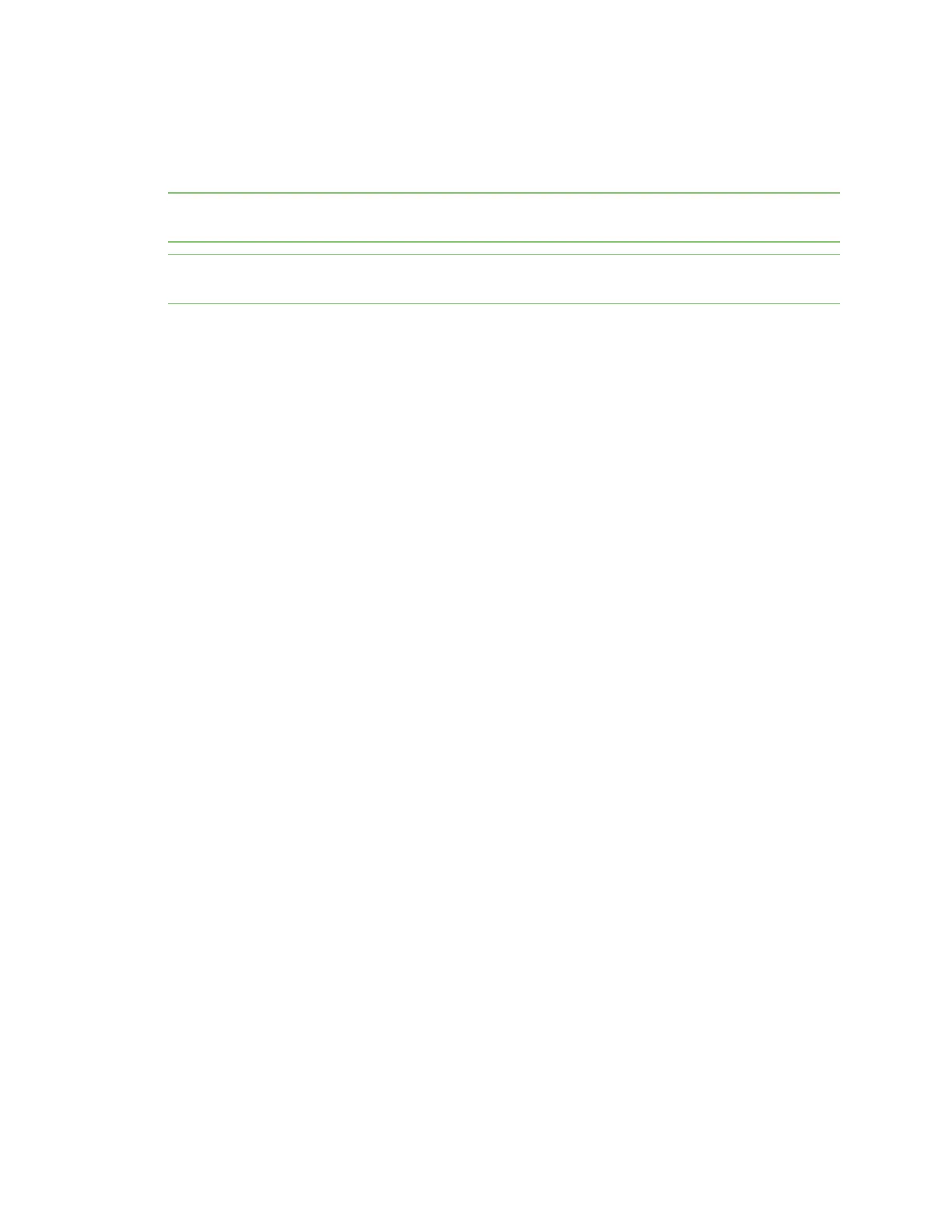Get started with Digi Remote Manager Manage data in Remote Manager
Digi XBee3 Cellular LTE-M/NB-IoT Global Smart Modem User Guide
89
Review device status information from Remote Manager
You can view address, BLE, cellular, firmware, and I/O sampling status information for a XBee device in
Remote Manager. The device must be in the Remote Manager inventory device list and be active.
Note You must upgrade your device to the latest firmware for this feature to be available. See Update
the firmware from Remote Manager or Update the firmware using web services in Remote Manager.
Note Digi Remote Manager requires TCPand will not work with NB-IoT, unless the carrier supports
TCP.
1. Set up a persistent connection to connect the device to Remote Manager using one of the
following methods:
n Remote Manager: A persistent connection can be set up in Remote Manager. This
option should be used when you have many deployed devices and no local access. See
Restore persistent connection to a remote XBee.
n XCTU: This option allows immediate access, and should be used when you have local
access, such as when using a development kit or in a lab environment.
2. Log into Remote Manager.
3. Click Device Management > Devices.
4. Select the device that you want to configure.
5. Click Properties in the toolbar. As an alternative, click Properties > Edit Device
Configuration. The configuration Home page appears.
6. Click Status in the toolbar to display the status sub-menus.
7. Click on the status group that has information you want to display. The status information is
related to ATcommands. For information about each ATcommand in the categories, click on
the appropriate link below.
n Addressing
n Bluetooth
n Cellular
n Firmware Version/Information
n I/O
8. Click Home to return to the configuration Home page.
9. When all changes are complete, disconnect the device from Remote Manager.
Update the firmware from Remote Manager
XBee Smart Modem supports Remote Manager firmware updates.
If you are upgrading the device firmware to a version listed below, your connection will disconnect and
by default, your device will query Remote Manager only once a day. If you wish to restore the
persistent connection behavior that was the default in prior firmware versions, see Restore persistent
connection to a remote XBee.
After you have upgraded to the new firmware version, it is recommended that you keep the polling
frequency low to reduce data usage. In order to upgrade firmware in the future, refer to Example:
Update XBee firmware using Remote Manager.
