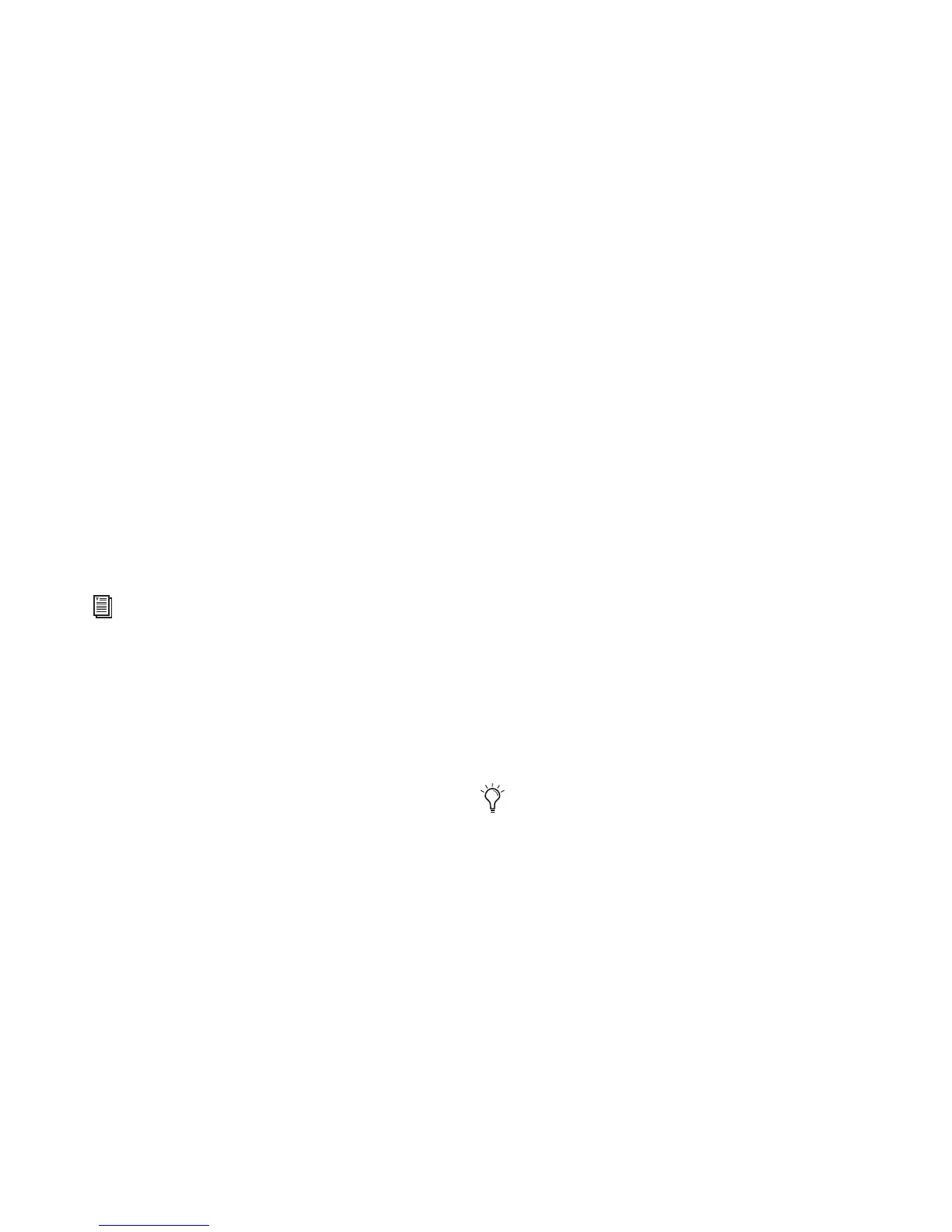003 Family Setup Guide94
To toggle a send between pre- and post-fader
operation:
1 Press the Send switch to put 003 in Send View.
2 Press the Channel Select switch under a send
name to toggle its pre- and post-fader setting.
Insert View Workflows
When the Insert switch is enabled (lit), 003 is in
Insert View. In this view, the LCD shows the
names of currently-assigned inserts (hardware
inserts or plug-ins) across all channel strips for a
given insert position (Inserts A–J in Pro Tools).
If a hardware insert or plug-in is selected in
Pro Tools, its name flashes in the LCD.
In this view, you can display inserts, plug-in
controls, bypass plug-ins, and assign inserts in
Assign mode.
Working with Inserts
To display the inserts on an Insert position (A–J):
1 Press the Insert switch (Console View section)
to put 003 in Insert View.
2 Press the Insert/Send Position switch that cor-
responds to the insert position that you want to
view. The five Console View switches are
dual-function (A/F, B/G, C/H, D/I, E/J). Press the
switch to toggle from the current insert to the
corresponding one (such as Insert A to F or In-
sert F to A).
The names of inserts on that insert position are
displayed in the LCD. (While the names of hard-
ware I/O inserts are displayed, they have no ed-
itable parameters, so the Channel Select
switches and the rotary encoders have no effect
on them.)
To display the controls for a plug-in:
1 Press the Insert switch (Console View section)
to put 003 in Insert View.
2 Press the Insert/Send Position switch that cor-
responds to the insert position that you want to
view. The five Console View switches are
dual-function (A/F, B/G, C/H, D/I, E/J). Press the
switch to toggle from the current insert to the
corresponding one (such as Insert A to F or In-
sert F to A).
3 Press the Channel Select switch under a
plug-in name.
003 displays the plug-in’s controls across all
channel strips. Controls are assigned to the ro-
tary encoders. Switched controls (such as Master
Bypass or Phase Invert) are controlled by Chan-
nel Select switches.
4 To display any additional pages of plug-in
controls, press the Left and Right Page switches.
To bypass a plug-in:
1 Press the Insert switch (Console View section)
to put 003 in Insert View.
2 Hold Command/Ctrl and press the Channel
Select switch under the plug-in name.
The LCD screen displays the name of bypassed
plug-ins in all capital letters.
For information on assigning inserts in As-
sign mode, see “Assigning Pro Tools Paths
(Input, Output, Sends, Inserts)” on
page 102.
The Left or Right Page switch flashes when
an additional page is available.
