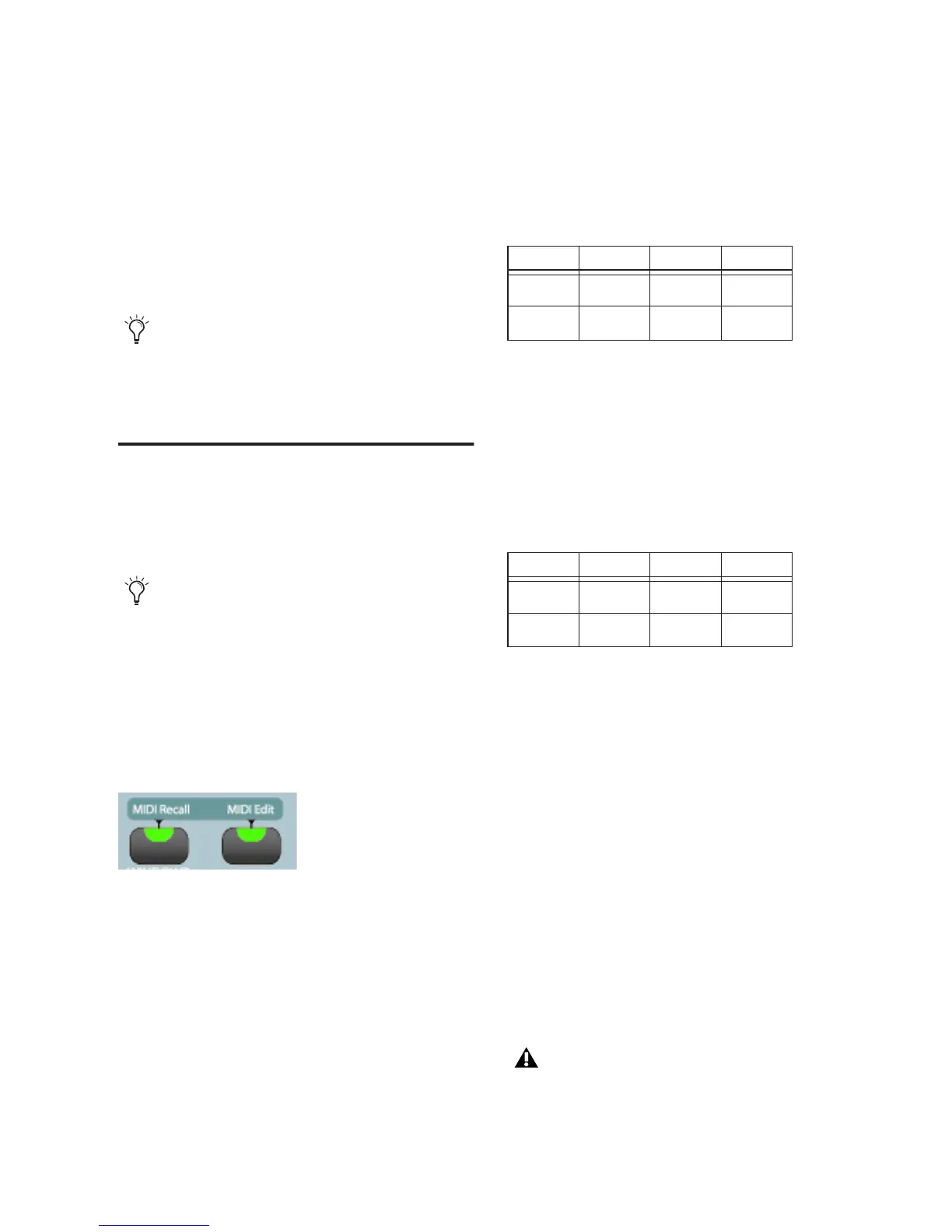Chapter 12: Using MIDI Mode with 003 119
The following controls are not assignable in
MIDI mode:
• Mic/DI Input controls
• Monitor section controls
• Miscellaneous controls
• Automation section switches
• Modifier section switches
Editing MIDI Map Presets
This section provides instructions for editing
MIDI controller assignments (mapping) for 003
faders, rotary encoders, and switches.
To enter MIDI Edit mode:
1 Select the MIDI Map you want to edit (see “Re-
calling MIDI Map Presets” on page 117).
2 Press the MIDI Edit switch.
The switch’s LED flashes, and the LCD display
shows parameters similar to the following tables
(which show default assignments for Fader 1 as
an example):
• The currently selected control (Fader1 by
default or the last edited control) is shown
in the lower row of channel 1.
• Channel 3 shows the assigned MIDI Chan-
nel in the lower row.
• Channel 4 shows the assigned CC value in
the lower row.
• The upper row shows the available param-
eter names for (MIDI) LoVal, HiVal, Mode,
and Name.
• The lower row shows the current value
(1–127) for LoVal, HiVal, Mode (for
switches only), and the current control
name (for example, Fader1).
To select a control for MIDI Mapping, do one of the
following:
To scroll through the list of available controls,
turn the rotary encoder for channel 1.
– or –
Touch the fader or switch that you want to
edit.
Though the Mic/DI Input controls and the
Monitor section controls are not assignable
in MIDI mode, they continue to function for
audio independently of MIDI mode.
Custom mappings can be saved as presets.
Presets can be created, named, and saved
before editing controller mappings.
MIDI Edit switch
MIDI Edit display, channels 1–4 (Fader 1 example)
ch 1 ch 2 ch 3 ch 4
Select ctrl Chan CC
Fader1 1 7
MIDI Edit display, channels 5–8 (Fader 1 example)
ch 5 ch 6 ch 7 ch 8
LoVal HiVal Mode Name
0 127 Fader1
Rotary encoders can only be selected by
turning the rotary encoder for channel 1.
