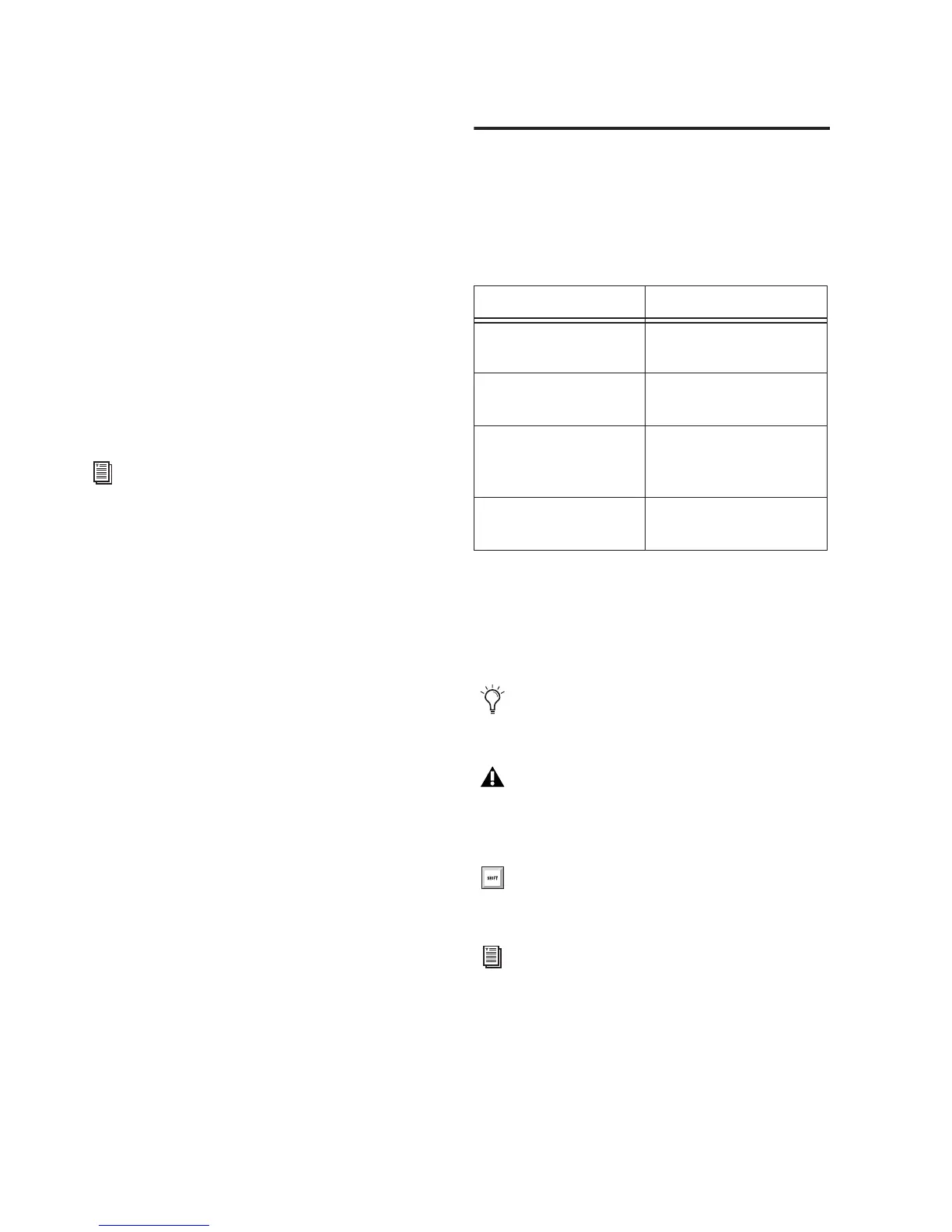003 Family Setup Guide4
Hard Drive Requirements
For optimal audio recording and playback, all
Pro Tools systems require one or more Digi-
design-qualified drives.
For a list of Digidesign-qualified hard drives,
visit the Digidesign website:
www.digidesign.com/compatibility
If you are using an ATA/IDE or FireWire hard
drive, initialize your drive with the Disk Utility
application included with Apple System soft-
ware (Mac) or Windows Disk Management
(Windows).
Avoid Recording to the System Drive
Recording to your system drive is not recom-
mended. Recording and playback on a system
drive may result in lower track counts and fewer
plug-ins.
Conventions Used in This
Guide
All Digidesign guides use the following conven-
tions to indicate menu choices and key com-
mands:
The names of Commands, Options, and Settings
that appear on-screen are in a different font.
The following symbols are used to highlight im-
portant information:
For more information, see Appendix D,
“Hard Drive Configuration and Mainte-
nance.”
Convention Action
File > Save Choose Save from the
File menu
Control+N Hold down the Control
key and press the N key
Control-click Hold down the Control
key and click the mouse
button
Right-click Click with the right
mouse button
User Tips are helpful hints for getting the
most from your Pro Tools system.
Important Notices include information that
could affect your Pro Tools session data or
the performance of your Pro Tools system.
Shortcuts show you useful keyboard or
mouse shortcuts.
Cross References point to related sections in
the Digidesign Guides.
