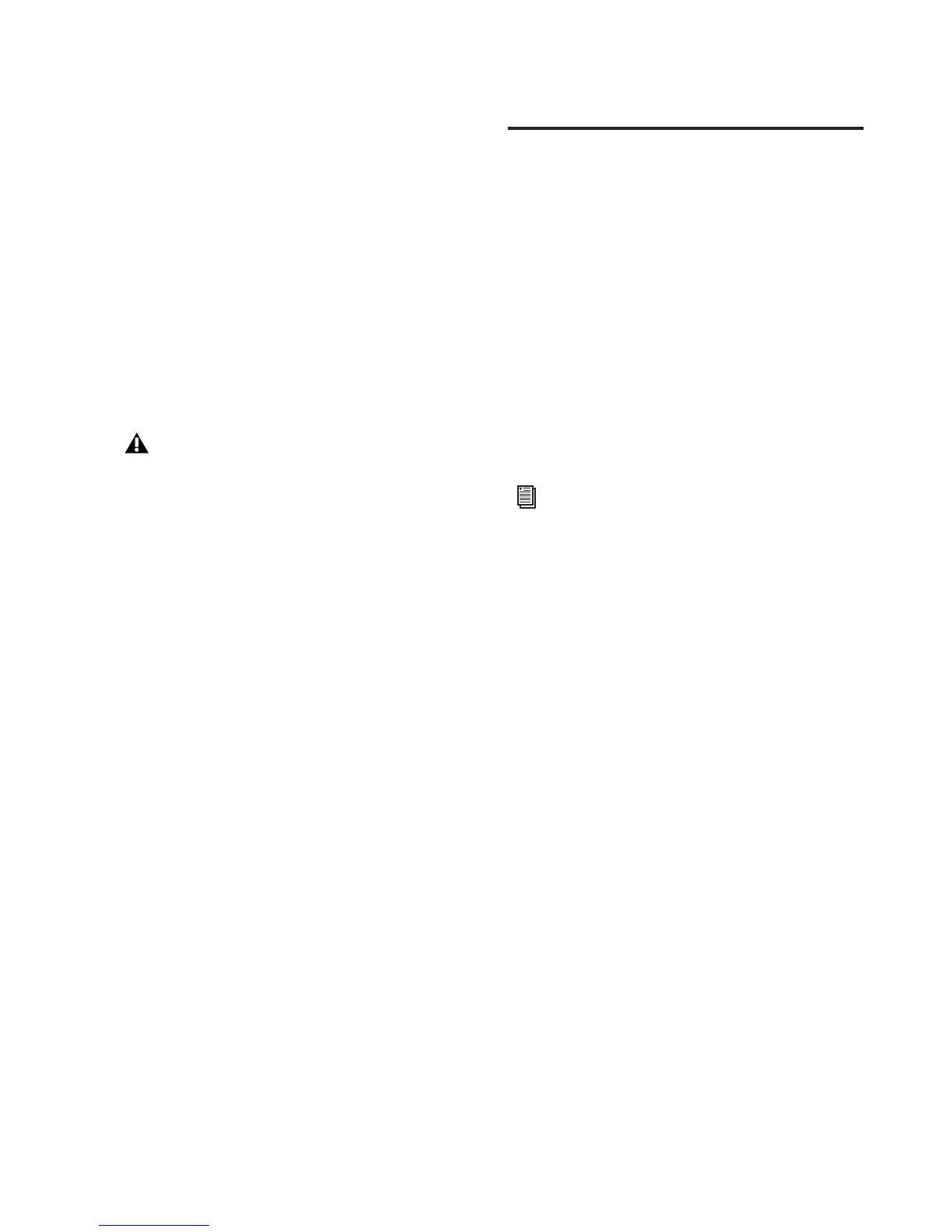Appendix D: Hard Drive Configuration and Maintenance 161
Defragmenting Windows Audio Drives
To defragment an audio drive (Windows Vista):
1 Choose Start > Control Panel.
2 Click System and Maintenance.
3 Click Performance Information and Tools.
4 Click Advanced Tools.
5 Click Open Disk Defragmenter.
6 In the Disk Defragmenter window, click the
Defragment Now button.
To defragment an audio drive (Windows XP):
1 Right-click My Computer and choose Manage.
2 Under Storage, choose Disk Defragmenter.
3 In the Disk Defragmenter window, choose the
drive you want to defragment
4 Click the Defragment button and follow the
on-screen instructions.
When defragmenting is complete, close the
Computer Management window.
Using Mac Drives on Windows
Systems
Pro Tools for Windows lets you record and play
back sessions directly from a Mac-formatted
(HFS+) drive connected to a Windows system.
This functionality requires that all Mac session
and audio files be stored on Mac-formatted
drives.
During Pro Tools installation, make sure to se-
lect the Mac HFS+ Disk Support option. This op-
tion lets your Pro Tools system read, write,
record, and play back using Mac-formatted
HFS+ disks.
Formatting and Maintaining HFS+
Drives
To format and partition any drives as HFS+, con-
nect the drives to a Mac computer and use the
Apple OS X Disk Utility.
The Defragment Now command defrag-
ments all your hard drives. This can take a
lot of time, especially on systems with mul-
tiple drives.
Advanced users can use the command line
tool Defrag.exe to defragment individual
drives. See your Windows Vista documen-
tation for more information.
For information on using the Mac HFS+
Disk Support option, see the HFS+ Disk Sup-
port Option Guide.
For information on sharing sessions be-
tween Mac and Windows systems, see the
Pro Tools Reference Guide (Help >
Pro Tools Reference Guide).
