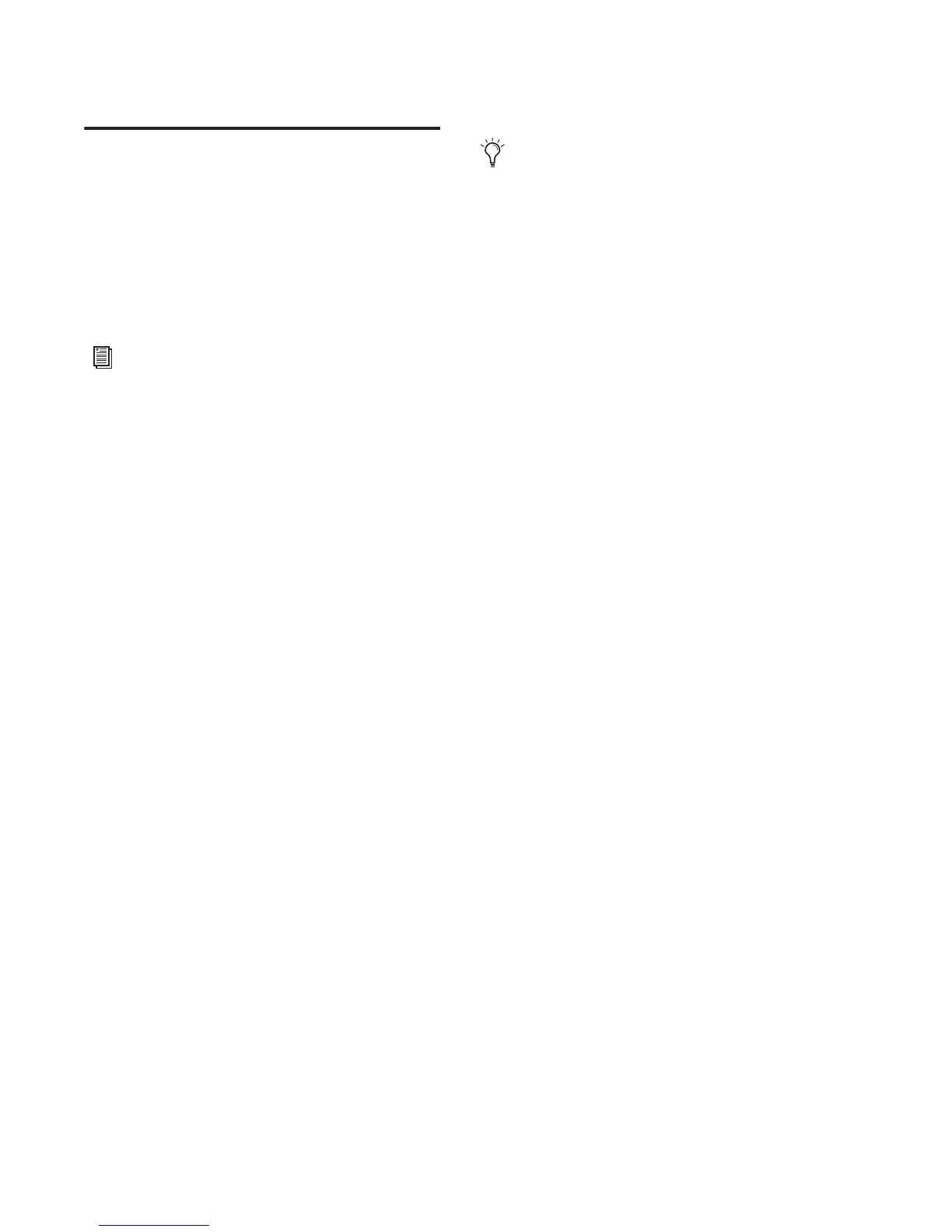003 Family Setup Guide100
Creating Custom Plug-In Maps
You can customize the arrangement of plug-in
parameters on 003 and save them in customized
plug-in maps.
Plug-in maps can be saved as presets and ex-
ported for use across different sessions and sys-
tems.
Putting a Plug-In into Learn Mode
When you first put a plug-in into Learn mode, a
new plug-in map is created (with the default
name “Custom Map”), and the plug-in is fo-
cused on the control surface, but with a blank
page of controls, ready for mapping.
Only one plug-in can be in Learn mode at a
time.
To put a plug-in into Learn mode, do one of the
following:
Click the Learn button in the plug-in window.
– or –
From the Map Options pop-up menu, choose
New Map.
To take a plug-in out of Learn mode, do one of the
following:
Click the active Learn button in the plug-in
window.
Close the plug-in window.
Click the Learn button in a different plug-in
window.
Creating and Editing Plug-In Maps
To create a custom map of plug-in parameters:
1 Open the plug-in whose mapping you want to
customize.
2 Put the plug-in into Learn mode. 003 displays
a blank page of plug-in controls across all chan-
nel strips, ready for mapping.
3 In the plug-in window, click the plug-in pa-
rameter you want to map. The parameter name
appears in the plug-in window Parameter menu.
4 If necessary, press the Page switches to reveal
additional pages of controls on 003.
5 On 003, do one of the following:
• Turn the encoder or press the channel Se-
lect switch where you want to map the pa-
rameter.
– or –
• If 003 is in Flip mode, touch the fader or
press the channel Select switch where you
want to map the parameter.
6 Repeat steps 3-5 for each parameter you want
to map.
7 Take the plug-in out of Learn mode.
To change parameter mapping in a plug-in map:
1 Open the plug-in whose custom map you
want to change.
2 Choose the map you want to change from the
plug-in window Map Preset pop-up menu.
3 Put the plug-in into Learn mode. 003 displays
the plug-in controls.
For complete information on creating and
managing plug-in maps, see the Pro Tools
Reference Guide.
If you move a plug-in to a different insert
position, or make it inactive, it is automat-
ically taken out of Learn mode.
