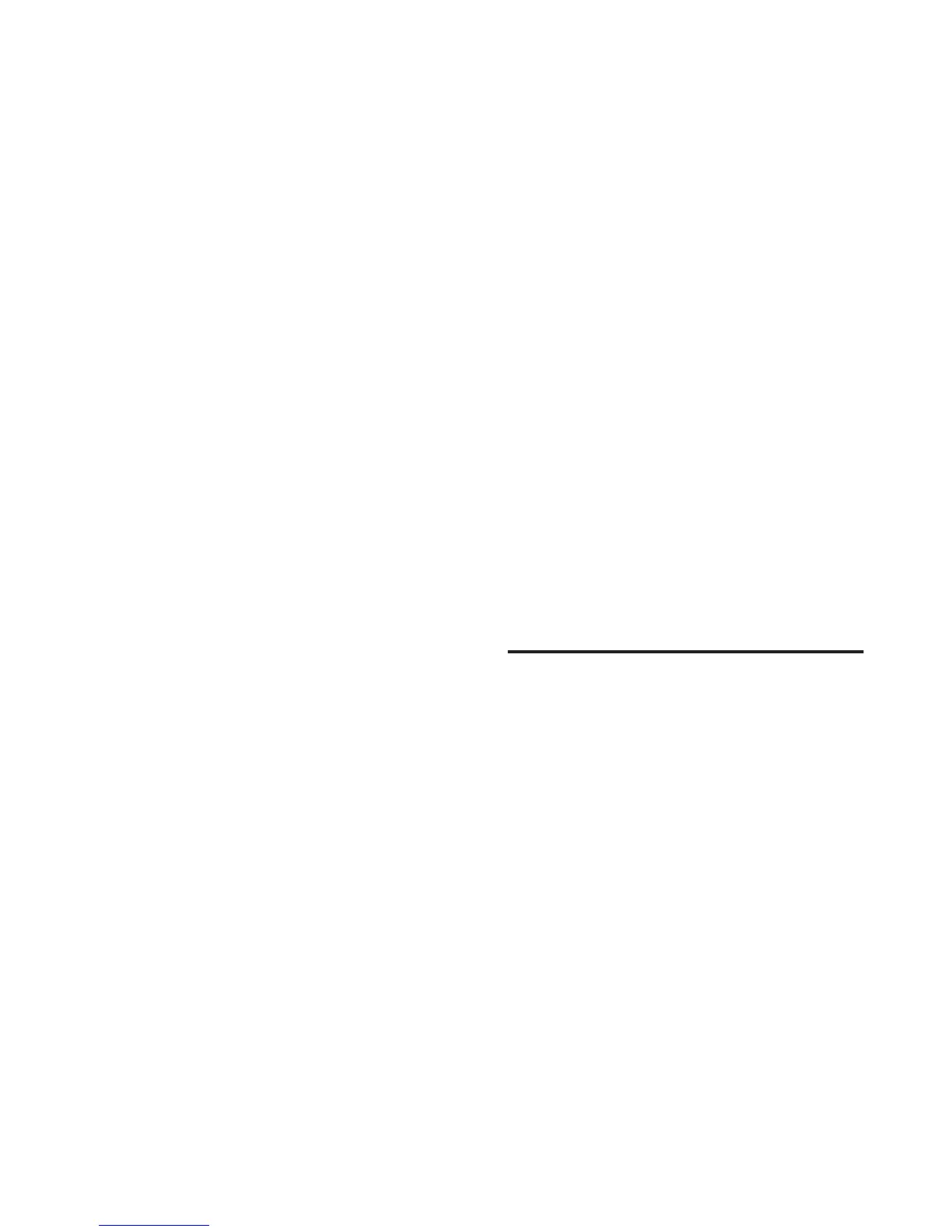Chapter 11: Pro Tools Mode with 003 107
Navigating with the Shuttle/Jog
Wheel
Shuttle Mode
To play forwards at a variable rate:
Rotate the outer Shuttle ring clockwise.
To play backwards at a variable rate:
Rotate the outer Shuttle ring counter-clock-
wise.
Jog Mode
To move the Transport (or cursor) forwards:
Rotate the inner Jog wheel clockwise.
To move the Transport (or cursor) backwards:
Rotate the inner Jog wheel counter-clockwise.
Page Scrolling the Edit Window
To scroll the Edit window one page at a time:
1 Press the Bank, Nudge, or Zoom switch.
2 Hold Command/Ctrl and press the Left or
Right Arrow key.
Moving the Cursor and Making
Selections
To move the cursor or Edit selection up or down
one track:
1 Press the Bank or Nudge switch.
2 Press the Up or Down Arrow key.
To extend an Edit selection up or down one track:
1 Press the Bank or Nudge switch.
2 Hold Shift and press the Up or Down Arrow
key.
Setting Selection Start and End
Points
You can make a selection in the Edit window:
during playback with the Arrow keys.
To make a selection while playing:
1 Make sure to select Options > Link Timeline and
Edit Selection.
2 Click in the track near where you want to
make the selection.
3 Start playback.
4 Press the Down Arrow key at the point where
you want the selection to begin.
5 Press the Up Arrow key at the point where you
want the selection to end.
General Editing
Setting Track Controls to Defaults
The Default switch is used to reset a fader (or
fader-mapped plug-in parameter) to its default
setting.
To set a channel’s fader or plug-in parameter to its
default setting:
Hold the Default switch and press the Chan-
nel Select switch on a track.
To set all channel faders or plug-in parameters to
their default settings:
Hold the Default and Opt/Alt (All) switches
and press the Channel Select switch on a track.
