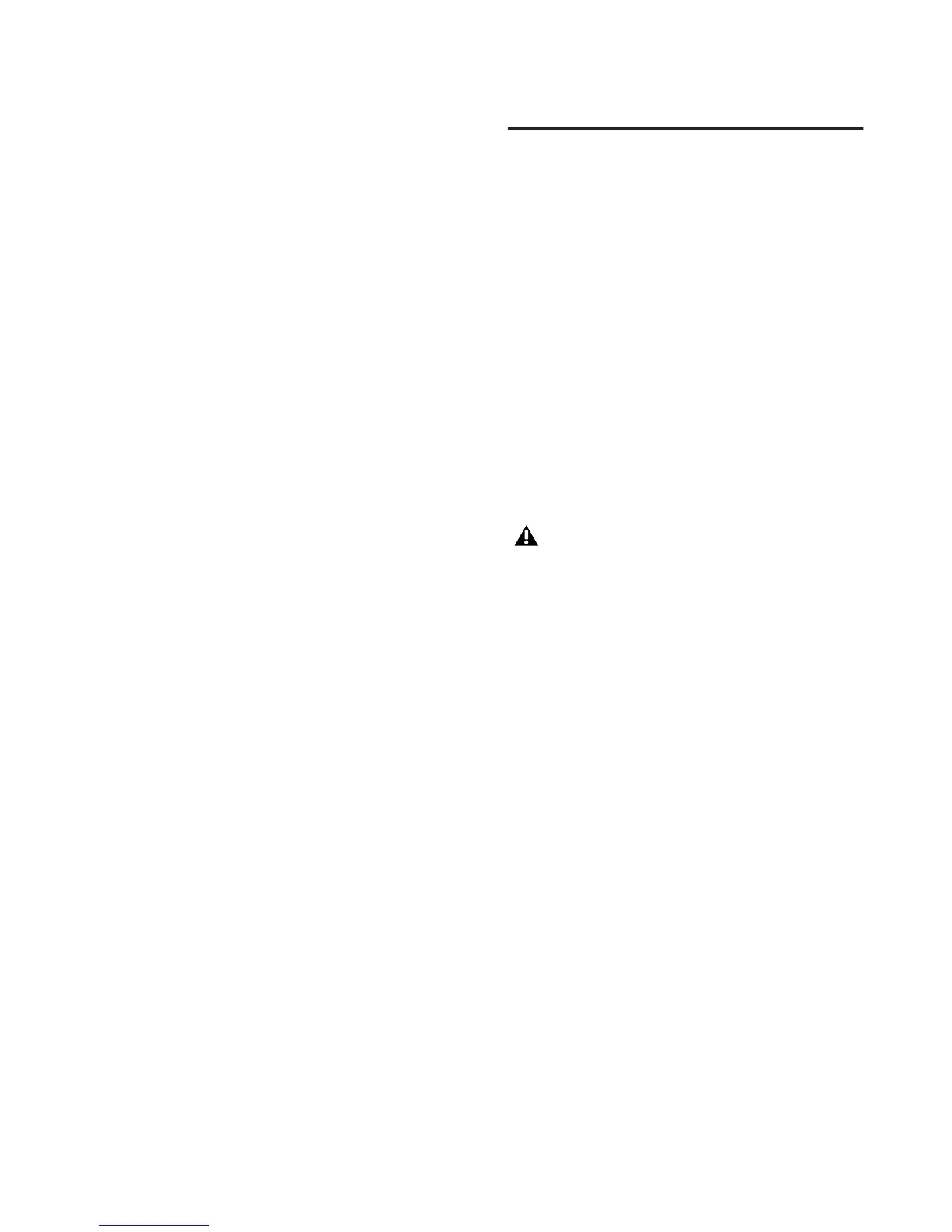Chapter 2: Installing Pro Tools on Mac 7
Installation Options
Pro Tools LE Options
To install a subset of Pro Tools software and
plug-ins (and associated content), click the re-
veal triangle for the Pro Tools LE 8.0 option in
the installer, and deselect any of the following
options that you do not want installed.
Application Files (Required for Pro Tools) In-
stalls the Pro Tools application and supporting
library files needed to run Pro Tools. This option
also installs the Digidesign CoreAudio Driver.
This option must be selected to install Pro Tools.
DigiRack Plug-Ins Installs free plug-ins including
DigiRack plug-ins, free Bomb Factory plug-ins,
Eleven Free, TL Utilities, and Digidesign D-Fi
and Maxim plug-ins.
Pro Tools Creative Collection Installs a set of free
RTAS effects plug-ins and virtual instrument
plug-ins (including 4.4 GB of associated sample
content). For more information, see the Creative
Collection Plug-ins Guide.
Additional Options
The Pro Tools installer provides the following
additional options to install along with
Pro Tools software and plug-ins.
Digidesign CoreAudio Driver This option installs
the Digidesign CoreAudio Driver, which lets
you use Digidesign-qualified audio interfaces
with third-party applications that support the
CoreAudio Driver standard.
Avid Video Engine This option lets you integrate
Avid
®
video peripherals (such as the Avid
Mojo
®
with your Pro Tools system).
MIDI I/O Driver The MIDI I/O
™
Driver is re-
quired if you are using the Digidesign MIDI I/O
interface.
Launching Pro Tools LE
When launching Pro Tools LE the first time, you
are prompted to enter an authorization code to
validate your software. (The code begins with
the letters DIGI.)
To authorize Pro Tools LE software:
1 Make sure your 003 family interface is con-
nected to your computer and powered on.
2 Do one of the following:
• Click the Pro Tools LE icon in the Dock.
– or –
• Locate and double-click the Pro Tools LE
application on your hard drive.
3 Enter the authorization code in the dialog
(making sure to type it exactly as printed, and
observing any spaces and capitalization), then
click Validate. (Your authorization code is lo-
cated on the inside front cover of this guide.)
If you get a warning dialog about updating
the firmware for your hardware, follow the
on-screen instructions to perform the
firmware update. See “Updating 003 Fam-
ily Firmware” on page 8.
