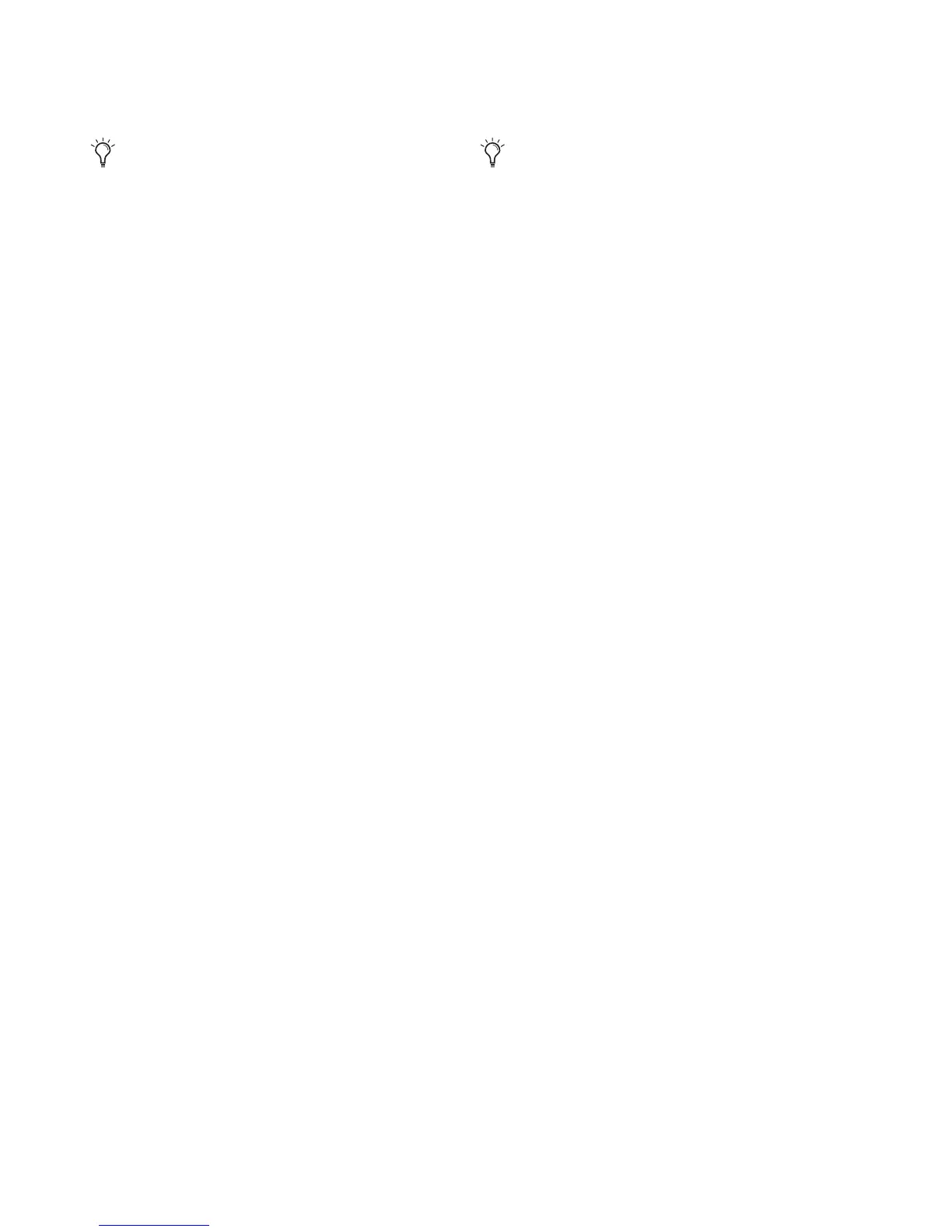003 Family Setup Guide24
To change the Cache Size:
1 Choose Setup > Playback Engine.
2 From the Cache Size pop-up menu, select a
disk cache size.
3 Click OK.
Plug-in Streaming Buffer Size
(Structure Plug-in Only)
This setting appears in the Playback Engine dia-
log only if Structure, Structure LE, or
Structure Free is installed on your system. The
Plug-in Streaming Buffer Size determines the
amount of memory DAE allocates for streaming
playback from disk with the Structure plug-in.
This setting only affects playback if disk stream-
ing is activated in Structure’s plug-in controls
(see the Structure Plug-in Guide for more informa-
tion).
The optimum Plug-in Streaming Buffer Size for
most sessions is 250 ms (Level 2).
• Plug-in Streaming Buffer Size settings lower
than 250 msec (Level 2) reduce the amount of
system memory used for sample playback and
frees up memory for other system tasks. How-
ever, audio quality of sample playback may
decrease.
• Plug-in Streaming Buffer Size settings higher
than 250 msec (Level 2) improve the audio
quality of sample playback, but they also de-
crease the amount of memory available for
other system tasks, such as RTAS processing.
To change the Plug-in Streaming Buffer Size:
1 Choose Setup > Playback Engine.
2 From the Plug-in Streaming Buffer Size pop-up
menu, select a buffer size.
3 Click OK.
Optimizing the Plug-in Streaming Buffer
Size
(Structure Plug-in Only)
This option appears in the Playback Engine dia-
log only if one of the Structure sampler instru-
ment plug-in is installed on your system. This
option is useful when you are playing samples
from the same drive that contains audio for the
current session. When this option is selected,
Pro Tools automatically optimizes the size of
the Plug-in Streaming Buffer to facilitate disk ac-
cess from both Pro Tools and Structure. The
Plug-in Streaming Buffer Size pop-up menu is
unavailable when this option is selected.
To set Pro Tools to optimize the Plug-in Streaming
Buffer Size:
1 Choose Setup > Playback Engine.
2 Select the Optimize for Streaming Content op-
tion.
3 Click OK.
Using a larger Cache Size leaves less system
memory for other tasks. The default setting
of Normal is recommended unless you are
encountering -9500 (“Cache too small”)
errors.
Using a larger Plug-in Streaming Buffer Size
leaves less system memory for other tasks.
The default setting of 250 ms (Level 2) is
recommended unless you are experiencing
problems with the audio quality of sample
playback.
