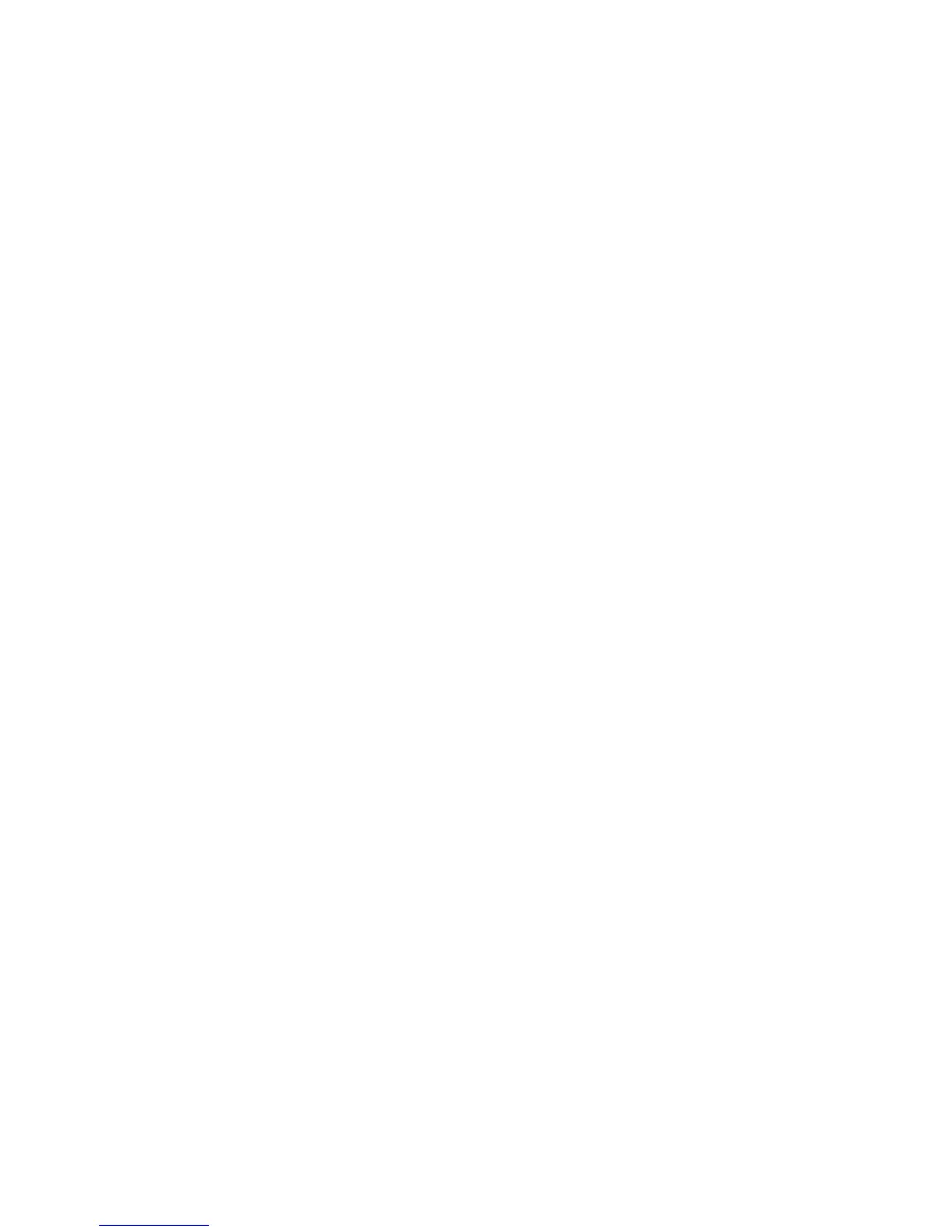Chapter 4: Configuring Your Pro Tools System 31
To enable DMA for any IDE hard drives:
1 Right-click Computer (Windows Vista) or My
Computer (Windows XP).
2 In the left-hand pane of the Computer Man-
agement window under System Tools, click on
Device Manager.
3 In the right-hand pane, click the plus (+) sign
to expand IDE ATA/API Controllers.
4 Right-click on the Primary IDE Controller and se-
lect Properties.
5 Click the Advanced Settings tab.
6 For each device, do one of the following de-
pending on your operating system:
• Check the box Enable DMA (Windows Vista)
– or –
• Set the Transfer Mode to DMA if available
(Windows XP)
7 Click OK.
8 Repeat the above steps for any additional IDE
Channels.
9 Close the Computer Management window.
Disabling System Standby and Power
Management
When using Pro Tools, the Windows System
Standby power scheme must be set to Always On.
This helps prevent long record or playback
passes from stopping due to system resources
powering down.
To configure Windows Power Management
(Windows Vista):
1 Choose Start > Control Panel.
2 Double-click Power Options.
3 In the Power Options window, select High Per-
formance.
4 Click Change plan settings.
5 In the Edit Plan Settings window, click Change
advanced power settings.
6 In the Power Options dialog, reveal Hard disk
> Turn off hard disk after.
7 Click the Setting option.
8 Select the value in the Setting (Minutes) field
and press Backspace on your computer key-
board.
9 Press Enter. The hard disk setting changes to
Never and the Power Options dialog closes.
10 In the Edit Plan Settings window, click Save
changes and close the window.
To configure Windows Power Management
(Windows XP):
1 Choose Start > Control Panel.
2 Double-click Power Options.
3 Click the Power Schemes tab.
4 From the Power Schemes pop-up menu, select
Always.
5 Verify that the following settings are set to
Never:
• Turn off hard disks
• System standby
• System hibernates
6 Click OK.
