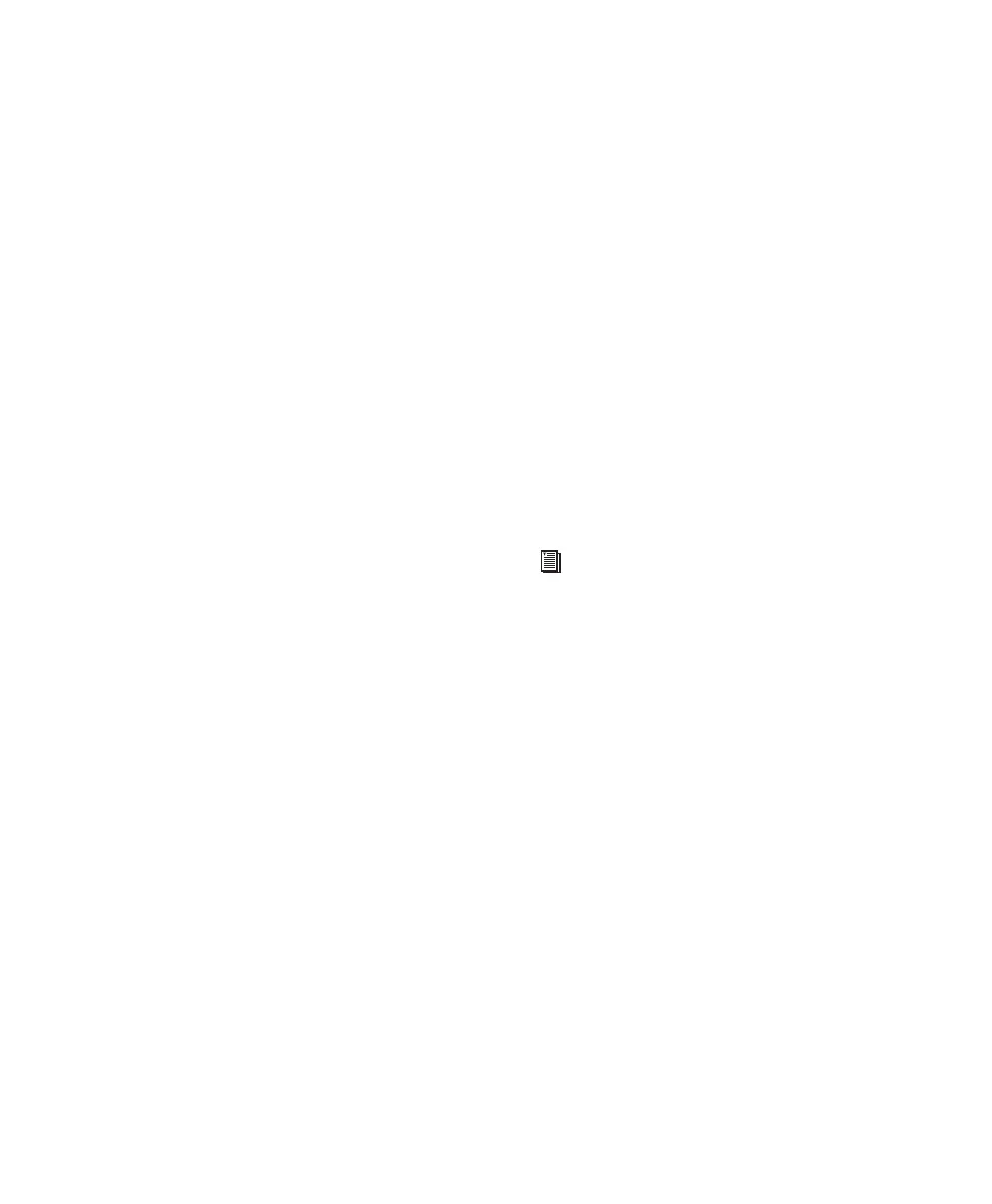Chapter 11: Pro Tools Mode with 003 85
3 Hold Shift (Add) and press the Channel Select
switch for an unselected (unlit) track.
All tracks between the first track selected and the
additional track will also be selected.
To remove subsequent tracks in range of selected
tracks:
1 Press the Pan switch to put 003 in Pan View.
2 Hold Shift (Add) and press the Channel Select
switch for a selected (lit) track in the middle (or
beginning) of a range.
All tracks following the selected track will be de-
selected.
To select all tracks:
1 Press the Pan switch to put 003 in Pan View.
2 Hold Opt/Alt All and press the Channel Select
switch for any unselected (unlit) track.
To deselect all tracks:
1 Press the Pan switch to put 003 in Pan View.
2 Hold Opt/Alt All and press the Channel Select
switch for any selected (lit) track.
To select or deselect noncontiguous tracks:
1 Press the Pan switch to put 003 in Pan View.
2 Do one of the following:
• In Pan View, hold Command/Ctrl and
press the Channel Select switch for an un-
selected (unlit) tracks to select them.
– or –
• In Pan View, hold Command/Ctrl and
press the Channel Select switch for any se-
lected (lit) tracks to deselect them.
Renaming Tracks
To rename a track:
1 Press the Pan switch to put 003 in Pan View.
2 Double-press the Channel Select switch for
the track you want to rename.
3 Enter the new name in the Track Name/Com-
ments dialog.
4 Click Enter.
Send View Workflows
When the Send switch is enabled (lit), 003 is in
Send View. In this view, you can adjust send
level with the rotary encoders, toggle pre- and
post-fader operation of sends, and assign sends
in Assign mode.
To display a Send position (A–J):
1 Press the Send switch to put 003 in Send View.
2 Press the Insert/Send Position switch that cor-
responds to the send position that you want to
adjust. The five Console View switches are
dual-function (A/F, B/G, C/H, D/I, E/J). Press the
switch to toggle from the current send to the
corresponding one (such as Send A to F or Send
F to A).
To adjust send levels:
1 Press the Send switch to put 003 in Send View.
2 Press the Insert/Send Position switch (A/F,
B/G, C/H, D/I, E/J) that corresponds to the send
position that you want to adjust.
3 Adjust a channel’s send level by turning its ro-
tary encoder.
For information on assigning sends in As-
sign mode, see “Assigning Pro Tools Paths
(Input, Output, Sends, Inserts)” on page 92.
