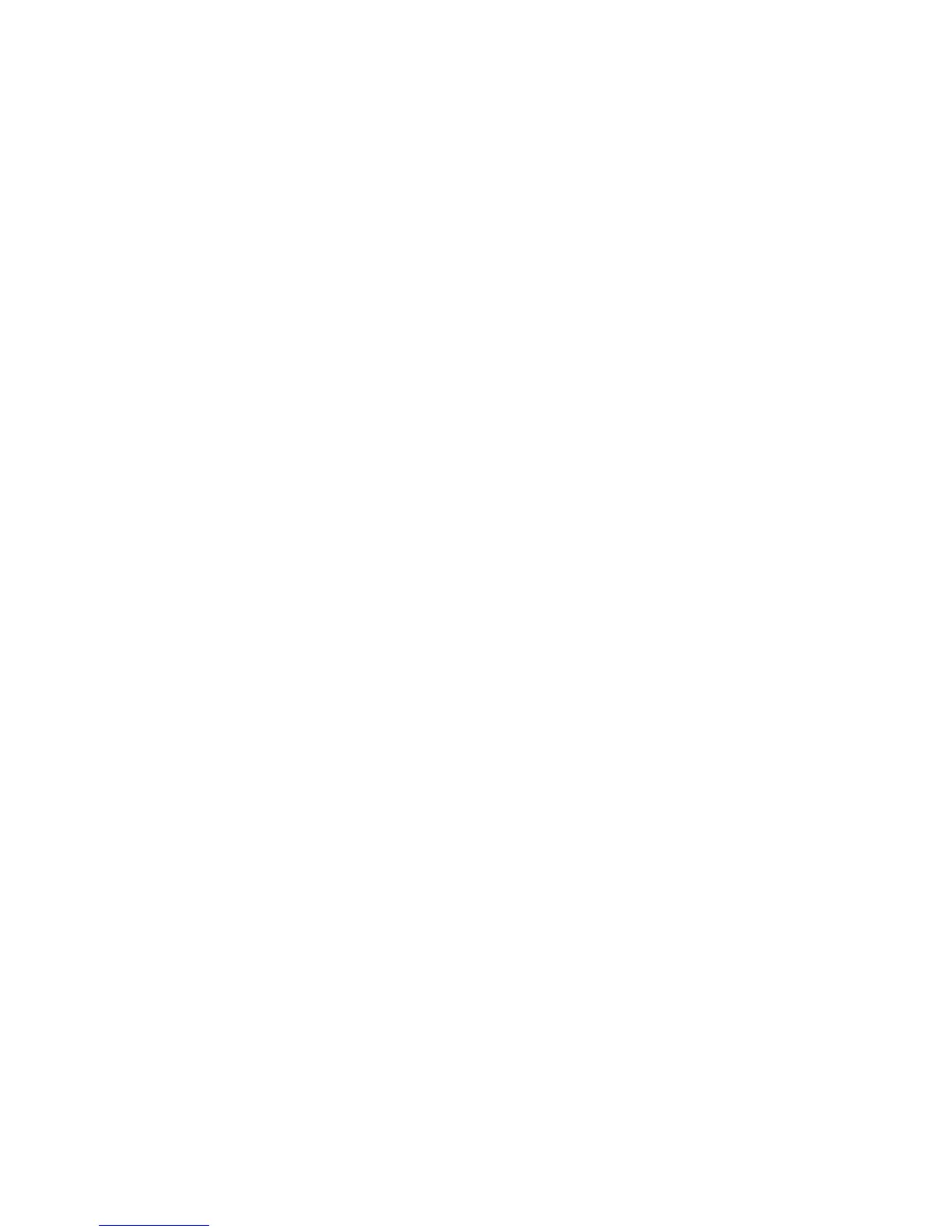D-Control Guide106
Select/MIDI Controls
Bank Select Switch
The Bank Select switch (“Bank Sel”) sets the Soft Keys to mir-
ror the selection in the Bank Select Matrix. When Bank Select
is enabled, the Soft Keys show the names of the Mix/Edit
Groups, Custom Groups, track types, or plug-in page numbers
being controlled by the Bank Select Matrix.
Because the Bank Select Matrix has 12 switches, the Soft Keys
display each bank of twelve in two pages of six. The Soft Key
display is paged by repeatedly pressing the Bank Select switch
in the Soft Keys section.
To page through the currently displayed bank in the Soft Keys:
Press the Bank Select switch (“Bank Sel”) repeatedly to page
through the current bank.
Memory Location Switch
The Memory Location switch (“Mem Loc”) displays the names
of Memory Locations in pages of six.
For information on viewing and creating Memory Location
from D-Control, see “Memory Locations” on page 113.
MIDI Switch
The MIDI switch displays the following commands:
Page 1
• Wait Note: Transport Window > Wait for Note button
• Count Off: Transport Window > Countoff button
• Merge Record: Transport Window > MIDI Merge button
• Transpose: Event > Event Operations > Transpose
• Veloc: Event > Event Operations > Change Velocity
• Click On/Off: Options > Click
Page 2
• Change Tempo: Change Tempo window
• Change Meter: Change Meter window
• Split Notes: Event > Event Operations > Select/Split Notes
• Quantz: Event > Event Operations > Quantize
• Input Quantz: Event > Event Operations > Input
Quantize
Page 3
• Write PTProp: Track > Write MIDI Real Time Properties
• Remove DpNote: Event > Remove Duplicate Notes
User Switch
The User switch lets you assemble a custom set of up to 24 Soft
Key operations (six on each of four pages), providing quick ac-
cess to frequently used commands or modes. You can add op-
erations to any of the four available pages.
To add a Soft Key operation to the User Soft Key set:
1 In the Soft Keys section, press the User switch repeatedly to
display the page (Page 1, 2, 3, or 4) where you want to add the
operation.
2 Press the Soft Keys to display the page containing the oper-
ation you want to add.
3 Hold Control (Windows) or Command (Mac) and press the
Soft Key for the operation.
The operation is appended to the list of User Soft Key opera-
tions on the corresponding User page.
To remove a Soft Key operation from the User set:
1 In the Soft Keys section, press the User switch repeatedly to
display the operation you want to remove.
2 Hold Control (Windows) or Command (Mac) and press the
Soft Key for the User operation.
