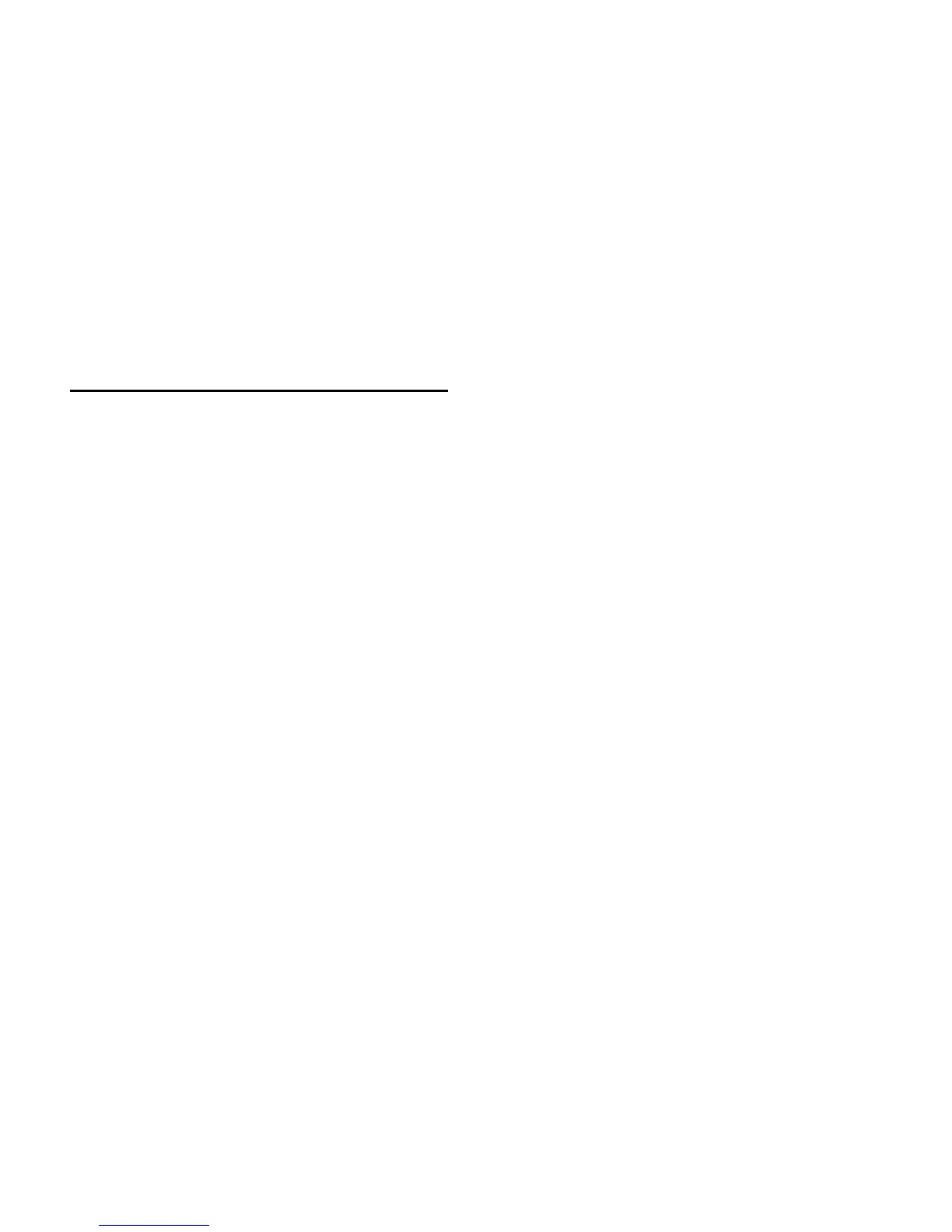D-Control Guide132
Assigning Playlists on Tracks
You can toggle through available playlists on the focused track
from D-Control.
To cycle through playlists on a track:
1 Focus the track.
2 In the Management section, press the Playlist switch.
3 In the Soft Keys section, do one of the following:
• Press the Soft Key that corresponds to “Prevs Plylst” to se-
lect the previous playlist in that track’s Playlist menu.
• Press the Soft Key that corresponds to “Next Plylst” to se-
lect the select the next playlist in that track’s Playlist
menu.
Working with Plug-Ins and Sends
Focusing a Plug-In
Focusing a plug-in on D-Control brings the plug-in’s controls
to channel strip encoders and faders for convenient editing.
You can focus a plug-in in several ways: on the encoders of its
channel; on the encoders of the Focus Channel Strip, and in
the Custom Faders section.
With dynamics and EQ plug-ins, you can also focus plug-in
parameters on the dedicated Dynamics and EQ sections of
D-Control.
To focus a plug-in on a channel strip:
1 Press the Inserts switch on the channel. The plug-in names
are displayed in the channel’s encoders.
2 Press the Select switch under the name of the plug-in you
want to focus. The plug-in parameters are displayed in the
channel’s encoders.
3 If there is more than one page of parameters for the plug-in,
the Page Up or Page Down switches light. To move through
parameter pages, press the corresponding switch.
To focus a plug-in on the Focus Channel Strip:
1 Focus the plug-in’s track on the Focus Channel Strip.
2 Press the Inserts switch on the channel. The plug-in names
are displayed in the channel’s encoders.
3 Press the Select switch under the name of the plug-in you
want to focus. The plug-in parameters are displayed in the Fo-
cus Channel Strip’s encoders.
4 If there is more than one page of parameters for the plug-in,
the Page Up or Page Down switches light. To move through
parameter pages, press the corresponding switch.
To focus a plug-in in the Dynamics or EQ section:
1 Focus the plug-in’s track on the Focus Channel Strip by
pressing the track’s Select switch. The first dynamics and EQ
plug-ins on that track are automatically focused in the corre-
sponding D-Control section.
2 Press the Cycle switch in the Dynamics or EQ section to fo-
cus successive dynamics or EQ plug-ins on that channel. (The
No Insert option is always available.)
To focus a plug-in in the Custom Faders section:
1 Focus the plug-in’s track on the Focus Channel Strip by
pressing the track’s Select switch. The first plug-in that is not a
dynamics or EQ plug-in is automatically focused, and its name
appears in the Custom Faders display.
2 In the Custom Faders section, press the Bank/Cycle switch
to cycle through the plug-ins on the focused channel. (The No
Insert option is always available.)
The plug-in whose name appears in the Custom Faders display
is then available for Custom Fader Plug-In mode. (See “Cus-
tom Fader Plug-In Mode” on page 153.)
Automation Safe Mode
The Automation Safe switch invokes a mode in which the By-
pass/Mute/Pre switch for each encoder and the channel Select
switch become Automation Safe switches. While in this mode,
pressing a Bypass/Mute/Pre switch on a plug-in or send pro-
tects any automation on that plug-in or send from being over-
written. Pressing a channel Select switch protects any auto-
mated parameters on that track from being overwritten.
In Automation Safe mode, the Automation Safe switch is lit.
While in this mode, the Bypass/Mute/Pre switch for any pro-
tected insert or send is lit, and the channel Select switch for
any protected channel is lit.
To toggle Automation Safe mode on and off:
1 Press the Automation Safe switch.
2 Press the channel Select switch on the tracks for which you
want to toggle automation safe status.
3 Press the Bypass/Mute/Pre switch for the plug-ins or sends
for which you want to toggle automation safe status.
4 Press the Automation Safe switch again to exit Automation
Safe mode.
