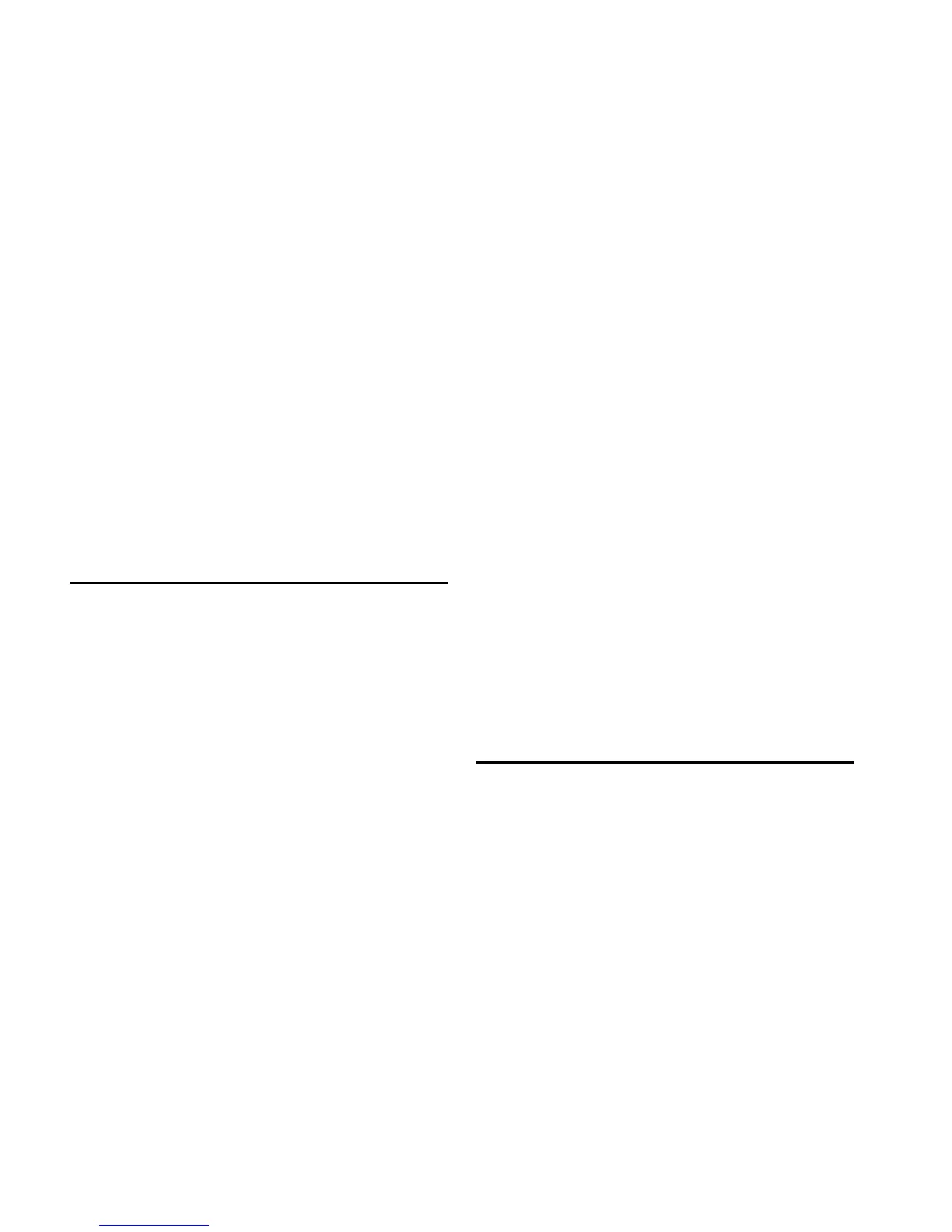D-Control Guide72
Default Plug-in Preferences
You can set a default EQ plug-in and default Dynamics plug-in
in Pro Tools, which makes them available for quick assign-
ment from D-Control.
To set a default EQ or Dynamics plug-in:
1 In Pro Tools, choose Setup > Preferences and click Mixing.
2 Under Setup, choose a plug-in from the Default EQ or De-
fault Dynamics pop-up menu.
3 Click OK to close the Preferences window.
To assign a default EQ or Dynamics plug-in on a D-Control
channel:
Hold the EQ or Dyn switch on the channel and press the Se-
lect switch where you want to make the assignment.
– or –
Do the following:
• Press the Inserts switch on the channel to enter Local As-
sign mode.
• Press the Select switch on the encoder where you want to
make the assignment.
• Press the EQ or Dyn switch on the channel.
Focusing Plug-ins on D-Control
A plug-in is focused when its controls are mapped to the knobs,
switches or faders on D-Control. Its parameters can then be
edited and automated from the control surface. D-Control lets
you focus a plug-in with or without displaying its window
on-screen.
You can focus a plug-in in several ways: on the encoders of its
channel; on the encoders of the Focus Channel Strip, and in
the Custom Faders section.
With dynamics and EQ plug-ins, you can also focus plug-in
parameters on the dedicated Dynamics and EQ sections of
D-Control.
To focus a plug-in on a channel strip:
1 Press the Inserts switch for the channel to display plug-in
names on the channel’s encoders.
2 Press the encoder Select switch for the plug-in you want to
focus.
The controls of the focused plug-in appear on the channel’s
encoders. You can page through the plug-in’s controls by
pressing the Page Up and Page Down switches on the channel.
To focus a plug-in on the Focus Channel Strip:
1 Focus the plug-in’s track on the Focus Channel Strip.
2 Press the Inserts switch on the channel. The plug-in names
are displayed in the channel’s encoders.
3 Press the Select switch under the name of the plug-in you
want to focus. The plug-in parameters are displayed in the Fo-
cus Channel Strip’s encoders.
4 If there is more than one page of parameters for the plug-in,
the Page Up or Page Down switches light. To move through
parameter pages, press the corresponding switch.
To focus a plug-in in the Dynamics or EQ section:
1 Focus the plug-in’s track on the Focus Channel Strip by
pressing the track’s Select switch. The first dynamics and EQ
plug-ins on that track are automatically focused in the corre-
sponding D-Control section.
2 Press the Cycle switch in the Dynamics or EQ section to fo-
cus successive dynamics or EQ plug-ins on that channel. (The
No Insert option is always available.)
To focus a plug-in in the Custom Faders section:
1 Focus the plug-in’s track on the Focus Channel Strip by
pressing the track’s Select switch. The first plug-in that is not a
dynamics or EQ plug-in is automatically focused, and its name
appears in the Custom Faders display.
2 In the Custom Faders section, press the Bank/Cycle switch
to cycle through the plug-ins on the focused channel. (The No
Insert option is always available.)
The plug-in whose name appears in the Custom Faders display
is then available for Custom Fader Plug-in mode. See “Custom
Fader Plug-In Mode” on page 153.
Opening Plug-in Windows On-Screen
There are several ways to open plug-in windows on-screen
from D-Control.
To open a plug-in window from any channel on D-Control:
Hold Start (Windows) or Control (Mac) and press the en-
coder Select switch for the plug-in.
To open a plug-in window on a focused track:
1 Focus a track in the Focus Channel Strip by pressing its Se-
lect switch.
2 In the Custom Faders section, press the Bank/Cycle switch
to cycle through the plug-ins on the focused track. Plug-in
names are shown in the Custom Faders display.
3 In the Custom Faders section, press the Win switch to open
the plug-in whose name is displayed.
