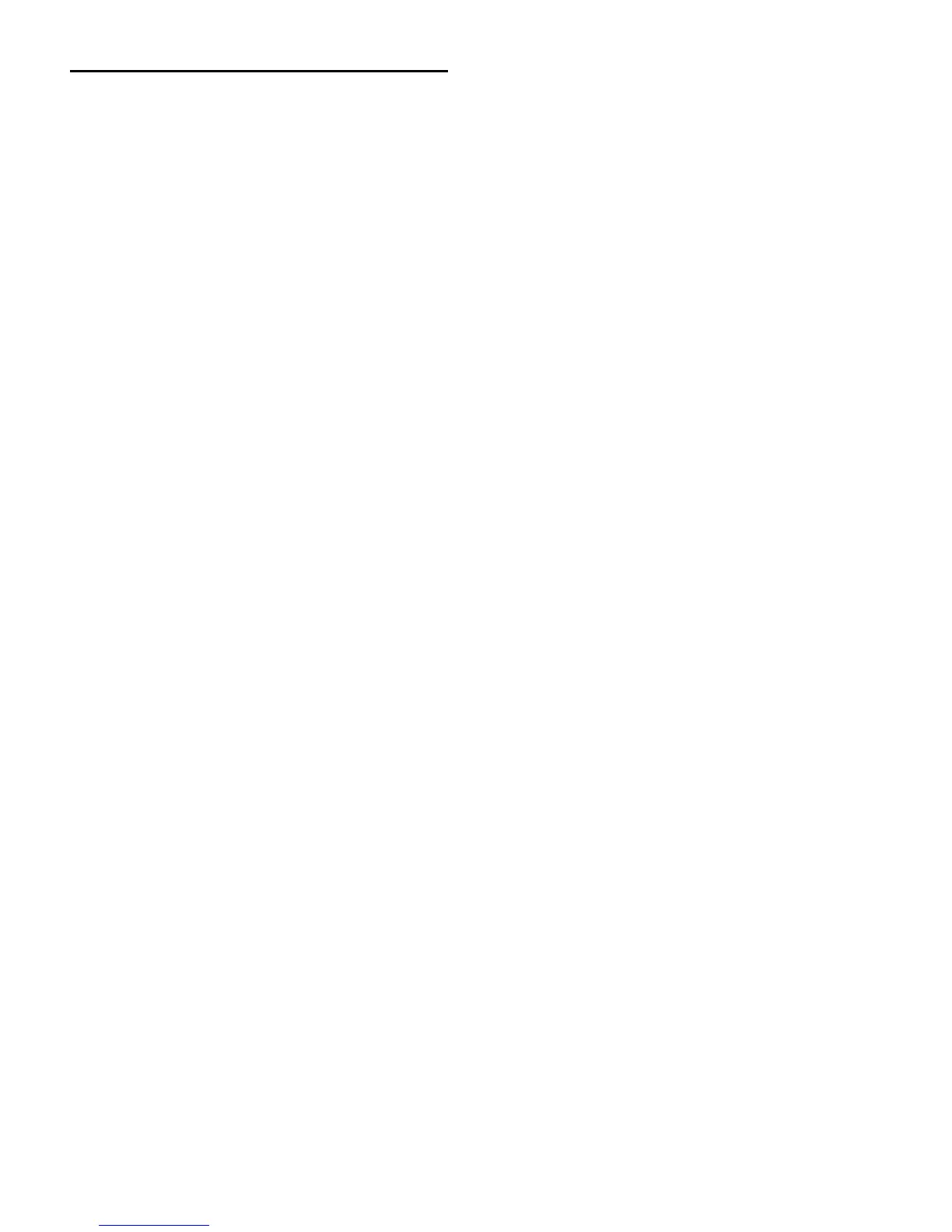D-Control Guide114
Window Configurations
You can view, create, and edit Window Configurations from
the D-Control Soft Keys.
To display Window Configurations in the Soft Keys:
1 Hold the Start key (Windows) or Control key (Mac) and
press the Mem Loc switch in the Select/MIDI Soft Keys section.
The Mem Loc switch flashes to indicate Window Configura-
tion display.
2 If there are more than six Window Configurations, press the
Soft Keys that correspond to Page Up and Page Down to view
additional configurations.
To recall a Window Configuration from the Soft Keys:
1 Hold the Start key (Windows) or Control key (Mac) and
press the Mem Loc switch in the Select/MIDI Soft Keys section.
2 Press the Soft Key that corresponds to the Window Config-
uration you want to recall.
To create a Window Configuration from the Soft Keys:
1 Hold the Start key (Windows) or Control key (Mac) and
press the Mem Loc switch in the Select/MIDI Soft Keys section.
2 Press any Soft Key that corresponds to a blank display.
3 Set the properties of the new Window Configuration in the
New Window Configuration dialog.
4 Press the Soft Key that corresponds to Enter to save the Win-
dow Configuration.
To edit a Window Configuration from the Soft Keys:
1 Hold the Start key (Windows) or Control key (Mac) and
press the Mem Loc switch in the Select/MIDI Soft Keys section.
2 Hold the Start key (Windows) or Control key (Mac) and
press the Soft Key that corresponds to the Window Configura-
tion you want to edit.
3 Change the properties of the Window Configuration in the
Edit Window Configuration dialog.
4 Press the Soft Key that corresponds to Enter to save the Win-
dow Configuration.
To delete a Window Configuration from the Soft Keys:
1 Hold the Start key (Windows) or Control key (Mac) and
press the Mem Loc switch in the Select/MIDI Soft Keys section.
2 Hold the Alt key (Windows) or Option key (Mac) and press
the Soft Key that corresponds to the Window Configuration
you want to delete.
