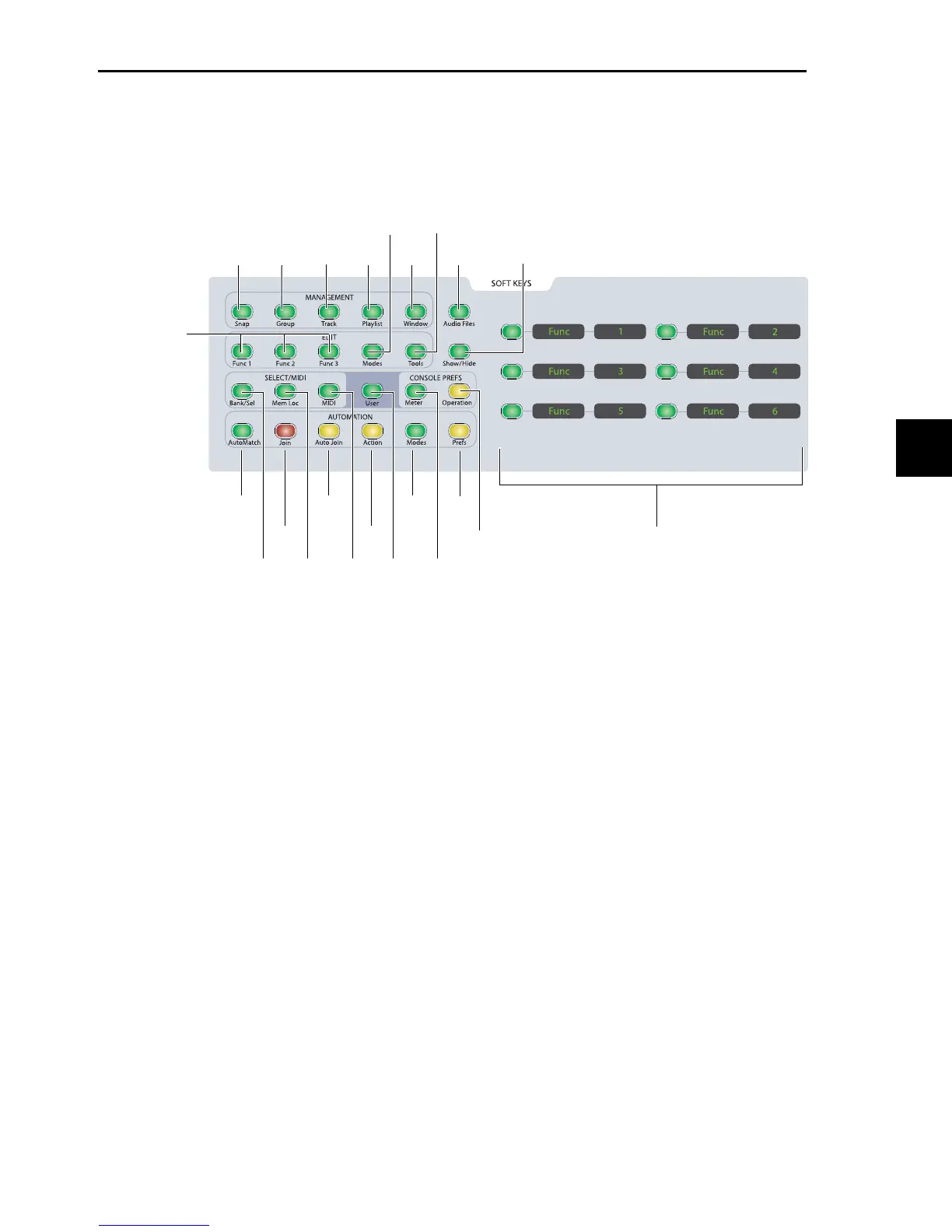Chapter 9: Management and Soft Key Sections 103
Soft Keys Section
The Soft Keys section provides access to a wide range of Pro Tools commands directly from the control surface. It also provides
access to preferences and settings specific to D-Control. The section consists of six variable-function soft keys and displays, along
with a matrix of mode switches that change the functions shown in the displays. When a function is shown in a Soft Key display,
pressing the corresponding Soft Key switch activates that function.
Default Soft Key Display
When a session is first opened, the Soft Key displays show ba-
sic information about the session:
•Session Name
• Bit: Session Bit Depth
• Sampl: Session Sample Rate
• File: Session File Type
• Tcode: Session Time Code Rate
• Delay Compensation On/Off Status
Delay Compensation can be toggled on and off from this dis-
play. The other settings shown above cannot be changed from
the Soft Keys section.
Soft Keys Display with Pro Tools Dialogs
When Pro Tools has a dialog on-screen, the two lower Soft
Keys temporarily display “Escape” and “Enter,” letting you
cancel or confirm the dialog from the control surface.
Exiting from Soft Key Modes
You can exit a Soft Key mode and return to the default Soft
Key display by holding Control (Windows) or Command
(Mac) and pressing the currently lit Soft Key switch.
Management Controls
Snap Switch
The Snap switch displays the following commands:
Page 1
•Captre: Capture
• Punch Captre: Punch Capture
• Snap 1–4: Snapshots 1–4
Pages 2–12
• Snap 5–48: Snapshots 5–48 (in groups of 4)
Group Switch
Page 1
The Group switch displays the following commands:
• Create Edit: Create Edit Groups
• Suspnd: Suspend Groups
• Create Mix: Create Mix Groups
• Modify: Modify Groups
• Create Both: Create Mix and Edit Groups
Page 2
• Preset 1–6: Group Dialog Presets 1–6
D-Control Soft Keys section
Bank Sel
switch
Mem Loc
switch
MIDI
switch
User
switch
Meter
switch
Operation
switch
Edit Function
switches
Edit Modes
switch
AutoMatch
switch
Join
switch
Auto Join
switch
Actions
switch
Modes
switch
Prefs
switch
Soft Key switches
and
displays
Snap
switch
Group
switch
Trac k
switch
Playlist
switch
Window
switch
Audio Files
switch
Show/Hide
switch
Edit Tools
switch
