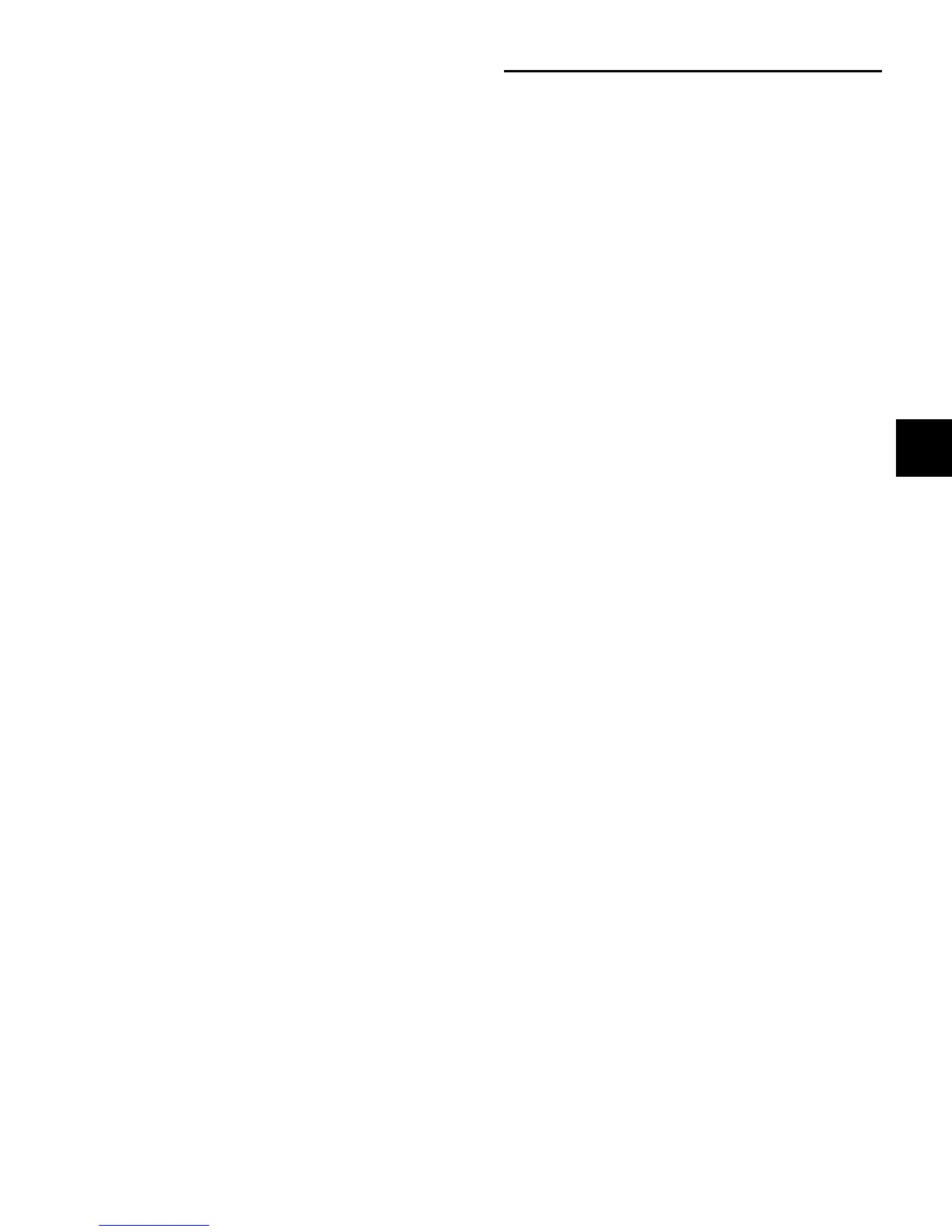Chapter 9: Management and Soft Key Sections 113
Edit Functions
The Edit Function switches directly execute the corresponding
command in Pro Tools. The switches light to indicate which
functions are available.
Cut Switch Cuts the current edit selection.
Copy Switch Copies the current edit selection to the Clip-
board.
Paste Switch Pastes the current Clipboard contents.
Repeat Switch Pastes the current Clipboard contents
end-to-end the specified number of times.
Track Size Switches
The Track Size Up and Down switches increase and decrease
the height of all tracks where a selection or edit cursor is
present.
Explode Switch
The Explode switch invokes the Zoom Toggle command in
Pro Tools, which zooms in on the current edit selection and
sets the track height to the size specified in the Pro Tools Dis-
play preferences.
Go To Switch
The Go To switch is used to focus a specific track onto the Fo-
cus Channel Strip on the Main Unit.
To go to a specific track:
1 Press the Go To switch.
2 Enter the track position number for the track and press En-
ter.
Memory Locations
You can view and create Pro Tools Memory Locations from
the D-Control Soft Keys.
To view Memory Locations in the Soft Keys, do one of the
following:
Repeatedly press the Mem Loc switch in the Soft Keys sec-
tion to page the display of Memory Locations.
– or –
Hold Shift and repeatedly press the Mem Loc switch in the
Soft Keys section to page backward.
To create a new Memory Location from the Soft Keys:
1 Press the Mem Loc switch in the Soft Keys section. The Mem
Loc switch lights to indicate Memory Location display.
2 Press any Soft Key that corresponds to a blank display.
3 Set the properties of the new Memory Location in the New
Memory Location dialog.
4 Press the Soft Key that corresponds to Enter to save the
Memory Location.
To edit a Memory Location from the Soft Keys:
1 Press the Mem Loc switch in the Soft Keys section. The Mem
Loc switch lights to indicate Memory Location display.
2 If there are more than six Memory Locations, press the Soft
Keys that correspond to Page Up and Page Down to view ad-
ditional locations.
3 Hold the Start key (Windows) or Control key (Mac) and
press the Soft Key that corresponds to the Memory Location
you want to edit.
4 Change the properties of the Memory Location in the Edit
Memory Location dialog.
5 Press the Soft Key that corresponds to Enter to save the
Memory Location.
To delete a Memory Location from the Soft Keys:
1 Press the Mem Loc switch in the Select/MIDI Soft Keys sec-
tion.
2 Hold the Alt key (Windows) or Option key (Mac) and press
the Soft Key that corresponds to the Memory Location you
want to delete.
