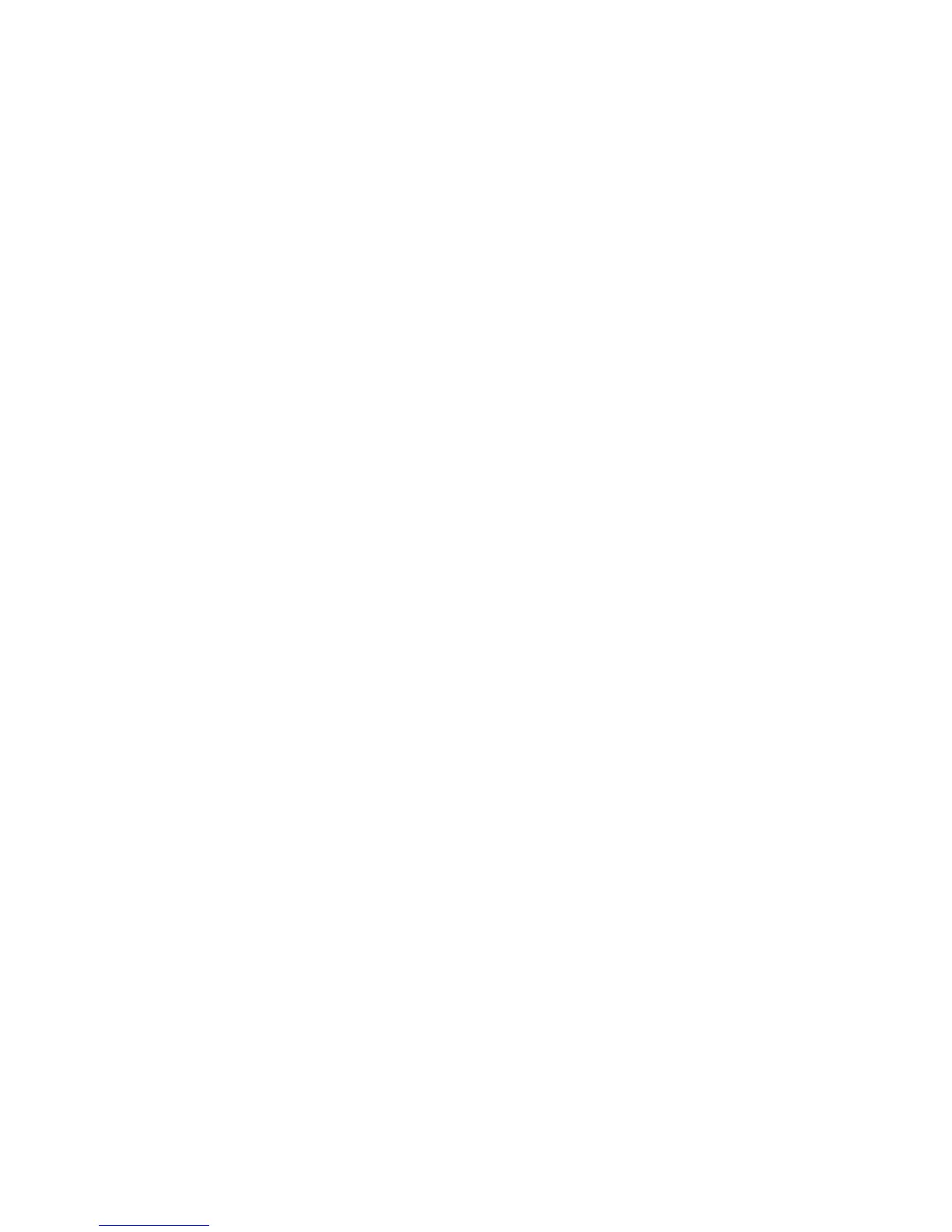D-Control Guide128
Assigning Inputs in Sessions with Multiple
Plug-in Outputs
In sessions with plug-ins that have multiple outputs, the aux-
iliary outputs of those plug-ins are available as inputs in other
audio and Auxiliary Input tracks. These appear as a third cate-
gory of inputs, labelled plug-ins, in the track input menu.
When assigning inputs from D-Control, this third category of
inputs appears as a top-level menu choice.
To assign an input from a plug-in output:
1 Press the Assign Inputs switch.
2 On the channel where you want to make the assignment,
turn an encoder knob to select Plug-in from the first level of
menu choices.
3 Press the encoder Select switch to move down to the indi-
vidual plug-in level.
4 Turn the encoder knob to select the plug-in whose auxiliary
output you want to select.
5 Press the encoder Select switch to move down to the list of
plug-in auxiliary outputs.
6 Do one of the following:
• Press the flashing encoder Select switch or press the flash-
ing Assign Inputs switch to confirm the assignment.
– or –
• Press the flashing Escape switch to cancel the assign-
ment.
Assigning Inserts and Sends Directly from a
Channel
You can assign Inserts or Sends directly to individual channels
without entering global Assign mode.
To assign an individual insert or send:
1 On the channel where you want to make the assignment,
press the Inserts or Sends switch to display the corresponding
elements on the channel’s encoders.
2 Press the Select switch on the encoder where you want to
make the assignment. The encoder scribble strip shows a right
arrow (“> – –”) to indicate the encoder is in Assign mode.
3 Turn the corresponding encoder knob to select from the first
level of menu choices.
4 Press the encoder Select switch to move down and the By-
pass/Mute/Pre switch to move up through menu levels.
5 Do one of the following:
• Press the flashing encoder Select switch to confirm the
assignment.
– or –
• Press the flashing Escape switch to cancel the assign-
ment.
To change a previously assigned insert or send:
1 On the channel where you want to change the assignment,
press the Inserts or Sends switch to display the corresponding
elements on the channel’s encoders.
2 Press and hold the encoder Select switch for the insert or
send you want to change, until the encoder scribble strip
shows a right arrow (“>”) next to the assignment to indicate
the encoder is in Assign mode.
3 Do one of the following to select a new insert or send:
• Turn the corresponding encoder knob to select from the
current level of menu choices.
– or –
• Press the encoder Select switch to move down and the
Bypass/Mute/Pre switch to move up through menu lev-
els.
4 When the new insert or send is displayed in the encoder
scribble strip, do one of the following:
• Press the flashing encoder Select switch to confirm the
assignment.
– or –
• Press the flashing Escape switch to cancel the assign-
ment.
To remove an individual insert or send:
1 On the channel where you want to remove the assignment,
press the Inserts or Sends switch to display the corresponding
elements on the channel’s encoders.
2 Press and hold the encoder Select switch for the insert or
send you want to remove, until the encoder scribble strip
shows a right arrow (“>”) next to the assignment to indicate
the encoder is in assign mode.
3 Press the encoder Bypass/Mute/Pre switch repeatedly until
you reach the top level menu for the assignment.
4 Turn the encoder knob counter-clockwise until no assign-
ment is visible.
5 Do one of the following:
• Press the flashing encoder Select switch to confirm the re-
moval.
– or –
• Press the flashing Escape switch to cancel the removal
and restore the assignment.
