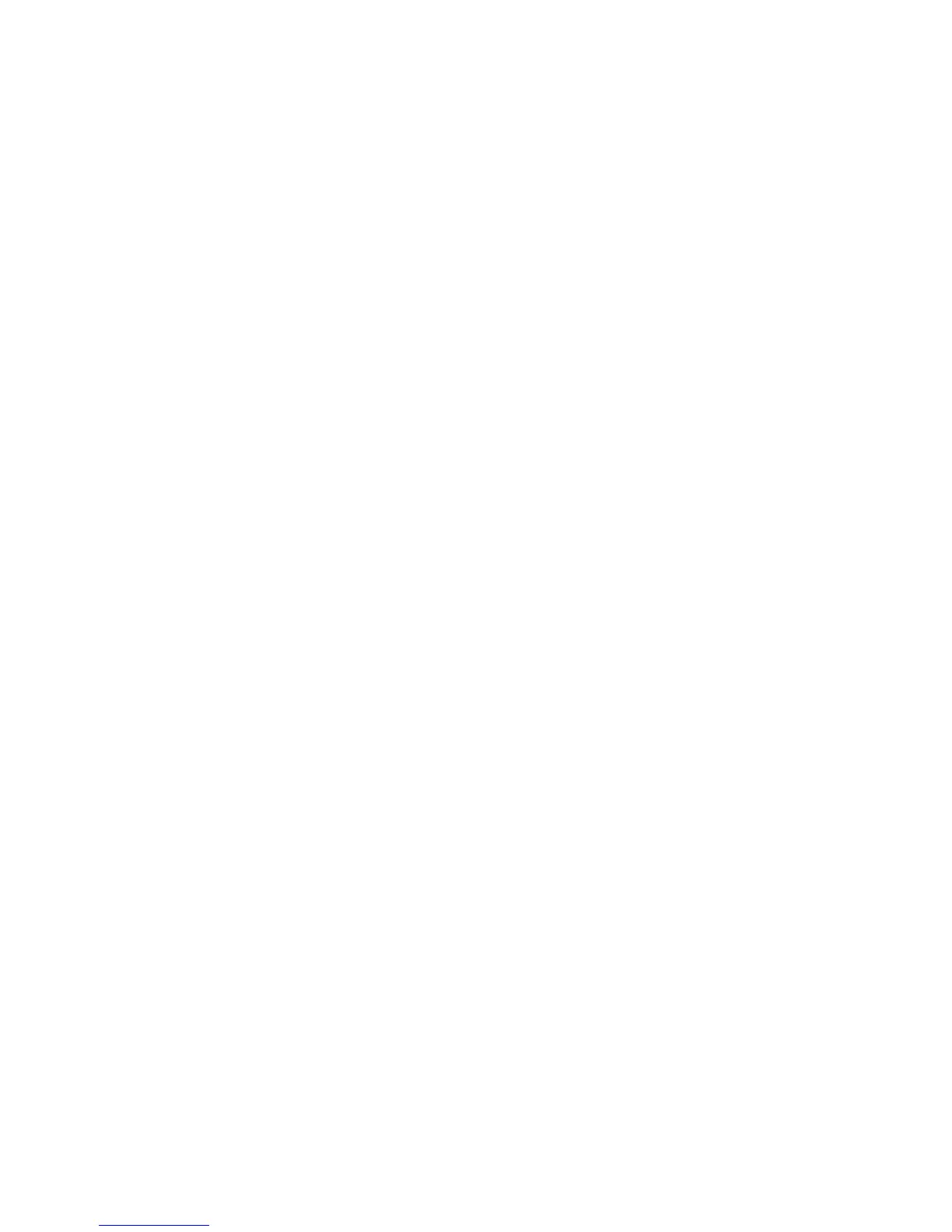D-Control Guide140
Assign Matrix Column Width
The Assign Matrix Column Width preferences determine how
many items appear in each row of the Assign Matrix Select
Area.
Assign Matrix Column Width is set independently for I/O as-
signments (I/O paths and Sends) and Plug-Ins.
Options include 6 items (one Encoder display for each item),
3 items (two displays per item), 2 items (three displays per
item) or 1 item (six displays per item) per row. When you
choose more items, the displayed names are more abbrevi-
ated; when you choose fewer items, names are more fully
spelled out.
To set the Assign Matrix Column Width preferences:
1 In the Soft Keys section, press the Operations switch repeat-
edly to display the page that includes I/O Column Width
(“IOClms”) and Plug-In Column Width (“PIClms”).
2 Do any of the following:
• Press the Soft Key that corresponds to “IOClms” to decre-
ment the number of I/O assignments or Send positions to
display per row. (Hold Shift to increment the number.)
– or –
• Press the Soft Key that corresponds to “PIClms” to decre-
ment the number of Insert positions to display per row.
(Hold Shift to increment the number.)
3 Hold Control (Windows) or Command (Mac) and press the
Operations switch to exit.
Assign Matrix Rows
The Assign Matrix Rows preference lets you set the number of
encoder rows used in the Assign Matrix Select Area.
To set the Assign Matrix Rows preference:
1 In the Soft Keys section, press the Operations switch repeat-
edly to display the page that includes Matrix Rows preference
(“MtxRws”).
2 Press the Soft Key that corresponds to “MtxRws” to decre-
ment the number of rows to display. (Hold Shift to increment
the number.)
3 Hold Control (Windows) or Command (Mac) and press the
Operations switch to exit.
Assign Matrix Lock
The Assign Matrix Lock Enable preference lets you set the As-
sign Matrix to automatically be in Lock mode whenever it is
opened.
When this preference is set to “On,” the Assign Matrix al-
ways opens in Lock mode, so that it remains open after assign-
ments are made. The Assign Matrix remains in Lock mode
until you unlock it.
When this preference is set to “Off,” the Assign Matrix must
be put into Lock mode manually.
To set the Assign Matrix Lock Enable preference:
1 In the Soft Keys section, press the Operations switch repeat-
edly to display the page that includes Matrix Lock Enable
(“MtxLck”).
2 Press the Soft Key that corresponds to “MtxLck” to toggle
the setting On an Off.
3 Hold Control (Windows) or Command (Mac) and press the
Operations switch to exit.
