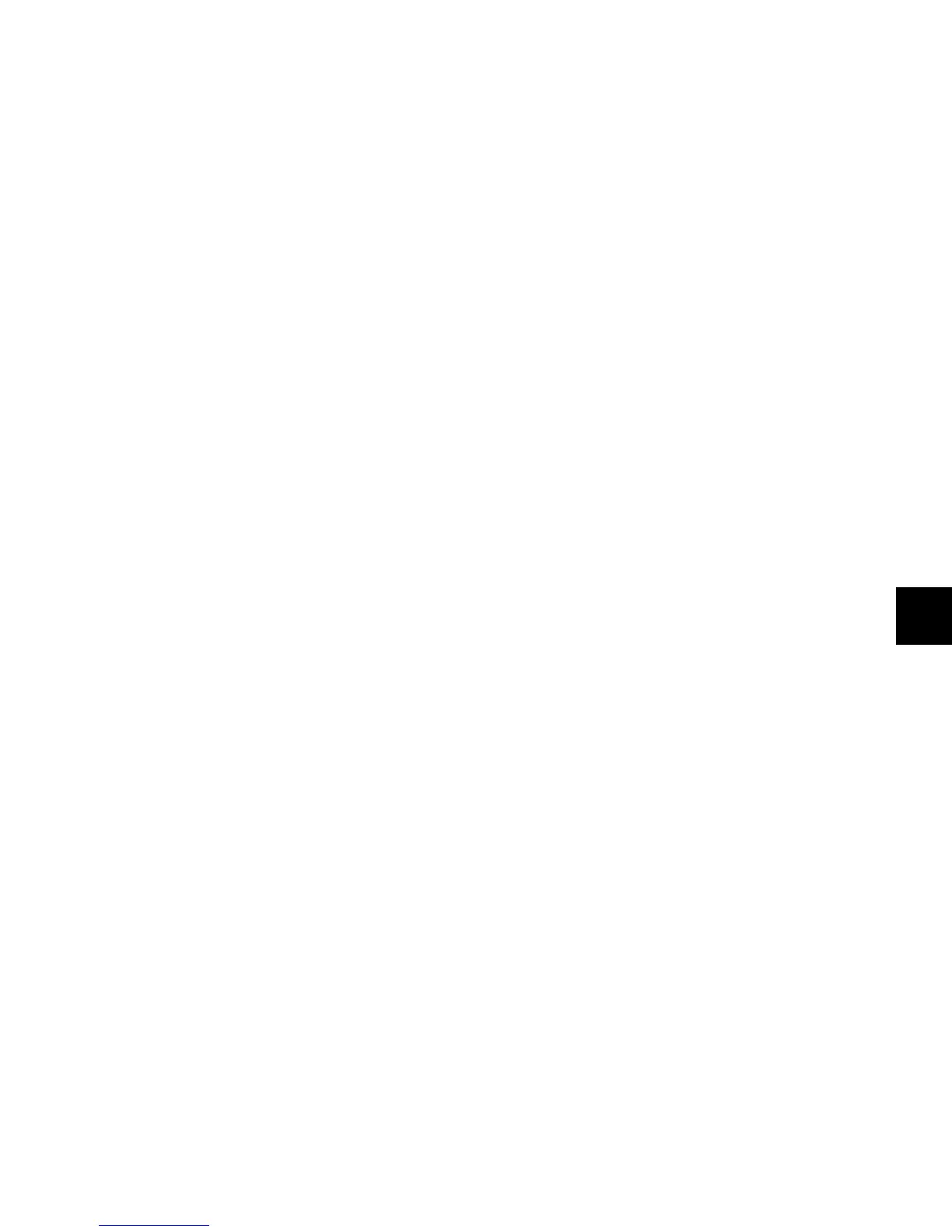Appendix A: Utility Mode 163
Display Contrast Page
The Display Contrast page lets you adjust the level of back-
lighting in the display LEDs.
To set the display contrast:
1 From the Preferences page, press the Soft Key (Main Unit) or
the encoder Select switch (Fader Module) that corresponds to
“Contrast.”
2 To adjust the overall contrast for all displays, press the Soft
Keys (Main Unit) or the encoder Select switches (Fader Mod-
ule) that correspond to “>>” or “<<” to increase or decrease the
contrast value. Overall contrast values range from 0–9.
3 To adjust the relative contrast for individual rows of dis-
plays, turn the Flip encoder knobs (Main Unit) or any encoder
knobs in a given row (Fader Module). Individual contrast val-
ues are shown as “Step” numbers ranging from 0–62.
4 To cycle the displays through inverted text display, repeat-
edly press the Soft Key (Main Unit) or the encoder Select
switch (Fader Module) that corresponds to “Invert.”
5 Do one of the following:
• Confirm the new contrast values by pressing the Soft Key
(Main Unit) or the encoder Select switch (Fader Module)
that corresponds to “OK.”
• Reset the contrast values to their defaults by pressing the
Soft Key (Main Unit) or the encoder Select switch (Fader
Module) that corresponds to “Reset.”
• Cancel the new contrast values by pressing the Soft Key
(Main Unit) or the encoder Select switch (Fader Module)
that corresponds to “Cancel.”
Footswitch 1 and 2 Settings Pages
(Main Unit Only)
The Footswitch Settings pages for Footswitch 1 and Foot-
switch 2 let you set the function for each. For each setting,
pressing the footswitch is the functional equivalent of press-
ing the corresponding switch on the D-Control Main Unit.
Each Footswitch Settings page has four options:
• Flip + / Flip – : Changes the polarity of the footswitch
connection to positive (+) or negative (–).
• Play: Simulates pressing the Play switch on the transport
• Record: Simulates pressing the Record switch on the
transport
• Talkback: Simulates pressing the Talkback switch on the
D-Control Main Unit
To set the function of the footswitches:
1 From the Preferences page, press the Soft Key that corre-
sponds to “Foot 1” or “Foot 2.”
2 Press the Soft Key that corresponds to the function you want
to assign to the footswitch. The Soft Key for the selected func-
tion lights continuously.
Press the Soft Key that corresponds to “Escape.”
Sleep Mode Settings Page
Sleep mode saves power by dimming the LEDs on the D-Con-
trol unit. The Sleep Mode Settings page lets you set the
amount of idle time before the LEDs on the unit dim automat-
ically.
To set the time before the D-Control unit sleeps:
1 From the Preferences page, press the Soft Key (Main Unit) or
the encoder Select switch (Fader Module) that corresponds to
“Sleep.”
2 Turn the Scrub/Shuttle wheel (Main Unit) or any encoder
knob (Fader Module) to change the time before the unit goes
to sleep. Times range in 1-minute increments from 1 to 59
minutes, then in 1-hour increments from 1 to 12 hours, to Off
(the unit never goes to sleep).
