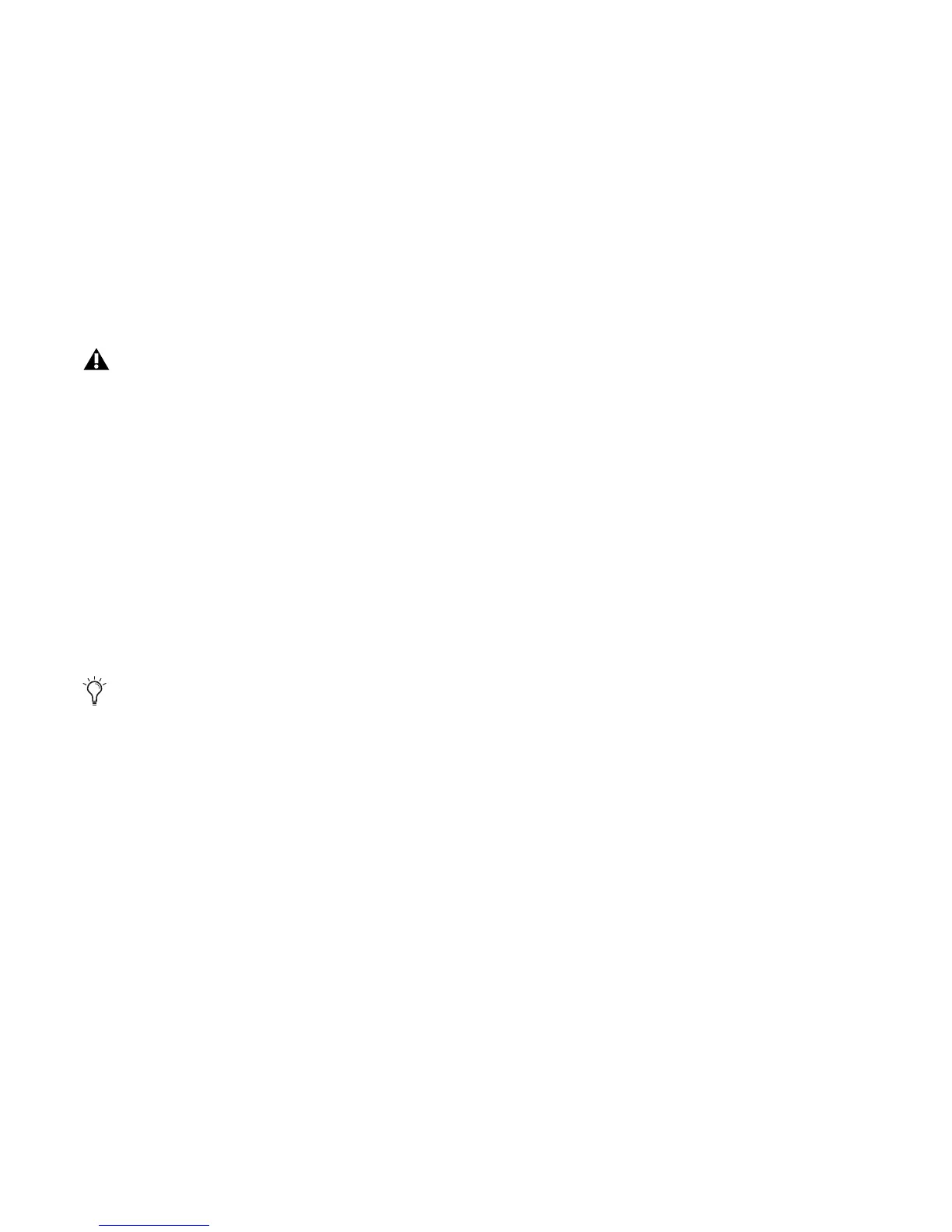Chapter 2: Installing Pro Tools on Mac 13
Pro Tools Demo Session
The Pro Tools LE Installer disc includes a demo session that you can use to verify that your sys-
tem is working.
The demo session for Pro Tool LE is named “Filtered Dreams.”
To install the demo session:
1 Insert the Pro Tools LE Installer disc into your DVD drive.
2 On the Installer disc, locate and open the
Additional Files/Demo Sessions Installer folder.
3 Double-click Install LE Demo Session.pkg.
4 Follow the on-screen instructions.
5 When prompted, select your audio drive as the install location and click Next to begin the
install. When installation is complete, click Close.
Before installing the demo session to your audio drive, make sure the drive is configured as de-
scribed in “Formatting an Audio Drive” on page 76.
The demo session can be opened by double-clicking the Filtered Dream.ptf file (located in the
Filtered Dream Demo Session folder).
