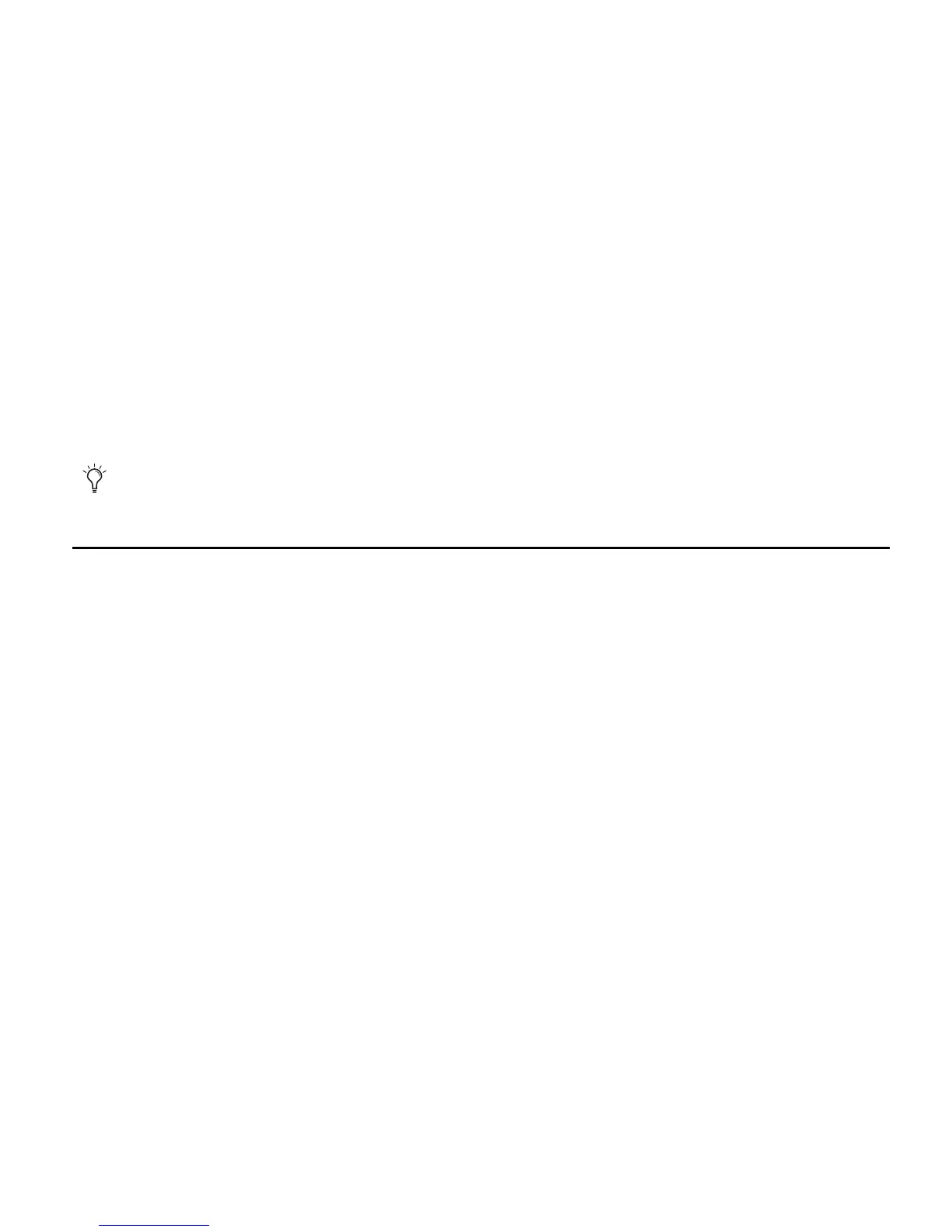Chapter 3: Installing Pro Tools on Windows 23
To install the demo session:
1 Insert the Pro Tools LE Installer disc into your DVD drive.
2 From your DVD drive, locate and open the Additional Files\Demo Sessions Installer folder.
3 Double-click LE Demo Session Setup.exe.
4 Follow the on-screen instructions.
5 When prompted, select your audio drive as the install location and click Next to begin the
install.
6 When installation is complete, click Close.
Uninstalling Pro Tools
Use the Uninstall Pro Tools application to uninstall Pro Tools software from your computer.
To uninstall Pro Tools from your computer:
1 Start Windows, logging in with Administrator privileges. For details on Administrator priv-
ileges, refer to your Windows documentation.
2 Go to C:\Program Files\Digidesign\Pro Tools\Pro Tools Utilities and double-click Uninstall
Pro Tools.exe.
3 Click Next.
4 Click Uninstall to proceed with the uninstallation.
The demo session can be opened by double-clicking the Filtered Dream.ptf file (located in the
Filtered Dream Demo Session folder).
