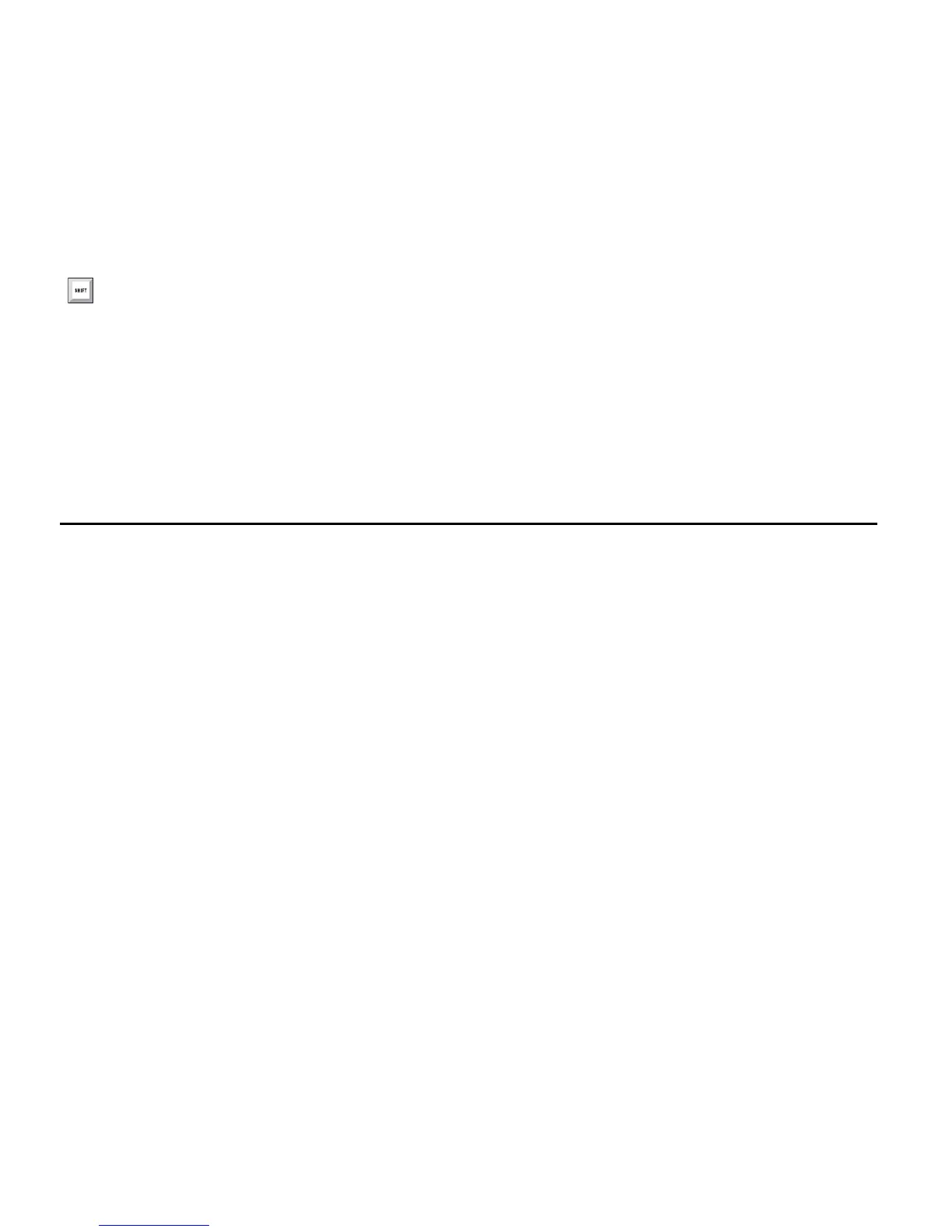Mbox 2 Mini Setup Guide
26
Shut down your Pro Tools system in this order:
1 Quit Pro Tools and any other running applications.
2 Turn off or lower the volume of all output devices in your system.
3 Turn off your computer.
4 Turn off any MIDI interfaces, MIDI devices, or synchronization peripherals.
5 Turn off any control surfaces.
6 Turn off any external hard drives.
Configuring Pro Tools LE Software
Pro Tools System Settings
In the Playback Engine dialog, Pro Tools LE lets you adjust the performance of your system by
changing system settings that affect its capacity for processing, playback, and recording.
In most cases, the default settings for your system provide optimum performance, but you
may want to adjust them to accommodate large or processing-intensive Pro Tools sessions.
To quit Pro Tools, choose Pro Tools > Quit (Mac) or File > Exit (Windows).
