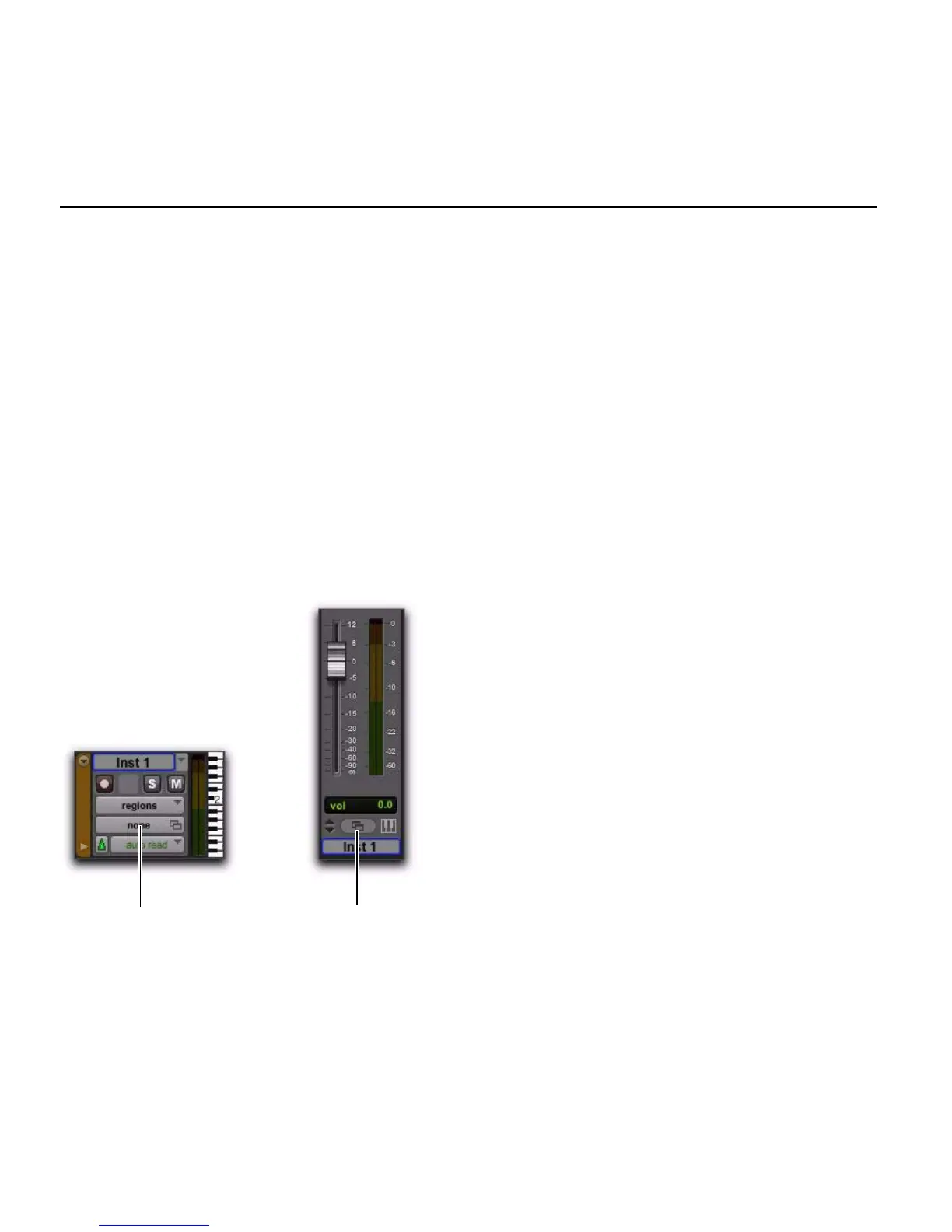Mbox 2 Mini Setup Guide
64
MIDI Patch Name Support
Pro Tools supports XML (Extensible Markup Language) for storing and importing patch
names for you external MIDI devices. Pro Tools installs MIDI patch name files (.midnam) for
the factory default patch names of many common MIDI devices. These files reside in directo-
ries, sorted by manufacturer, in /Library/Audio/MIDI Patch Names/Digidesign.
To import MIDI patch names into Pro Tools:
1 Verify the MIDI Device name in the Audio MIDI Setup window (see “Audio MIDI Setup” on
page 59).
2 Verify the MIDI track’s output is correctly assigned to the MIDI device.
3 Click the MIDI track’s Patch Select button.
4 In the Patch Select dialog, click Change.
Patch Select button, Edit window
