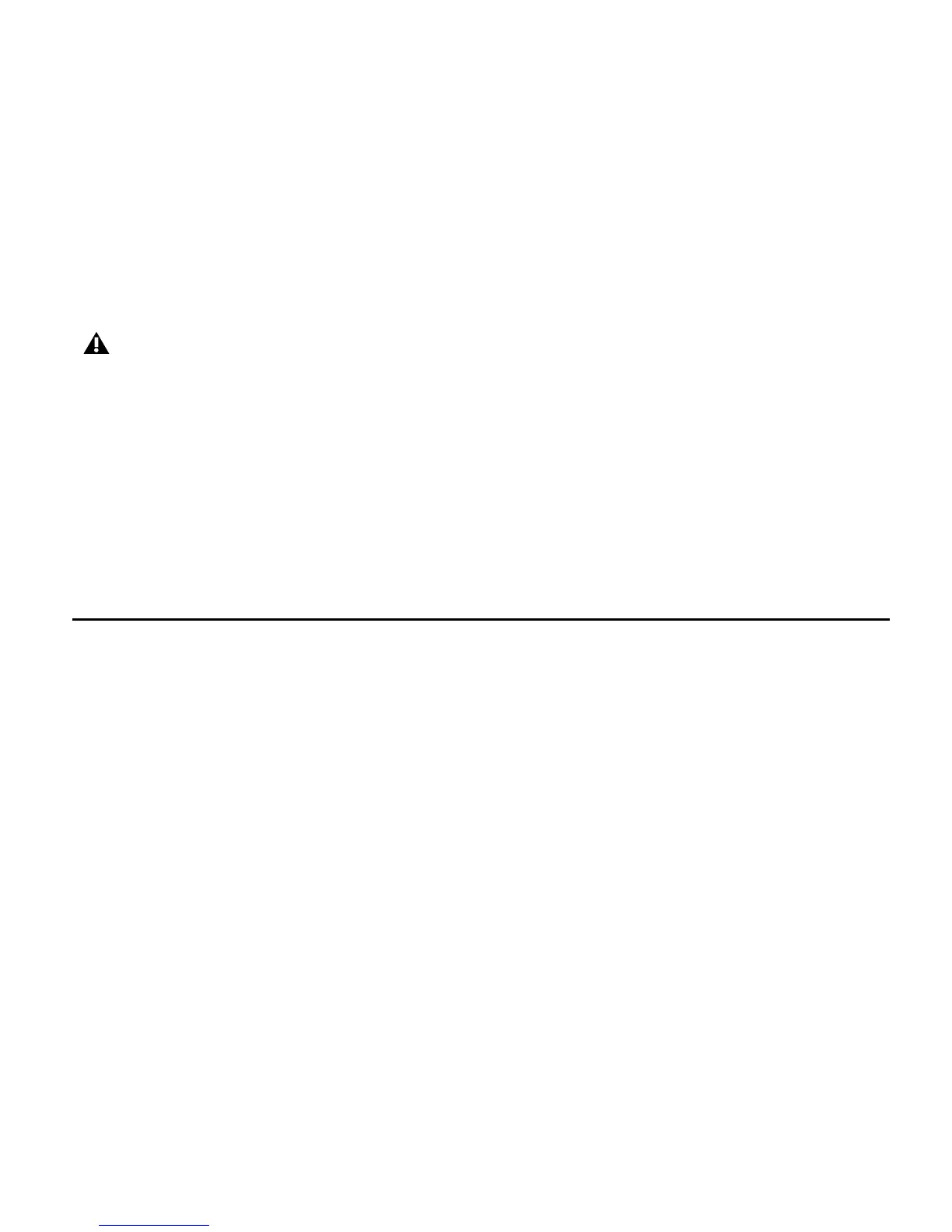Chapter 3: Installing Pro Tools on Windows 19
Installing QuickTime
QuickTime is required for Pro Tools if you plan to include movie files, or import MP3 or MP4
(AAC) files in your sessions. QuickTime for Windows is available as a free download from the
Apple website (www.apple.com).
To install QuickTime:
1 Visit www.apple.com and go to the QuickTime page.
2 Download the QuickTime installer application to your computer.
3 Double-click the QuickTime installer application and follow the on-screen installation in-
structions.
4 Restart your computer.
Launching Pro Tools LE
When launching Pro Tools LE the first time, you are prompted to enter an authorization code
to validate your software. (The code begins with the letters DIGI.)
To authorize Pro Tools LE software:
1 Make sure the Mbox 2 Mini is connected to your computer.
2 Double-click the Pro Tools LE shortcut on your desktop (or the application icon in the
Pro Tools folder inside the Digidesign folder).
3 Enter the authorization code in the dialog (making sure to type it exactly as printed, and ob-
serving any spaces and capitalization), then click Validate. (Your authorization code is located
on the inside front cover of this guide.)
For information on which version of QuickTime is compatible with your version of Pro Tools,
visit the compatibility pages of our website (www.digidesign.com/compatibility).
