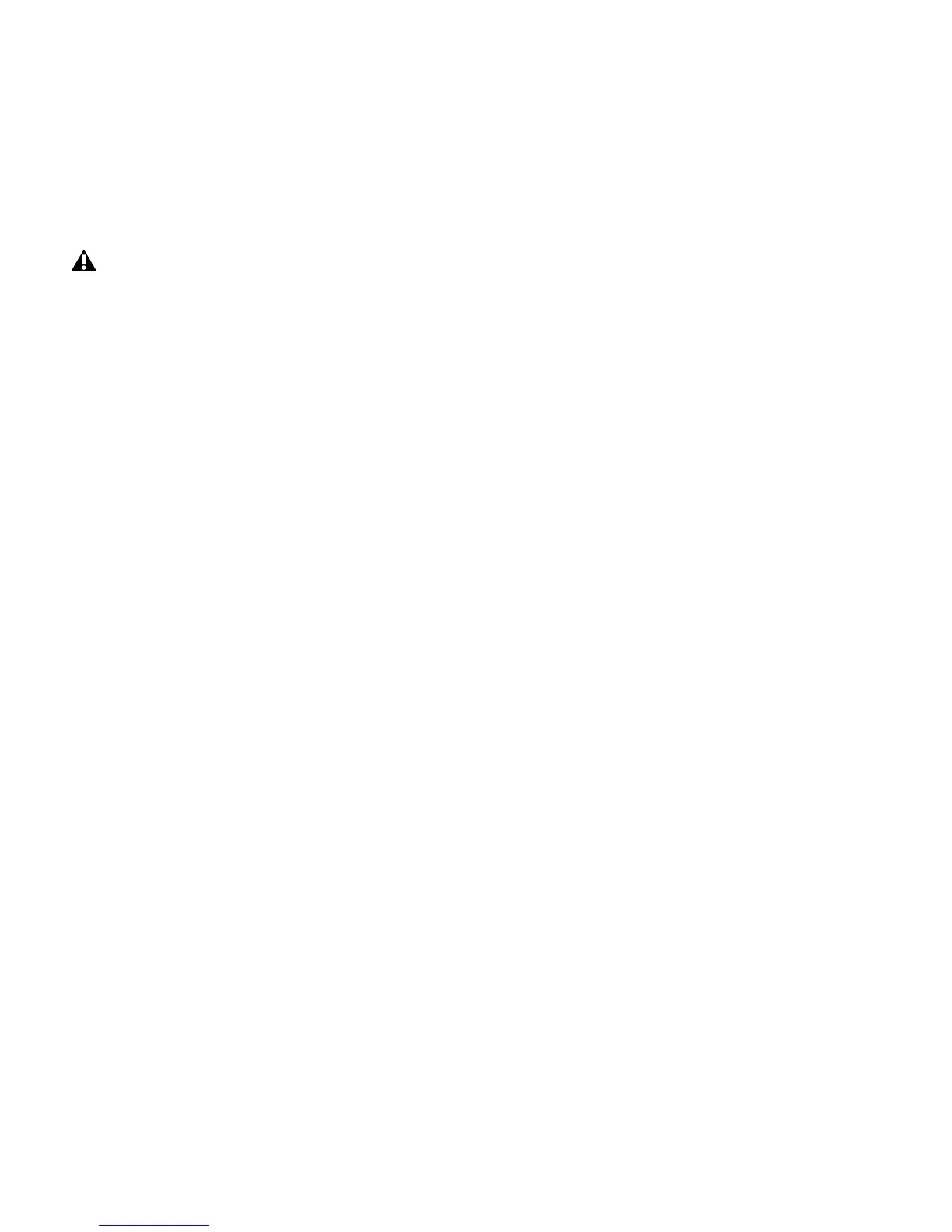Mbox 2 Mini Setup Guide
18
11 When installation is complete, click Finish and restart your computer.
Installation Options
Pro Tools LE Options
To install a subset of Pro Tools software and plug-ins (and associated content), click the plus
(+) next to Pro Tools LE 8.0 option in the Select Features page of the installer, and deselect any
of the following options that you do not want installed.
Application Files (Required for Pro Tools) Installs the Pro Tools application and supporting li-
brary files needed to run Pro Tools. This option must be selected to install Pro Tools.
DigiRack Plug-Ins Installs free plug-ins including DigiRack plug-ins, free Bomb Factory plug-
ins, Eleven Free, TL Utilities, and Digidesign D-Fi and Maxim plug-ins.
Pro Tools Creative Collection Installs a set of free RTAS effects plug-ins and virtual instrument
plug-ins (including 4.4 GB of associated sample content). For more information, see the Cre-
ative Collection Plug-ins Guide.
Additional Options
The Pro Tools installer provides the following additional options to install along with
Pro Tools software and plug-ins.
Mac HFS+ Disk Support Option This option lets your Pro Tools system read, write, record, and
play back using Mac-formatted HFS+ disks. HFS+ disks are commonly referred to as Mac OS Ex-
tended disks.
Avid Video Engine The Avid Video Engine is required to use Pro Tools with Avid video periph-
erals such as the Avid Mojo.
Command|8 Controller and Driver The Command|8
®
driver is required if you are using the Digi-
design Command|8 control surface.
If the USB LED on the front panel of the Mbox 2 Mini does not illuminate after restarting the
computer, try unplugging the USB cable from the Mbox 2 Mini USB port and plugging it back
in. If the USB LED still does not illuminate, shut down the computer, disconnect Mbox 2 Mini
and start the computer. Once the computer has fully restarted, reconnect Mbox 2 Mini.
