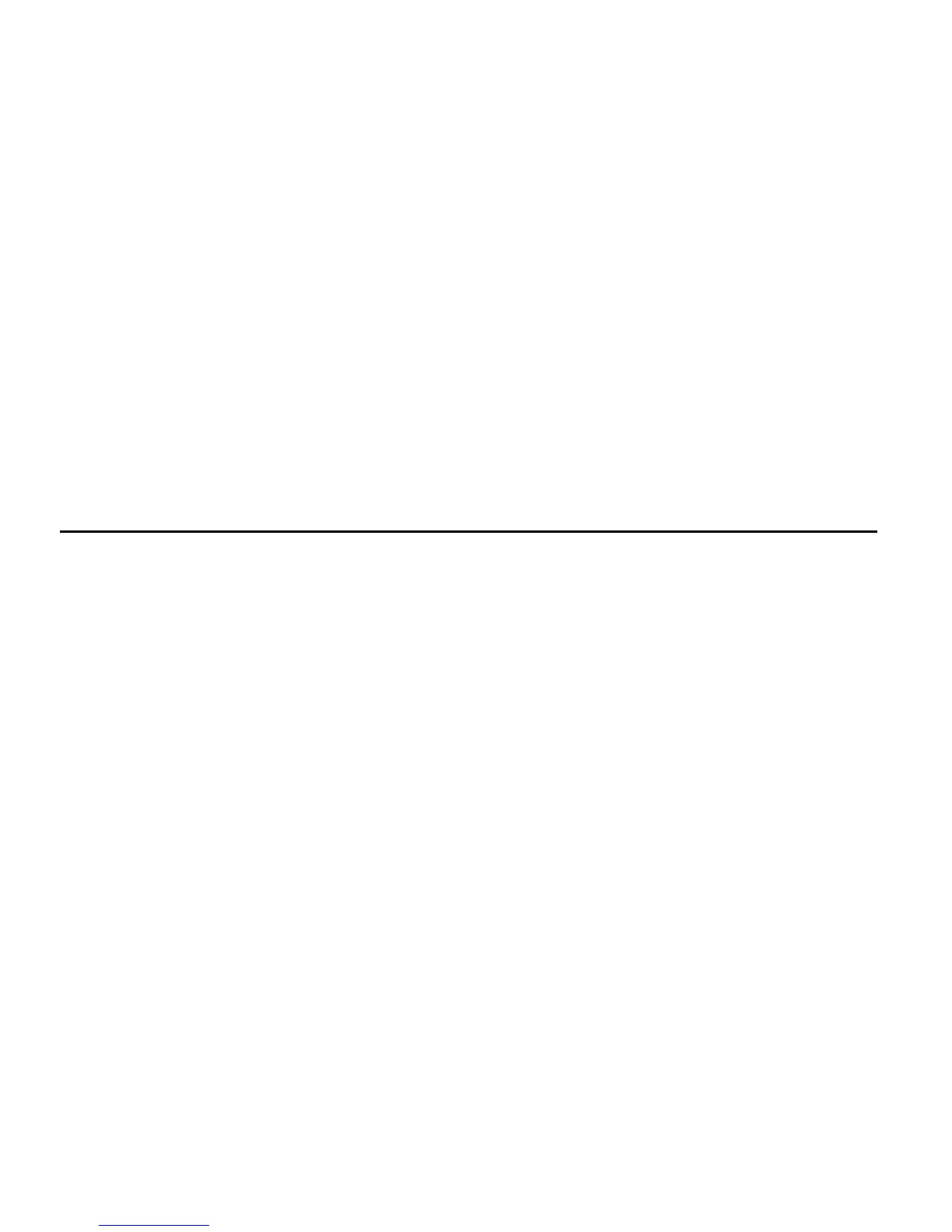Mbox 2 Mini Setup Guide
10
Additional Options
The Pro Tools installer provides the following additional options to install along with
Pro Tools software and plug-ins.
Digidesign CoreAudio Driver This option installs the Digidesign CoreAudio Driver, which lets
you use qualified audio interfaces with third-party applications that support the CoreAudio
Driver standard.
Avid Video Engine This option lets you integrate Avid
®
video peripherals (such as the Avid
Mojo
®
with your Pro Tools system).
MIDI I/O Driver The MIDI I/O
™
Driver is required if you are using the Digidesign MIDI I/O in-
terface.
Launching Pro Tools LE
When launching Pro Tools LE the first time, you are prompted to enter an authorization code
to validate your software. (The code begins with the letters DIGI.)
To authorize Pro Tools LE software:
1 Make sure the Mbox 2 Mini is connected to your computer.
2 Click the Pro Tools LE icon in the Dock (or double-click the application icon in the
Pro Tools folder inside the Digidesign folder).
